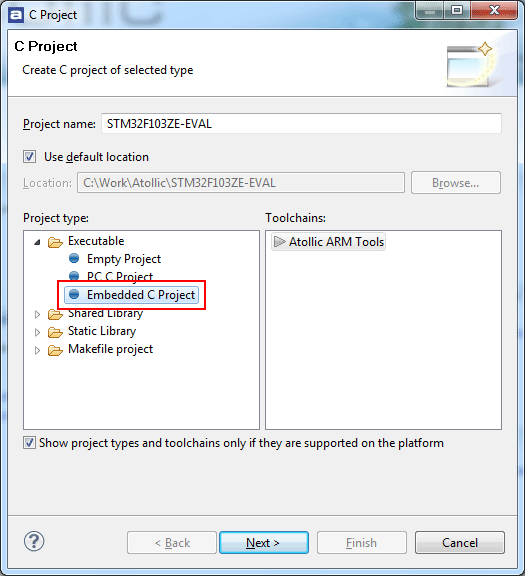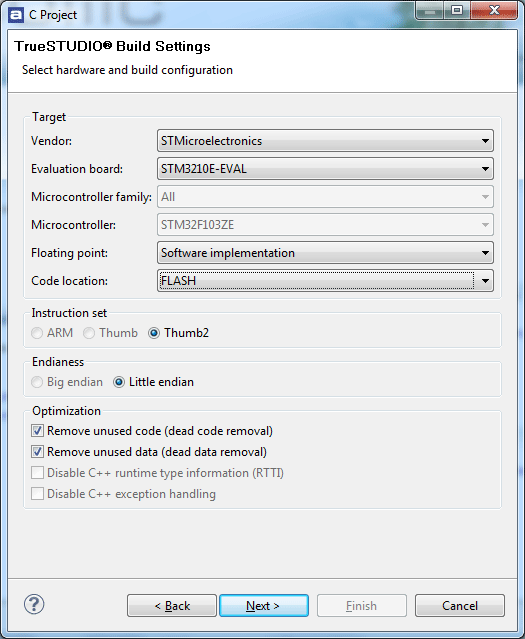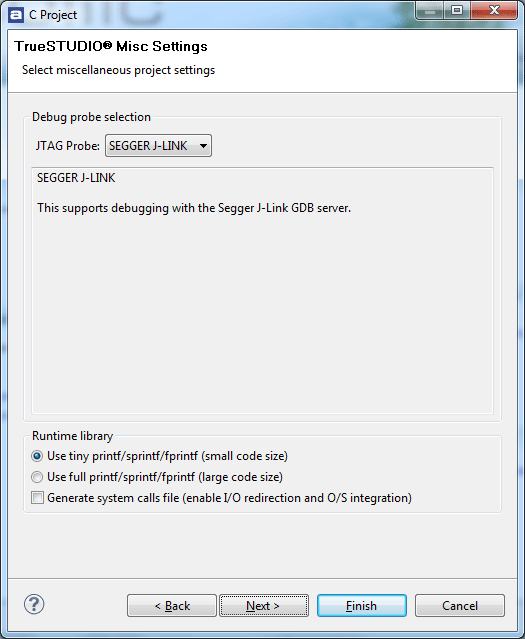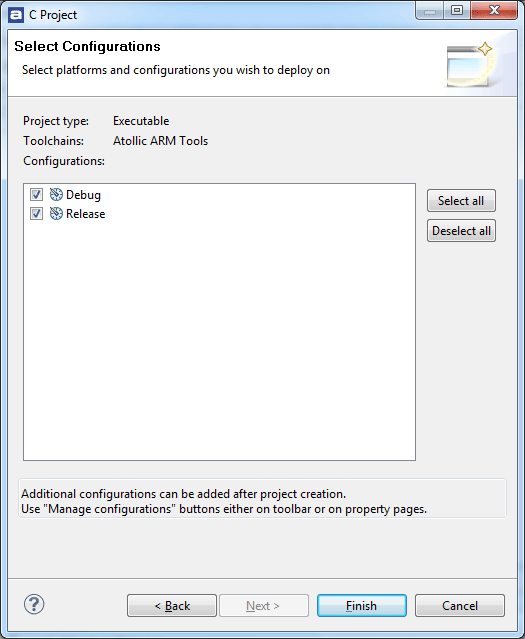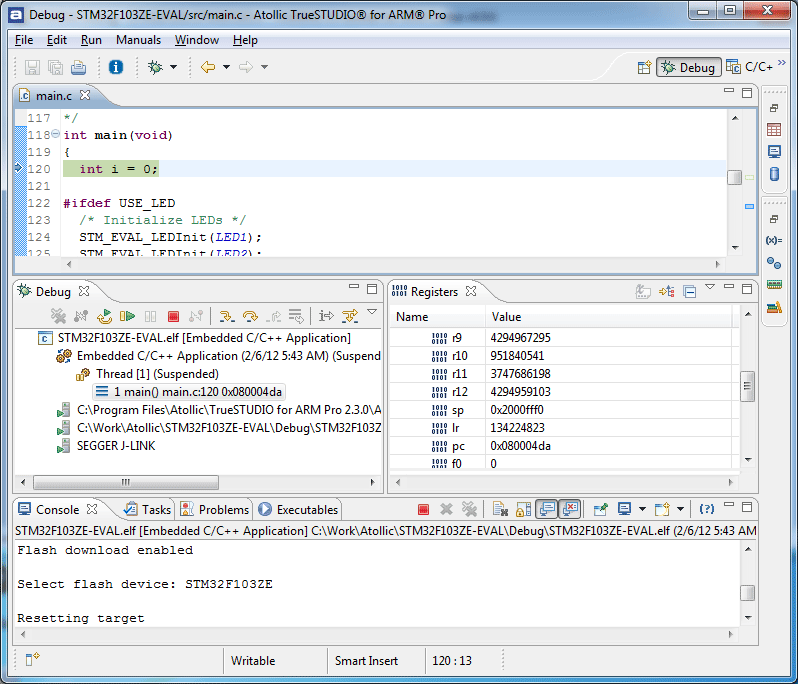Atollic TrueSTUDIO
Atollic TrueSTUDIO is a commercial IDE based on Eclipse that comes with J-Link and J-Trace support.
In order to use J-Link with Atollic TrueSTUDIO, it is usually not necessary to separately install the J-Link software and documentation package since TrueSTUDIO already comes with a J-Link GDB Server that is automatically started when starting the debug session. In the following, a short explanation on how to create a simple project for an eval board with TrueSTUDIO is given:
Creating a simple Project
Used components
| IDE | Emulator | J-Link SW Version | Evalboard |
|---|---|---|---|
| TrueSTUDIO for ARM V2.3.0 | J-LInk | V4.40c | STM32F103ZE-EVAL (STM32F103ZE) |
Setup Instructions
- Start TrueSTUDIO and click File | New | C Project ... from the main menu
- Enter a project name
- Select Embedded C Project
- Click Next
- Select the eval board the project shall be created for and what configuration (debugging in Flash or RAM) is desired
- Click Next
- Select J-Link from the list of supported emulators
- Click Next
- Select which configurations shall be created (Debug configuration / Release configuration)
- Click Finish to create the project
- Click the Build button from the toolbar
- In order to start a debug session, click Debug. A debug configuration with default settings, based on the information given when creating the project, will be automatically created by TrueSTUDIO (if it is necessary to configure custom settings click Run | Debug Configurations... from the main menu).
Ready to Go
You can start debugging and use J-Link with Atollic TrueSTUDIO for ARM.