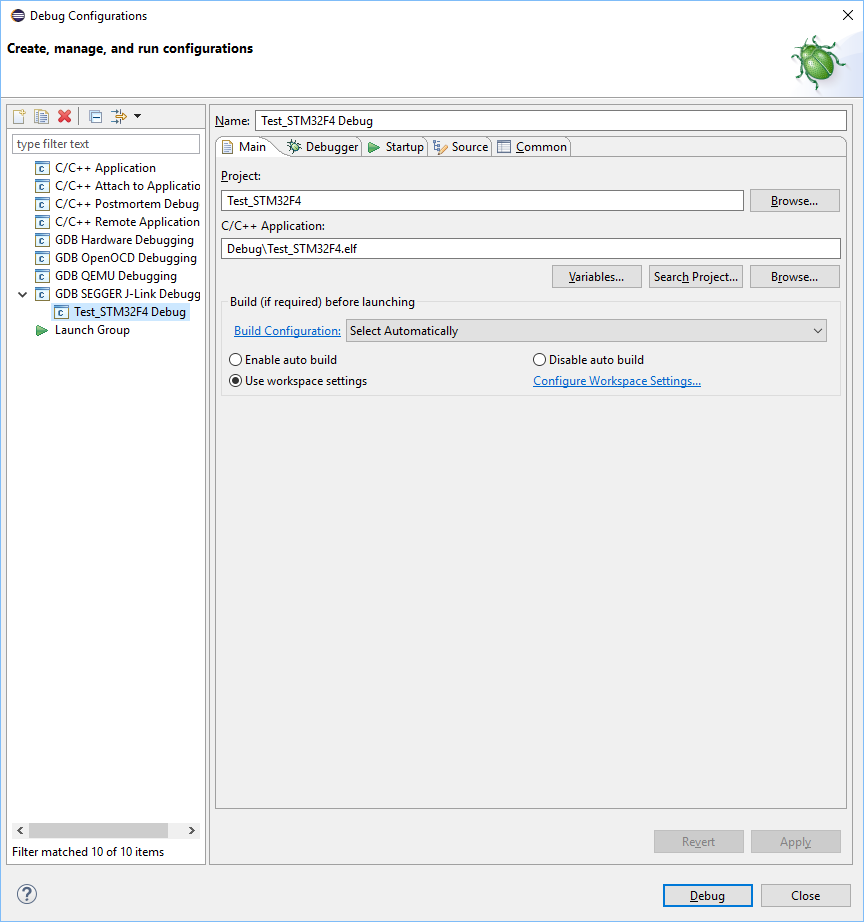Difference between revisions of "Atollic TrueSTUDIO"
| Line 5: | Line 5: | ||
Moreover, in order to allow hardware debugging on embedded systems via GDB + GDB Server, there is also an Eclipse plugin needed, which enables hardware debugging via GDB (e.g. the CDT plugin). |
Moreover, in order to allow hardware debugging on embedded systems via GDB + GDB Server, there is also an Eclipse plugin needed, which enables hardware debugging via GDB (e.g. the CDT plugin). |
||
After setting up Eclipse + Plugin, Eclipse will use GDB as debugger where GDB communicates via the GDB protocol with J-Link GDB Server, allowing to debug the target hardware which is connected to a J-Link. |
After setting up Eclipse + Plugin, Eclipse will use GDB as debugger where GDB communicates via the GDB protocol with J-Link GDB Server, allowing to debug the target hardware which is connected to a J-Link. |
||
| − | |||
| − | The tutorials in this article are based on Eclipse Neon.3 setup with the [http://gnuarmeclipse.github.io/ GNU ARM Eclipse] environment by following the [http://gnuarmeclipse.github.io/install/ official install instructions]. |
||
| − | The GNU ARM Eclipse project is a collection of plug-ins for Eclipse CDT and ARM toolchains including extensions for easy embedded development in Eclipse. |
||
| − | It is recommended to use this plug-in when working with a standard Eclipse installation. |
||
| − | |||
| − | |||
| − | '''Note:''' J-Link GDB Server is part of the [https://www.segger.com/downloads/jlink/ J-Link Software and Documentation Pack] and can be used free of charge. |
||
| − | |||
| − | __TOC__ |
||
| − | |||
| − | |||
| − | == Getting started == |
||
| − | |||
| − | |||
| − | === Creating a J-Link Debug Configuration === |
||
| − | * Open '''Run''' -> '''Debug Configurations...''' |
||
| − | * Double click '''GDB SEGGER J-Link Debugging''' |
||
| − | * [[File:Eclipse_CreateJLinkDebugConf.png]] |
||
| − | * Eclipse will create a New Debug Configuration and set setting to defaults based on the workspace and project |
||
| − | * [[File:Eclipse_JLinkDebugConfDefault.png]] |
||
| − | |||
| − | |||
| − | |||
| − | === Configuring the target interface type === |
||
| − | |||
| − | * Open '''Run''' -> '''Debug Configurations...''' |
||
| − | * On the left side, select the used Debug configuration in the group '''GDB SEGGER J-Link Debugging''' |
||
| − | * Switch to the tab '''Debugger''' |
||
| − | * The target interface can be selected in the area marked below |
||
| − | * [[File:Eclipse_JLinkDebugConf_Debugger_TargetInterface.png]] |
||
| − | |||
| − | |||
| − | |||
| − | === Configuring the target interface speed === |
||
| − | |||
| − | # Initial interface speed before/during connect |
||
| − | #:* Open '''Run''' -> '''Debug Configurations...''' |
||
| − | #:* On the left side, select the used Debug configuration in the group '''GDB SEGGER J-Link Debugging''' |
||
| − | #:* Switch to the tab '''Debugger''' |
||
| − | #:* The interface speed before connect can be specified in the field '''Initial speed''' marked below |
||
| − | #:* [[File:Eclipse_JLinkDebugConf_Debugger_TargetInterfaceSpeed_Initial.png]] |
||
| − | # Interface speed after connect to target before/during reset & halt |
||
| − | #:* Open '''Run''' -> '''Debug Configurations...''' |
||
| − | #:* On the left side, select the used Debug configuration in the group '''GDB SEGGER J-Link Debugging''' |
||
| − | #:* Switch to the tab '''Startup''' |
||
| − | #:* The interface speed after connect to target before/during reset & halt can be specified in the field '''Low speed''' marked below |
||
| − | #:* [[File:Eclipse_JLinkDebugConf_Startup_TargetInterfaceSpeed_ResetHalt.png]] |
||
| − | # Interface speed after initialization |
||
| − | #:* Open '''Run''' -> '''Debug Configurations...''' |
||
| − | #:* On the left side, select the used Debug configuration in the group '''GDB SEGGER J-Link Debugging''' |
||
| − | #:* Switch to the tab '''Startup''' |
||
| − | #:* The initial speed can be specified in the area '''JTAG/SWD Speed''' marked below |
||
| − | #:* [[File:Eclipse_JLinkDebugConf_Startup_TargetInterfaceSpeed.png]] |
||
| − | |||
| − | |||
| − | |||
| − | === Specifying the target device === |
||
| − | |||
| − | * Open '''Run''' -> '''Debug Configurations...''' |
||
| − | * On the left side, select the used Debug configuration in the group '''GDB SEGGER J-Link Debugging''' |
||
| − | * Switch to the tab '''Debugger''' |
||
| − | * The target device can be specified in the field '''Device name:''' marked below |
||
| − | * [[File:Eclipse_JLinkDebugConf_Debugger_TargetDevice.png]] |
||
| − | |||
| − | |||
| − | |||
| − | === Specifying J-Link GDB Server commandline options === |
||
| − | |||
| − | For a list of available commandline options, please refer to UM08001. |
||
| − | Commandline options for GDB Server can used for various J-Link features, e.g. |
||
| − | * specifying a J-Link Settings file |
||
| − | * specifying a J-Link script file |
||
| − | * specifying a J-Link Command String |
||
| − | |||
| − | Commandline options can be specified by editing the field '''Other options''': |
||
| − | * Open '''Run''' -> '''Debug Configurations...''' |
||
| − | * On the left side, select the used Debug configuration in the group '''GDB SEGGER J-Link Debugging''' |
||
| − | * Switch to the tab '''Debugger''' |
||
| − | * Commandline options can be specified by editing the field '''Other options''' marked below |
||
| − | * [[File:Eclipse_JLinkDebugConf_Debugger_GDBServerCLO.png]] |
||
| − | |||
| − | |||
| − | === J-Link Settings File === |
||
| − | |||
| − | Please refer to [[Eclipse#Specifying J-Link GDB Server commandline options | Specifying J-Link GDB Server commandline options]] |
||
| − | |||
=== Using J-Link Command Strings === |
=== Using J-Link Command Strings === |
||
| + | * [[File:Eclipse_JLinkDebugConfDefault.png]] |
||
| − | |||
Please refer to [[Eclipse#Specifying J-Link GDB Server commandline options | Specifying J-Link GDB Server commandline options]]<br> |
Please refer to [[Eclipse#Specifying J-Link GDB Server commandline options | Specifying J-Link GDB Server commandline options]]<br> |
||
Please note that J-Link Command Strings can also be executed from J-Link script files. |
Please note that J-Link Command Strings can also be executed from J-Link script files. |
||
| − | |||
| − | |||
| − | |||
| − | === Using J-Link script files === |
||
| − | |||
| − | Please refer to [[Eclipse#Specifying J-Link GDB Server commandline options | Specifying J-Link GDB Server commandline options]] |
||
Revision as of 09:42, 30 April 2018
Contents
Eclipse is a universal customizable IDE, which is also the base for many common commercial IDEs. In order to work with Eclipse and debug with J-Link, you also need to install a toolchain which includes compiler, assembler, linker + GDB (GNU Debugger) for debugging (e.g. GNU Tools for ARM). Moreover, in order to allow hardware debugging on embedded systems via GDB + GDB Server, there is also an Eclipse plugin needed, which enables hardware debugging via GDB (e.g. the CDT plugin). After setting up Eclipse + Plugin, Eclipse will use GDB as debugger where GDB communicates via the GDB protocol with J-Link GDB Server, allowing to debug the target hardware which is connected to a J-Link.
Using J-Link Command Strings
Please refer to Specifying J-Link GDB Server commandline options
Please note that J-Link Command Strings can also be executed from J-Link script files.