Atollic TrueSTUDIO
Contents
Eclipse is a universal customizable IDE, which is also the base for many common commercial IDEs. In order to work with Eclipse and debug with J-Link, you also need to install a toolchain which includes compiler, assembler, linker + GDB (GNU Debugger) for debugging (e.g. GNU Tools for ARM). Moreover, in order to allow hardware debugging on embedded systems via GDB + GDB Server, there is also an Eclipse plugin needed, which enables hardware debugging via GDB (e.g. the CDT plugin). After setting up Eclipse + Plugin, Eclipse will use GDB as debugger where GDB communicates via the GDB protocol with J-Link GDB Server, allowing to debug the target hardware which is connected to a J-Link.
Using J-Link Command Strings
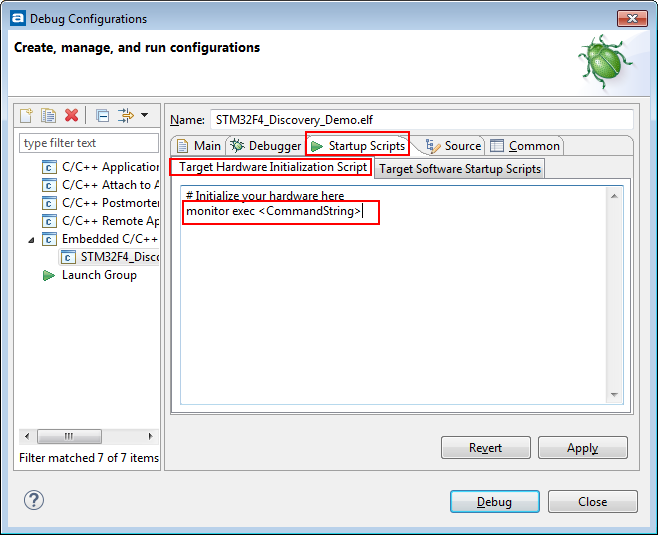 In order to use J-Link Command Strings for a TrueSTUDIO project, the Debug Configurations needs to be edited.
The Debug Configurations are generated with the start of a debug session and can be found under "Run -> Debug Configurations".
From there, select the "Startup Scripts" tab and edit the "Target Hardware Initialization Script".
Make use of J-Link Command Strings by typing "monitor exec <CommandString>" and clicking "Apply".
In order to use J-Link Command Strings for a TrueSTUDIO project, the Debug Configurations needs to be edited.
The Debug Configurations are generated with the start of a debug session and can be found under "Run -> Debug Configurations".
From there, select the "Startup Scripts" tab and edit the "Target Hardware Initialization Script".
Make use of J-Link Command Strings by typing "monitor exec <CommandString>" and clicking "Apply".
Please refer to Specifying J-Link GDB Server commandline options
Please note that J-Link Command Strings can also be executed from J-Link script files.