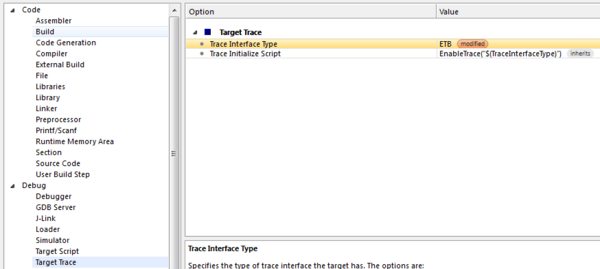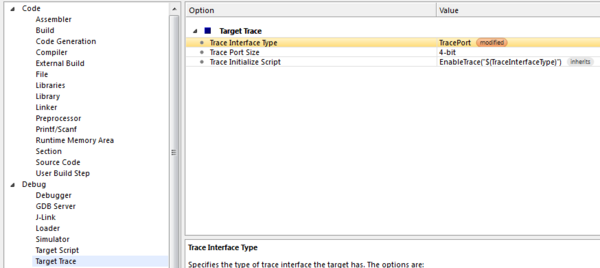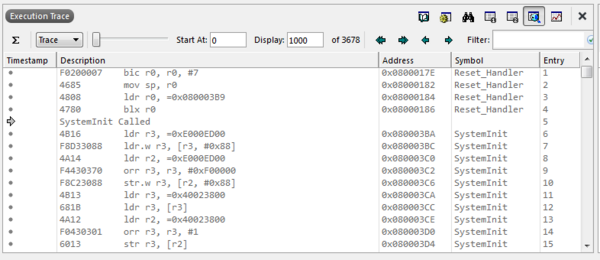Difference between revisions of "Configure instruction trace in Embedded Studio"
(Created page with "In general, to get ETB up and running, just make sure to configure ETB as ''Trace Interface Type'' in the Embedded Studio project settings: ''Debugger'' --> ''Target Trace Op...") |
|||
| (7 intermediate revisions by 2 users not shown) | |||
| Line 1: | Line 1: | ||
| + | This article explains how to enable instruction trace in Embedded Studio. |
||
| − | In general, to get ETB up and running, just make sure to configure ETB as ''Trace Interface Type'' in the Embedded Studio project settings: |
||
| − | ''Debugger'' --> ''Target Trace Options'' --> ''Trace Interface Type'' --> ''ETB'' |
||
| − | [[File:ES_ProjectConfiguration_ETB.png]] |
||
| + | __TOC__ |
||
| − | Once the debug session has been started, the most recent executed instructions will be shown in the instruction backtrace window. The window can be opened at: |
||
| − | ''Debug'' --> ''Other windows'' --> ''Execution Trace'' |
||
| − | [[File:ES_ExecutionTrace_ETB.png]] |
||
| + | == MTB == |
||
| − | == ETB trace on NXP TWR-K65F == |
||
| + | In general, to get MTB up and running, just make sure to configure MTB as ''Trace Interface Type'' in the Embedded Studio project settings:<br> |
||
| − | ETB trace with the OpenSDA on-board which is on the NXP TWR-K65F board and for which SEGGER also provide a firmware. Further information regarding the J-Link OpenSDA firmware can be found on the SEGGER webpage: [https://www.segger.com/opensda.html https://www.segger.com/opensda.html]. |
||
| + | ''Debugger'' > ''Target Trace Options'' > ''Trace Interface Type'' > ''ETB'' |
||
| + | == ETB/ETF/TMC == |
||
| − | Below a sample project that is already prepared for ETB trace on the K65 is available for download. |
||
| + | In general, to get ETB/.. up and running, just make sure to configure ETB as ''Trace Interface Type'' in the Embedded Studio project settings:<br> |
||
| − | * [[File:Freescale_MK65FN2M0xxx18_ETBTrace_SES.zip]] |
||
| + | ''Debugger'' > ''Target Trace Options'' > ''Trace Interface Type'' > ''ETB'' |
||
| + | [[File:ES_ProjectConfiguration_ETB.png | thumb | none | 600px | Selection of ETB in ES]] |
||
| + | == Pin trace (ETM/PTM) == |
||
| − | [[Category:Embedded Studio]] |
||
| + | In general, to get ETM/PTM up and running, just make sure to configure ETB as ''Trace Interface Type'' in the Embedded Studio project settings:<br> |
||
| + | ''Debugger'' > ''Target Trace Options'' > ''Trace Interface Type'' > ''ETM'' |
||
| + | [[File:ES_ProjectConfiguration_ETM.png | thumb | none | 600px | Selection of ETM in ES]] |
||
| + | |||
| + | == Result == |
||
| + | Once the debug session has been started, the most recent executed instructions will be shown in the instruction back trace window. The window can be opened at:<br> |
||
| + | ''Debug'' > ''Other windows'' > ''Execution Trace'' |
||
| + | [[File:ES_ExecutionTrace_ETM.png | thumb | none | 600px | Example instruction trace output]] |
||
| + | |||
| + | == Simulator == |
||
| + | In the Embedded Studio simulator instruction tracing is always enabled by default. Simply open the "Execution Trace" and "Execution Profile" windows and you should be able to see the trace data. |
||
| + | |||
| + | == Sample projects == |
||
| + | A constantly updated list of tested sample project can be found on the [https://www.segger.com/products/debug-probes/j-trace/technology/tested-devices/ SEGGER homepage].<br> |
||
| + | All projects come with an Embedded Studio and Ozone project. |
||
Latest revision as of 11:23, 22 October 2020
This article explains how to enable instruction trace in Embedded Studio.
MTB
In general, to get MTB up and running, just make sure to configure MTB as Trace Interface Type in the Embedded Studio project settings:
Debugger > Target Trace Options > Trace Interface Type > ETB
ETB/ETF/TMC
In general, to get ETB/.. up and running, just make sure to configure ETB as Trace Interface Type in the Embedded Studio project settings:
Debugger > Target Trace Options > Trace Interface Type > ETB
Pin trace (ETM/PTM)
In general, to get ETM/PTM up and running, just make sure to configure ETB as Trace Interface Type in the Embedded Studio project settings:
Debugger > Target Trace Options > Trace Interface Type > ETM
Result
Once the debug session has been started, the most recent executed instructions will be shown in the instruction back trace window. The window can be opened at:
Debug > Other windows > Execution Trace
Simulator
In the Embedded Studio simulator instruction tracing is always enabled by default. Simply open the "Execution Trace" and "Execution Profile" windows and you should be able to see the trace data.
Sample projects
A constantly updated list of tested sample project can be found on the SEGGER homepage.
All projects come with an Embedded Studio and Ozone project.