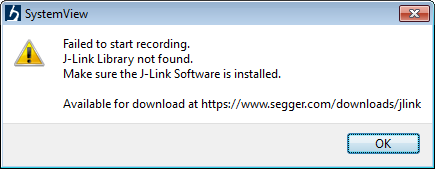Could not open J-Link shared library
Under certain conditions, a SEGGER application terminates immediately after startup with the error message "Could not open J-Link shared library. Exiting now." or the like. The following article discusses the most common reasons for this error.
macOS / Linux
Please check if the folder containing the J-Link shared library has been deleted or renamed.
Linux
The J-Link shared library links against libudev.so.1 as this is the one that is shipped with most current Linux distributions. In latest distributions, libudev.so.0 is no longer shipped, only .so.1 However, since the J-Link shared library currently does not use the so.1 features (but cannot ship a libudev with the J-Link Software and Documentation Pack for licensing reasons) a .so.0 would work too.
Therefore, if a Linux distribution only ships with / supports libudev.so.0, a symlink pointing from libudev.so.1 to libudev.so.0 (e.g. /lib64/libudev.so.1 -> /lib64/libudev.so.0) will work as a workaround for this issue.
Windows
Some applications do not come with their own copy of the J-Link DLL, but instead load the the newest one installed from the path saved in the registry. If loading the J-Link DLL from this path fails, a message box like the following will appear:
The most common reasons for this issue are:
- The folder of the most recent SEGGER software installation has been deleted manually (without using the uninstall application)
- The JLinkARM.dll in the most recent SEGGER software installation directory has been renamed
- The registry entry containing the path has been deleted or corrupted, e.g. by a registry "cleaning" software or by terminating or "restricting" (e.g. by a security software) the SEGGER software installer while it is updating the registry entry
In order to resolve this issue, one of the following can be done:
- Copy the JLinkARM.dll from the SEGGER software installation directory to the folder containing the executable of the application which does not start
- Re-Run the installer of the J-Link Software and Documentation Pack
Further Questions
If there are further questions regarding this issue or it seems that the SEGGER software itself causes this issue, please do not hesitate to contact SEGGER support.