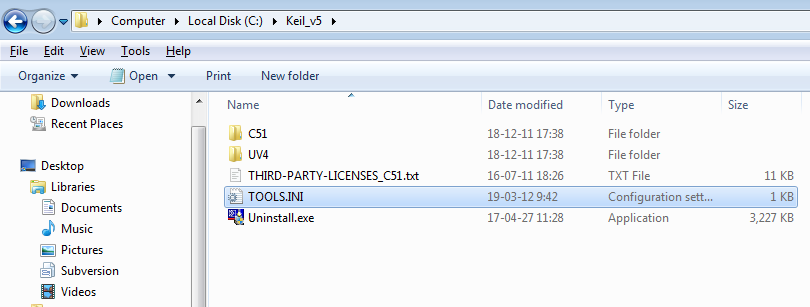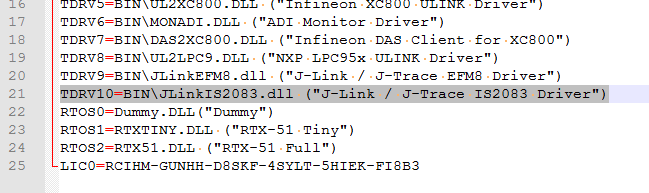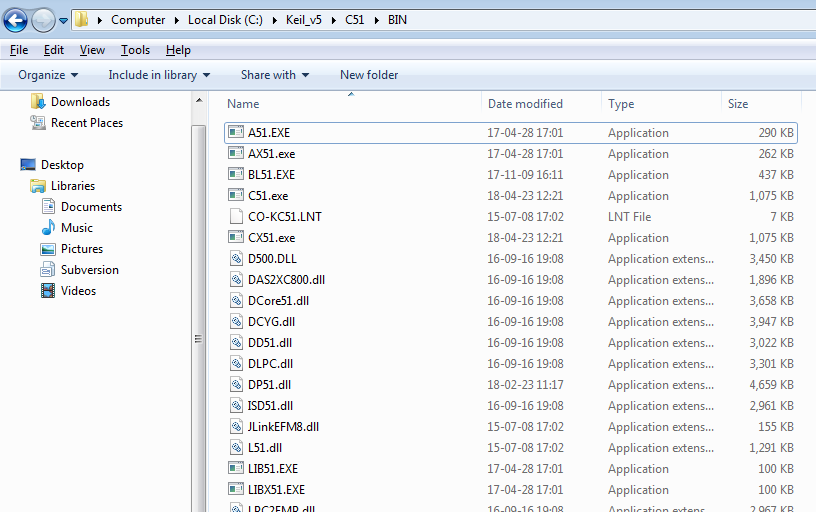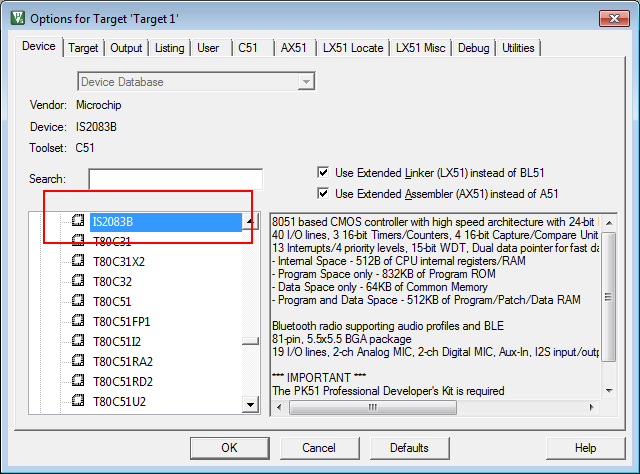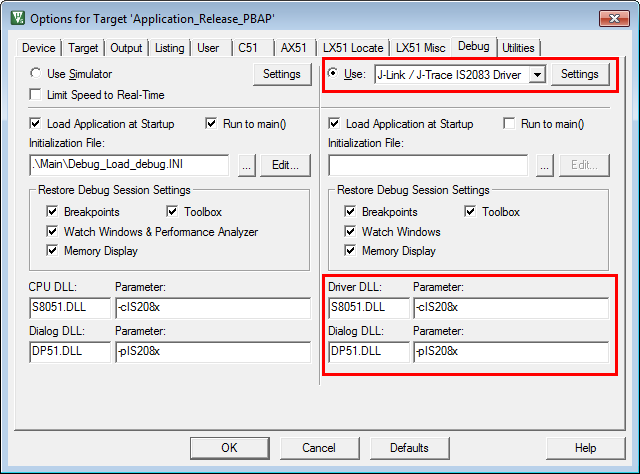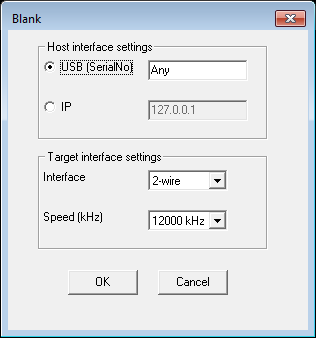Difference between revisions of "IS2083 Getting Started"
(Created page with "__TOC__ == Setup == * Download and install Keil PK51 tools V9.59 [https://download.segger.com/Alex/tmp/BT5511/JLinkBT5511_Package.zip Download] * Download the J-Link package...") |
|||
| Line 3: | Line 3: | ||
== Setup == |
== Setup == |
||
| − | * Download and install Keil PK51 tools V9.59 [https://download.segger.com/Alex/tmp/BT5511/ |
+ | * Download and install Keil PK51 tools V9.59 [https://download.segger.com/Alex/tmp/BT5511/KeilPK51_V959.exe Download] |
| − | * Download the J-Link package: [https:// |
+ | * Download the J-Link package: [https://download.segger.com/Alex/tmp/BT5511/JLinkBT5511_Package.zip Download] |
* Go to Keil installation directory |
* Go to Keil installation directory |
||
| + | [[File:KeilPK51_InstallDir.png|none]] |
||
| − | <Screenshot Explorer> AG xxxxxxxxxxxxxxxxxx (pic) |
||
| + | |||
| − | [[File:Example.png|none]] |
||
| + | * Open TOOLS.INI in text editor and add the following line: |
||
| + | <syntaxhighlight lang="text">TDRV10=BIN\JLinkBT5511.dll ("J-Link / J-Trace BT5511 Driver")</syntaxhighlight> |
||
| + | |||
| + | [[File:KeilPK51_ToolsINI_Edit.png|none]] |
||
| − | * Replace the TOOLS.INI in the Keil directory with the one from the J-Link package |
||
* Navigate to BIN\ |
* Navigate to BIN\ |
||
| + | [[File:KeilPK51_BINDir.png|none]] |
||
| − | <Screenshot Explorer> AG xxxxxxxxxxxxxxxxxx (pic) |
||
| − | [[File:Example.png|none]] |
||
* Copy the following files from the J-Link package to this directory: |
* Copy the following files from the J-Link package to this directory: |
||
| Line 28: | Line 30: | ||
* Go to the project options |
* Go to the project options |
||
* Verify that your options look like as follows: |
* Verify that your options look like as follows: |
||
| + | * 'Device' tab: |
||
| − | AG xxxxxxxxxxxxxxxxxxxx <Pics> |
||
| − | [[File: |
+ | [[File:KeilPK51_BT5511_Options_Device.png|none]] |
| + | * 'Debug' tab: |
||
| + | [[File:KeilPK51_BT5511_Options_Debug.png|none]] |
||
| + | * Click on 'Settings' |
||
| + | [[File:KeilPK51_BT5511_Options_Debug_Use.png|none]] |
||
| + | * 'Settings' dialog |
||
| + | [[File:KeilPK51_BT5511_Options_JLink.png|none]] |
||
* Connect your target HW to J-Link via 2-wire JTAG (VTref, GND, RESET, TCK, TDI) as follows: |
* Connect your target HW to J-Link via 2-wire JTAG (VTref, GND, RESET, TCK, TDI) as follows: |
||
| − | + | Wiring: |
|
{| class="wikitable" |
{| class="wikitable" |
||
|- |
|- |
||
Revision as of 18:47, 11 December 2018
Contents
Setup
- Download and install Keil PK51 tools V9.59 Download
- Download the J-Link package: Download
- Go to Keil installation directory
- Open TOOLS.INI in text editor and add the following line:
TDRV10=BIN\JLinkBT5511.dll ("J-Link / J-Trace BT5511 Driver")
- Navigate to BIN\
- Copy the following files from the J-Link package to this directory:
- JLinkBT5511.dll
- JLinkARM.dll
Connect to J-Link
- Connect a J-Link BASE / PLUS to the PC (HW V10, see label on the back side)
- Wait until the green LED becomes steady and stops blinking
- Download the uVision test project: Download
- Open the uVision test project
- Go to the project options
- Verify that your options look like as follows:
- 'Device' tab:
- 'Debug' tab:
- Click on 'Settings'
- 'Settings' dialog
- Connect your target HW to J-Link via 2-wire JTAG (VTref, GND, RESET, TCK, TDI) as follows:
Wiring:
| J301 pin | J-Link pin |
|---|---|
| 1 | 15 (RESET) |
| 2 | 1 (VTref) |
| 3 | 4 (GND) |
| 4 | 5 (TDI) |
| 5 | 9 (TCK) |
- Start a debug session by clicking the <PiC> symbol (Ctrl + F5)
- 2-wire JTAG is the default selection for a J-Link BT5511 project
- You will be asked if you want to update the firmware of the connected J-Link. Select YES.
- Happy debugging!