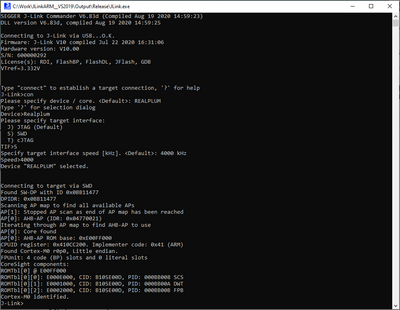Difference between revisions of "IndieSemi Realplum-EVK"
(→Preparing for J-Link) |
(→Preparing for J-Link) |
||
| Line 10: | Line 10: | ||
== Preparing for J-Link == |
== Preparing for J-Link == |
||
| + | The SiPeed Longan Nano does not come with a standard debug connector but populates the debug JTAG signals on 6 pads that can be found on the opposite of the USB-C interface. Therefore, it can be manually wired in case J-Link shall be connected to it. |
||
| − | *Make sure that you install the correct "Upgrade Board" |
||
| − | *Connect the J-Link to the SWD header (P1) |
||
| + | The following guide will describe how the Longan Nano Board can be connected to your J-Link Base V10 or higher. Other J-Links might work as well but wiring might be slightly different. All needed information can be found in the probe related documentation. |
||
| − | FOTO |
||
| + | * The Longan Nano board does not come with the pin header populated so first the pin headers need to be soldered to your board. |
||
| − | *Power the board via external power supply / power jack (J4) |
||
| + | * Now connect the board with e.g. jumperwires to your J-Link probe. |
||
| + | * The following table shows how the Signals should be connected on both the board and [https://www.segger.com/products/debug-probes/j-link/technology/interface-description/ J-Link] side. |
||
| + | |||
| + | {| class="wikitable" |
||
| + | |- |
||
| + | ! J-Link 20 pin debug interface !! Pin on eval board pads |
||
| + | |- |
||
| + | | Pin 1 (VTref) || 3V3 |
||
| + | |- |
||
| + | | Pin 4 (GND) || GND |
||
| + | |- |
||
| + | | Pin 5 (TDI) || JTDI |
||
| + | |- |
||
| + | | Pin 7 (TMS) || JTMS |
||
| + | |- |
||
| + | | Pin 9 (TCK) || JTCK |
||
| + | |- |
||
| + | | Pin 13 (TDO) || JTDO |
||
| + | |- |
||
| + | |} |
||
| + | The resulting connection will then look like this: |
||
| + | |||
| + | [[File:Longan_Nano.png|450px]] |
||
| + | * Power the board via the USB-C port. |
||
* Verify the Connection with e.g. [https://wiki.segger.com/J-Link_cannot_connect_to_the_CPU#Verify_functionality_using_J-Link_Commander J-Link Commander]. The output should look as follows: |
* Verify the Connection with e.g. [https://wiki.segger.com/J-Link_cannot_connect_to_the_CPU#Verify_functionality_using_J-Link_Commander J-Link Commander]. The output should look as follows: |
||
Revision as of 15:02, 19 August 2020
This article describes specifics for the IndieSemi Realplum EVK.
Minimum requirements
- J-Link software V6.84 or later
Preparing for J-Link
The SiPeed Longan Nano does not come with a standard debug connector but populates the debug JTAG signals on 6 pads that can be found on the opposite of the USB-C interface. Therefore, it can be manually wired in case J-Link shall be connected to it.
The following guide will describe how the Longan Nano Board can be connected to your J-Link Base V10 or higher. Other J-Links might work as well but wiring might be slightly different. All needed information can be found in the probe related documentation.
- The Longan Nano board does not come with the pin header populated so first the pin headers need to be soldered to your board.
- Now connect the board with e.g. jumperwires to your J-Link probe.
- The following table shows how the Signals should be connected on both the board and J-Link side.
| J-Link 20 pin debug interface | Pin on eval board pads |
|---|---|
| Pin 1 (VTref) | 3V3 |
| Pin 4 (GND) | GND |
| Pin 5 (TDI) | JTDI |
| Pin 7 (TMS) | JTMS |
| Pin 9 (TCK) | JTCK |
| Pin 13 (TDO) | JTDO |
The resulting connection will then look like this:
- Power the board via the USB-C port.
- Verify the Connection with e.g. J-Link Commander. The output should look as follows:
Example Project
The following example project was created with the SEGGER Embedded Studio project wizard and runs out-of-the-box on the IndieSemi Realplum. It is a simple Hello World sample linked into the internal flash. SETUP
- J-Link software: >= V6.83d
- Embedded Studio: >= V4.52b
- Hardware: IndieSemi Realplum EVK
- Link: File:IndieSemi Realplum TestProject ES V452b.zip