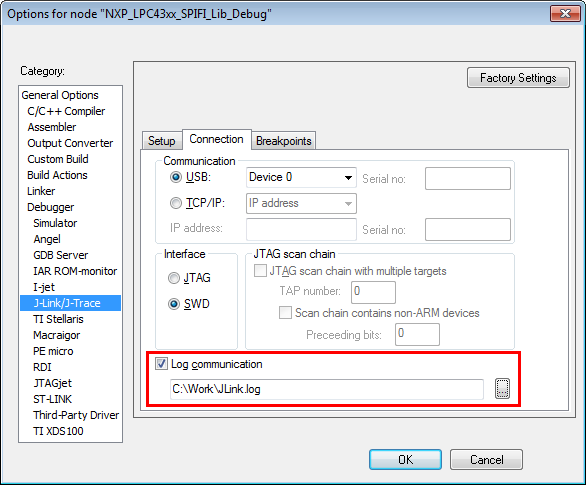Enable J-Link log file
Contents
Enable J-Link Log File
Software which uses the J-Link DLL to include J-Link support (e.g. IDEs), can implement an option to specify a J-Link log file. As this is no must, the J-Link log file can also be set / overwritten using the J-Link Control Panel. This allows to create a log file independent of the used software. Please note, right now the J-Link Control Panel is available in the windows software package, only.
Following steps needs to be done to configure the J-Link log file using the J-Link Control Panel:
- Open the J-Link Commander
- Click the small green J-Link icon in the windows task bar
- Switch to the Settings tab in the J-Link Control Panel
- Check the Override checkbox in the Log file section and specify a path to the log file
- Close the J-Link Commander
- From now, any J-Link DLL based application uses the J-Link log file override
The override option can be used in any application to create the J-Link log file as it is a global override.
J-Link Commander
The J-Link Commander allows to configure the J-Link log file using the "log <LogFilePath>" command.
J-Link GDB Server
The J-Link logfile can be enabled by passing the -log <Path> command via command line option to the J-Link GDB Server.
J-Flash
J-Flash --> Options --> Global settings... --> Enable J-Link logfile
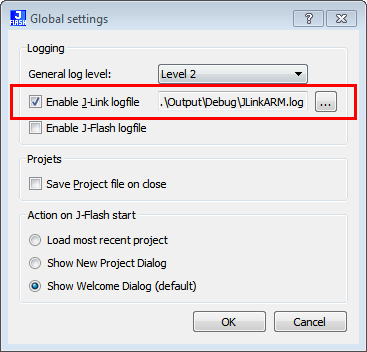
Ozone
The J-Link log file can be enabled using the User Actions function int Project.SetJLinkLogFile(const char* FileName);. We recommend to add this function call in the OnProjectLoad() project function. For further information regarding this, please refer to the Ozone User Manual (UM08025).
IAR EWARM
Open the project options Project --> Options and switch to the J-Link / J-Trace --> Connection tab. Check the Log communication checkbox and enter a path as in the screenshot below.