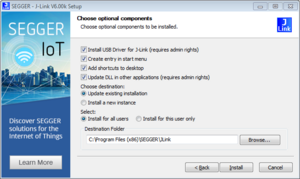J-Link Installer
The J-Link Installer is an NSIS installer which installs the J-Link Software and Documentation Pack. The J-Link Installer can be installed for "all users" and since Version 6.49a also for "user". The latter does not require admin elevation.
Installation options
This section of the article describes the options that can be set prior to the installation.
Note: This is only valid for version 6.49a and onwards.
Install USB Driver for J-Link
Requires admin rights. When checked, the J-Link USB driver is installed as part of the installation process. Is selected by default. Cannot be set when Install for this user only is selected.
When checked, a start menu entry of the J-Link Software and Documentation Pack is created. Is selected by default.
Add shortcuts to desktop
When checked, a desktop shortcuts for J-Link Commander and J-Flash is created. Is selected by default.
Update DLL in other applications
When checked, the J-Link DLL Updater is started after installation. Requires admin rights. Starts the DLL Updater after installation. Is selected by default. Cannot be set when Install for this user only is selected.
Update existing installation OR Install a new instance
This option sets whether a J-Link Software and Documentation Pack installed prior to the same destination folder is to be uninstalled before the installation or not. By default, "Update existing installation" is selected. Uninstalls the J-Link version found in the Install directory.
Install for all users OR Install for this user only
This option sets whether the J-Link Software and Documentation Pack is installed for all users or for this user only. By default, "Install for all users" is selected.
Destination Folder
This is the folder the J-Link Software and Documentation Pack is to be installed to.
It cannot be set when Install for this user only is selected.
It can only be chosen whether the folder ends with _<Version> or not, by switching between Update existing and Install a new instance.
For defaults, refer to Command line options notes, (**).
Command line parameters
The J-Link Installer supports command line usage since version 6.49a. All options selectable in the GUI version of the installer can also be set by command line.
Available command line options
| Command line | Meaning | Default | Syntax |
|---|---|---|---|
| -InstAllUsers | Install for all users | 1(*) | -InstAllUsers=<1/0> |
| -CreateStartMenuEntry | Create a start menu entry | 1 | -CreateStartMenuEntry=<1/0> |
| -CreateDesktopShortCut | Create a desktop shortcut | 1 | -CreateDesktopShortCut=<1/0> |
| -UpdateExisting | Will uninstall the existing J-Link version in install directory prior to installation | 1 | -UpdateExisting=<1/0> |
| -Silent | Start installer silent. Note: DLL updater wont be called if set to 1 | 0 | -Silent=<1/0> |
| The following command lines are ignored, if "-InstAllUsers=0" is set(*) | |||
| -InstUSBDriver | Install USB drivers | 1 | -InstUSBDriver=<1/0> |
| -StartDLLUpdater | Start DLL Updater after installation | 1 | -StartDLLUpdater=<1/0> |
| -InstDir | Set the install directory | (**) | -InstDir="<Path>" |
Notes: Command line options
(*) Requires admin rights.
(**) There are 6 defaults for the install path, depending on the installer and the installer options:
| Presets | 32-bit installer | 64-bit installer |
|---|---|---|
| -InstAllUsers=1 -UpdateExisting=1 | %ProgramFiles(x86)%\SEGGER\JLink | %ProgramFiles%\SEGGER\JLink |
| -InstAllUsers=1 -UpdateExisting=0 | %ProgramFiles(x86)%\SEGGER\JLink_<Version> | %ProgramFiles%\SEGGER\JLink_<Version> |
| -InstAllUsers=0 -UpdateExisting=1 | %UserProfile%\SEGGER\JLink | %UserProfile%\SEGGER\JLink |
| -InstAllUsers=0 -UpdateExisting=0 | %UserProfile%\SEGGER\JLink_<Version> | %UserProfile%\SEGGER\JLink_<Version> |