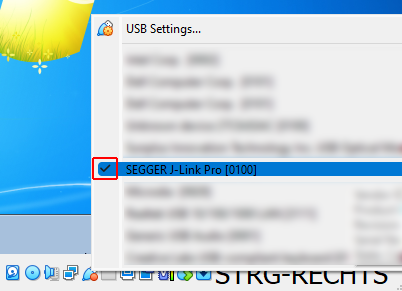J-Link on VirtualBox
This article describes how to use J-Link on a guest operating system inside a virtual machine of Oracle's VirtualBox.
Contents
How to setup
Before using J-Link inside a VirtualBox VM, the Oracle VM VirtualBox Extension Pack needs to be installed.
The extension pack provides support for USB 2.0 and USB 3.0 devices (and more) and as such is mandatory to use J-Link.
The steps below describe how to install the extension pack:
- On the host system, navigate to https://www.virtualbox.org/wiki/Downloads
- Download the Oracle VM VirtualBox Extension Pack for All supported platforms
- Make sure no VirtualBox virtual machines are running
- Install the extension pack
- On Windows, this can be done by double-clicking the .vbox-extpack file and following the instructions shown on screen
- After successful installation of the extension pack, start the virtual machine
- Make sure J-Link is attached to the guest system by right-clicking the USB icon in the task bar and selecting the J-Link USB device, if not already checked
- Now, J-Link will be successfully detected and can be used by J-Link software running on the guest system