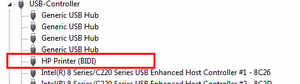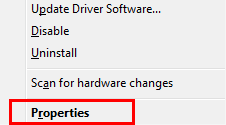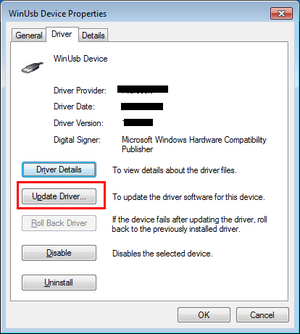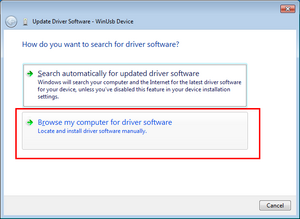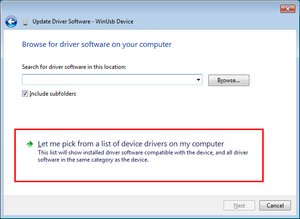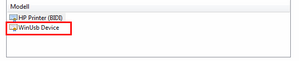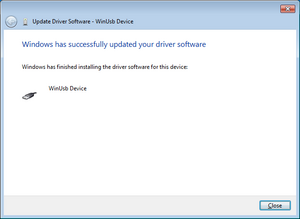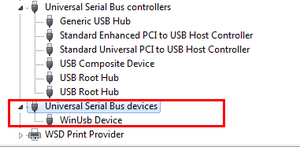Difference between revisions of "J-Trace PRO Cortex-M"
(Created page with "__TOC__ TBD") |
|||
| Line 1: | Line 1: | ||
| + | =USB driver not found= |
||
| − | __TOC__ |
||
| + | ==Problem== |
||
| + | J-Trace PRO V2 Cortex-M and J-Trace PRO V2 Cortex do not use the SEGGER USB driver like J-Links do, but they use WinUSB instead. WinUSB was distributed by Microsoft via Windows Update so in case a USB device needed WinUSB, Windows downloaded it automatically in the background, where necessary. However, Microsoft changed their policy for Windows Vista / Windows 7 and WinUSB is no longer distributed via Windows Update. This may now lead to "no USB driver found" like problems when connecting J-Trace PRO to a PC for the first time. |
||
| + | ==Affected Operating Systems== |
||
| + | *Microsoft Windows 7 |
||
| + | *Microsoft Windows Vista |
||
| + | ==Solution== |
||
| − | TBD |
||
| + | The easiest way to solve the driver issue is to install the required drivers manually. Please find below a step-by-step instruction: |
||
| + | #Download the following archive: [[:Media:180112_WinUSBDriverInstall.zip|WinUSBDriverInstall.zip]] |
||
| + | #Execute the InstallDriver.exe |
||
| + | |||
| + | If you still run into any issues, please contact SEGGER directly. |
||
| + | |||
| + | =J-Trace detected as HP Printer BIDI= |
||
| + | ==Problem== |
||
| + | J-Trace PRO is incorrectly detected as a HP printer device. This is a problem with the HP BIDI printer driver and Windows 7 / Vista. The wrong driver is assigned to J-Trace and it cannot be used with the J-Link/J-Trace software. This happens on PCs where the HP BIDI driver is installed '''before''' any J-Trace was ever connected to the PC. In order to fix this, the correct driver needs to be assigned to J-Trace manually. This only needs to be done once. |
||
| + | |||
| + | * Open the Windows device manager |
||
| + | * Open the USB devices tree. There should be a HP BIDI device shown which is really a J-Trace. (Check if the device is removed from the list if J-Trace is disconnected to make sure the correct USB device is selected) [[File:JTrace_HPBIDI_1.png|List J-Trace incorrectly|thumb|none]] |
||
| + | * Right-click the USB device and click '''Properties''' [[File:JTrace_HPBIDI_2.png|Properties|thumb|none]] |
||
| + | * Go to the '''Driver''' tab and click '''Update Driver...''' [[File:JTrace_HPBIDI_3.png|Update Driver|thumb|none]] |
||
| + | * Click '''Browse my computer for driver software''' [[File:JTrace_HPBIDI_4.png|Browse Drivers|thumb|none]] |
||
| + | * Click '''Let me pick from a list [...]''' [[File:JTrace_HPBIDI_5.png|Pick driver from list|thumb|none]] |
||
| + | * Select '''WinUsb Device''' and click '''Next''' [[File:JTrace_HPBIDI_6.png|Select WinUSB|thumb|none]] |
||
| + | * Windows will show that the new driver has been assigned successfully [[File:JTrace_HPBIDI_7.png|New driver applied|thumb|none]] |
||
| + | * Check that J-Trace is now correctly listed as WinUSB device [[File:JTrace_HPBIDI_8.png|List J-Trace correctly|thumb|none]] |
||
| + | |||
| + | ==Affected Operating Systems== |
||
| + | *Microsoft Windows 7 |
||
| + | *Microsoft Windows Vista |
||
| + | |||
| + | If you still run into any issues, please contact SEGGER directly. |
||
Revision as of 18:39, 18 January 2019
Contents
USB driver not found
Problem
J-Trace PRO V2 Cortex-M and J-Trace PRO V2 Cortex do not use the SEGGER USB driver like J-Links do, but they use WinUSB instead. WinUSB was distributed by Microsoft via Windows Update so in case a USB device needed WinUSB, Windows downloaded it automatically in the background, where necessary. However, Microsoft changed their policy for Windows Vista / Windows 7 and WinUSB is no longer distributed via Windows Update. This may now lead to "no USB driver found" like problems when connecting J-Trace PRO to a PC for the first time.
Affected Operating Systems
- Microsoft Windows 7
- Microsoft Windows Vista
Solution
The easiest way to solve the driver issue is to install the required drivers manually. Please find below a step-by-step instruction:
- Download the following archive: WinUSBDriverInstall.zip
- Execute the InstallDriver.exe
If you still run into any issues, please contact SEGGER directly.
J-Trace detected as HP Printer BIDI
Problem
J-Trace PRO is incorrectly detected as a HP printer device. This is a problem with the HP BIDI printer driver and Windows 7 / Vista. The wrong driver is assigned to J-Trace and it cannot be used with the J-Link/J-Trace software. This happens on PCs where the HP BIDI driver is installed before any J-Trace was ever connected to the PC. In order to fix this, the correct driver needs to be assigned to J-Trace manually. This only needs to be done once.
- Open the Windows device manager
- Open the USB devices tree. There should be a HP BIDI device shown which is really a J-Trace. (Check if the device is removed from the list if J-Trace is disconnected to make sure the correct USB device is selected)
- Right-click the USB device and click Properties
- Go to the Driver tab and click Update Driver...
- Click Browse my computer for driver software
- Click Let me pick from a list [...]
- Select WinUsb Device and click Next
- Windows will show that the new driver has been assigned successfully
- Check that J-Trace is now correctly listed as WinUSB device
Affected Operating Systems
- Microsoft Windows 7
- Microsoft Windows Vista
If you still run into any issues, please contact SEGGER directly.