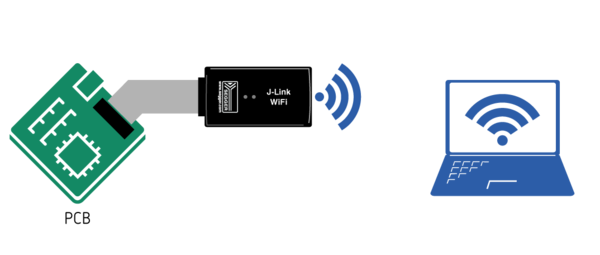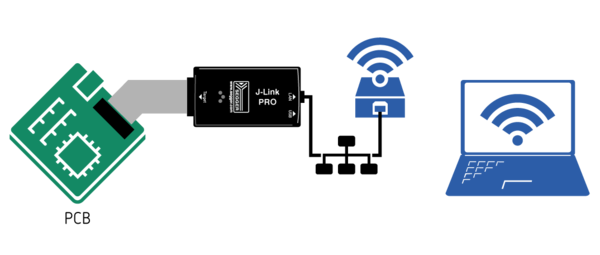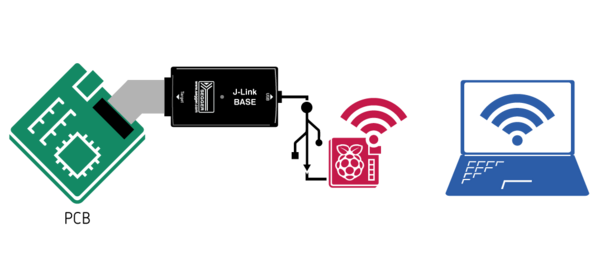Difference between revisions of "Using J-Link via WiFi"
(→J-Link PRO and J-Trace PRO (Cortex-M)) |
|||
| Line 9: | Line 9: | ||
<br clear=all> |
<br clear=all> |
||
| + | == Via WiFi bridge == |
||
| − | == J-Link PRO and J-Trace PRO (Cortex-M) == |
||
[[File:J-Link-PRO-WiFi-Bridge.png | thumb | right | 600px | Schematic drawing showing how to connect to a J-Link PRO via WiFi]] |
[[File:J-Link-PRO-WiFi-Bridge.png | thumb | right | 600px | Schematic drawing showing how to connect to a J-Link PRO via WiFi]] |
||
| + | This method is possible with the following models: |
||
| + | * J-Link PRO |
||
| + | * J-Trace PRO |
||
The J-Link PRO and J-Trace PRO models have an Ethernet connector for wired Ethernet. |
The J-Link PRO and J-Trace PRO models have an Ethernet connector for wired Ethernet. |
||
Therefore, making these models accessible via WiFi can be achieved by simply using a WiFi bridge. |
Therefore, making these models accessible via WiFi can be achieved by simply using a WiFi bridge. |
||
Revision as of 19:53, 28 October 2021
This article explains different methods that can be used to connect to a J-Link and debug via WiFi.
J-Link WiFi
The J-Link WiFi comes with native WiFi support.
For detailed information on how to setup the J-Link WiFi, please refer to this article.
Via WiFi bridge
This method is possible with the following models:
- J-Link PRO
- J-Trace PRO
The J-Link PRO and J-Trace PRO models have an Ethernet connector for wired Ethernet. Therefore, making these models accessible via WiFi can be achieved by simply using a WiFi bridge.
- Setup a WiFi bridge for the desired WiFi network.
- Power the J-Link PRO / J-Trace via a 5V USB power supply (e.g. mobile powerbank).
- Connect the WiFi bridge to the Ethernet connector of the J-Link PRO.
J-Link BASE or higher
All other J-Link models do not come with native Ethernet support. However, it is still possible to make them accessible via WiFi. The easiest and most commonly used method to do so is by using a Raspberry Pi (RasPi), running the J-Link Remote Server.
- Start the RasPi and connect it to the desired WiFi network.
- Install the J-Link Software Pack on the RasPi and the remote PC (available on the homepage).
- Connect the J-Link to the RasPi via USB.
- Start the J-Link Remote Server on the RasPi and use it to connect to the J-Link.
- Install the J-Link Software Pack on the remote PC that is supposed to connect to the J-Link.
- From the remote PC connect to the J-Link Remote Server on the RasPi as described in the J-Link Remote Server article.
Note:
This method works for all latest J-Link models.
This method works for all latest J-Link models.