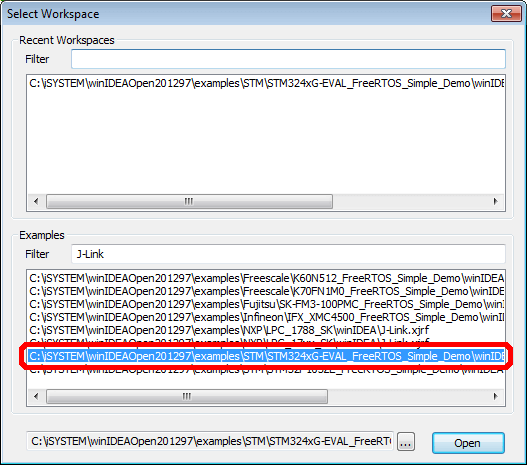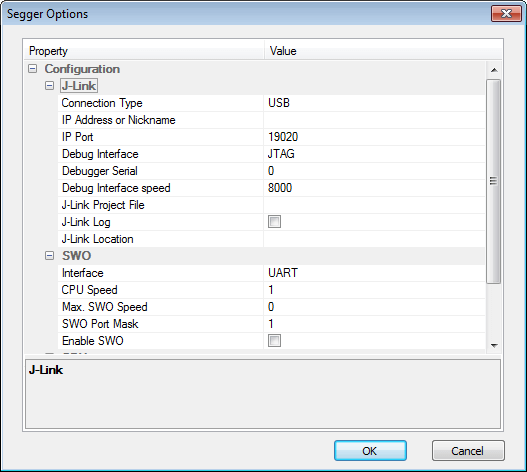iSystem WinIDEA Open
winIDEA Open is a Visual Studio style IDE from iSYSTEM which comes with J-Link support.
In order to use J-Link with winIDEA Open, please make sure that the J-Link software and documentation pack is installed. Please verify that the J-Link software version is up to date. winIDEA Open comes with various example projects, which are already pre-configured to use J-Link, so it is very easy to get started with J-Link and many project run "out-of-the-box".
winIDEA Open will automatically use the built-in flash loader, when downloading the application to the target device with J-Link. The J-Link built-in flash loaders are highly optimized for a fast programming speed and allow a programming speed of up to the flash programming speed of the target (currently up to 250KByte/sec), depending on the target device.
Using a Sample Project
As already mentioned, winIDEA Open comes with sample projects that can be used out-of-the-box. In order to come up with a sample project, please follow the instructions below:
- Select File | Select Workspace
- The text-box at the bottom lists the available example workspaces. Enter 'J-Link' to the filter, to show the examples which are set up to be used with J-Link.
Select the workspace you want to use and click Open.
- Build the project via Project | Make (F7)
- Start the debug session by clicking the "Run" Icon.
- The debug session is started now.
Configuring winIDEA Open to work with J-Link
To work with J-Link, the winIDEA Open workspace has to be set up with following steps. If you use an example project, configured for J-Link, these steps can be skipped.
- Select Tools | iSystem.open plugin...
- Select Segger Development Tools from the drop-down list and click OK.
- The menubar should now show the entry Segger.
- Select Segger | J-Link Maintenance | J-Link Info.
- Verify that a DLL Path is found.
- Select Segger | Select CPU....
- Select your target device from the list and click OK.
- Select Segger | Options... and enter the correct connection settings (Connection type, JTAG/SWD, speed,...) and click OK.