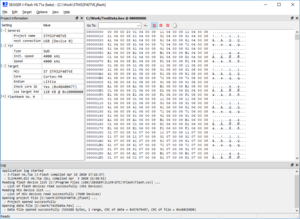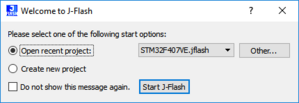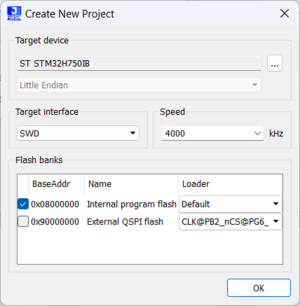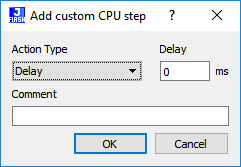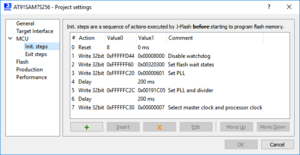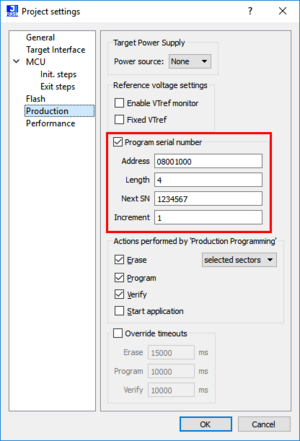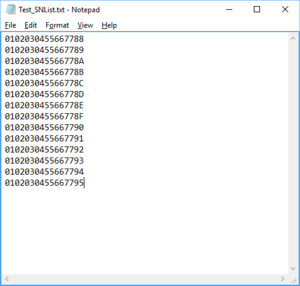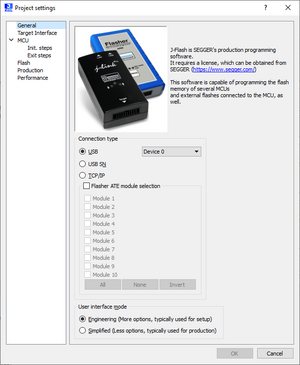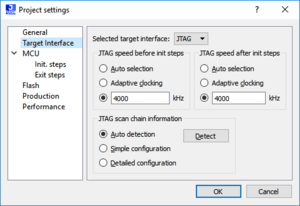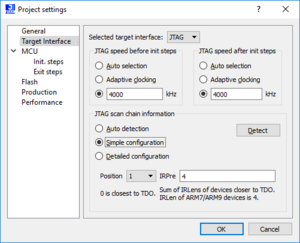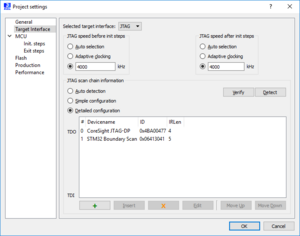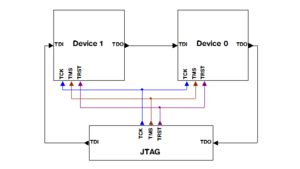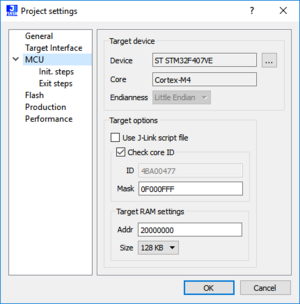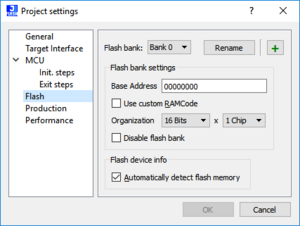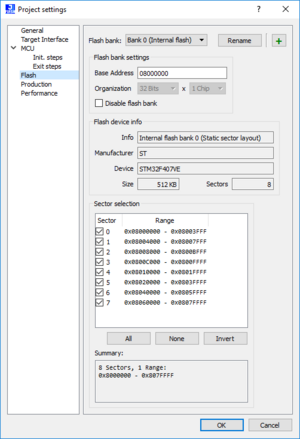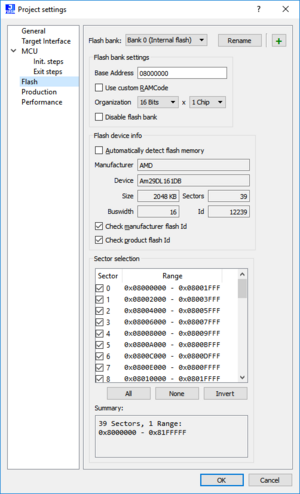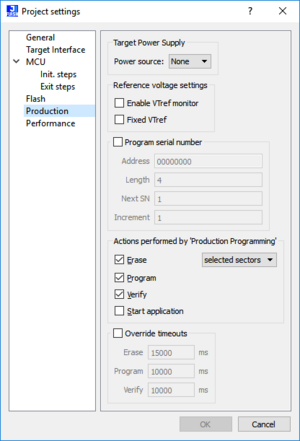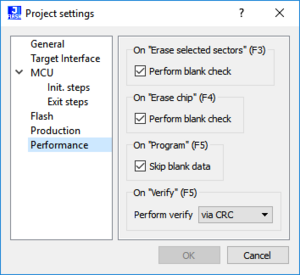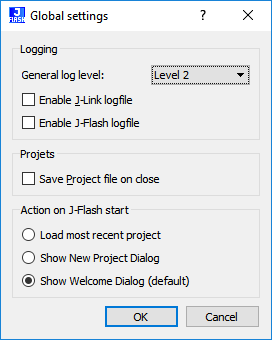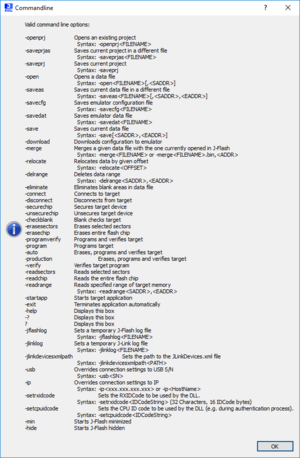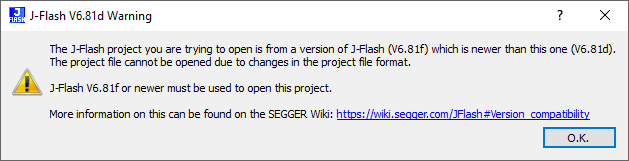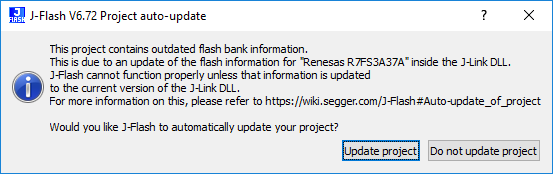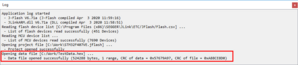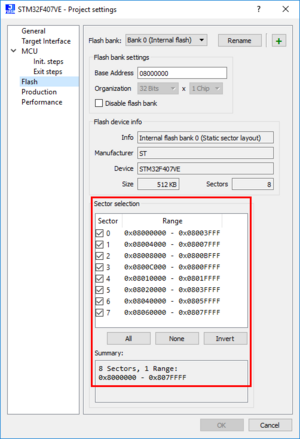UM08003 JFlash
Contents
- 1 Introduction
- 2 Licensing
- 3 Getting Started
- 4 Settings
- 5 Command Line Interface
- 6 Device specifics
- 7 Target systems
- 8 Performance
- 9 Background information
- 10 Support
Introduction
The following chapter introduces J-Flash, highlights some of its features, and lists its requirements on host and target systems.
What is J-Flash?
J-Flash is a stand-alone flash programming software for PCs running Windows, Linux or macOS.
J-Flash has an intuitive user interface and makes programming flash devices convenient. J-Flash requires a J-Link / Flasher as an interface to the target hardware. It is able to program internal and external flash at very high speeds, upwards of 550KBytes/s depending on the chip. Another notable feature is smart read back, which only transfers non-blank portions of the flash, increasing the speed of read back greatly. These features along with its ability to work with any ARM7/ARM9/ARM11, Cortex-M0/M1/M3/M4/M7, Cortex-A5/A8/A9/R4/R5 and Renesas RX600 chip makes it a great solution for most projects.
Supported Operating Systems
The following operating systems are supported:
- Microsoft Windows 10
- Microsoft Windows 11
- Linux (Requirements)
- macOS 10.5 and higher
Older versions of Windows may work but there is no guarantee, nor support given for these.
Features
- Any ARM7/ARM9/ARM11, Cortex-M0/M1/M3/M4/M7, Cortex-A5/A8/A9/R4/R5 and Renesas RX600 core supported
- Microcontroller (internal flash) support.
- Support for most external flash chips (For more information please refer to Target systems).
- High speed programming: up to 550 KBytes/s*.
- Smart read back: only non-blank portions of flash are transferred and saved.
- Free evaluation licenses available.
- Verbose logging of all communication.
- .hex, .mot, .srec, .bin and .elf support.
- Intuitive user interface.
* Depending on flash device. Measured with J-Link V10
Assumptions
This user manual assumes that you already possess working knowledge of the J-Link device. If you feel that your knowledge of J-Link is not sufficient, we recommend the J-Link Manual (UM08001), which describes the device and its use in detail.
Requirements
- J-Link / Flasher
- Supported operating system (see Supported Operating Systems)
- Interface from Host to probe (USB, Ethernet, WiFi, …)
- Supported device/core (see Supported microcontrollers)
Licensing
J-Flash may be installed on as many host machines as you want. Without a license key J-Flash can still be used to open project files, read from connected devices, blank check target memory, verify data files and so on. However to actually program devices via J-Flash and J-Link, a valid license is required. For an overview which SEGGER products come with a built-in license for J-Flash, please refer to the J-Link Model overview. All Flasher models come with a built-in license for J-Flash.
Getting Started
This chapter presents an introduction to J-Flash. It provides an overview of the included sample projects and describes J-Flash’s menu structure in detail.
Setup
The J-Link setup procedure required in order to work with J-Flash is described in chapter 2 of the J-Link / J-Trace User Guide (UM08001). The J-Link / J-Trace User Guide (UM08001) is part of the J-Link Software and Documentation Pack which is available for download under segger.com/jlink-software.html.
What is included?
The following table shows the contents of all sub directories of the J-Link Software and Documentation Pack with regard to J-Flash:
| Directory | Contents |
|---|---|
| . | The J-Flash application. Please refer to the J-Link Manual (UM08001) for more information about the other J-Link related tools. |
| .\Doc | Contains the J-Flash documentation and the other J-Link related manuals. |
| .\ETC\JFlash | Two *.csv files for the J-Flash internal management of supported MCU’s und flash chips. |
| .\Samples\JFlash\ProjectFiles | Contains sample projects with good default settings (see section Sample Projects for further details). |
Using J-Flash for the first time
Welcome dialog
When starting J-Flash, by default a startup dialog pops up which gives the user two options how to proceed.
The startup dialog provides the following options:
- Open existing project: Select a project from the list of recent projects or press Other… to open another existing project.
- Create new project: Opens another dialog to create a new J-Flash project
If “Do not show this message again.” is checked, J-Flash will execute the option currently selected automatically on future starts without showing the welcome dialog again.
Sample Projects
For some setups, special settings / configurations needs to be done in the J-Flash project (e.g. PLL initialization, external bus interface initialization, script files, etc…). Therefore, the J-Link Software and Documentation Pack already includes some example projects for various special setups which can be used as reference for custom setups. Those project files can be found in the \Samples\JFlash\ProjectFiles sub directory of the J-Link Software and Documentation Pack installation directory.
Creating a new J-Flash project
The recommend way of getting started with J-Flash is to use the Create New Project wizard.
- Start by selecting the Create new project option inside the Welcome dialog or by selecting File -> New project
- The new project wizard will launch, which looks like as follows:
- Select the target device, the target interface and interface speed according to the setup. If only a core is selected, the target endianness must be specified as well.
- Select the flash bank that will be used through the checkbox.
- If required, select the correct loader for your setup.
- Click OK
The created Project file is now ready for use. More sophisticated settings can be configured in the Project settings. Please refer to Project Settings.
Creating a new init sequence
Many microcontrollers require a custom init sequence to initialize the target hardware, for example to initialize the PLL, disable the watchdog or define the wait states of the flash. This means that an compatible init sequence for the microcontroller must be built, if a new project is created or an existing project is modified.
A custom init sequence can be created or updated in the Init. steps tab of the Project settings menu. Click the + button to open the Add custom CPU step dialog.
In the Action Type dropdown menu all available actions are listed. Depending on the type
of action, there are either one or two textboxes next to the dropdown menu, which can be
used to enter the required parameter. The Comment text box should be used to enter a
short description of the action. For a list of all valid actions which can be used in an init
sequence, please refer to Init steps.
Example init sequence
A good example of a typical init sequence is the init sequence of an AT91SAM7 CPU. The following example is excerpted from the J-Flash project for the AT91SAM7S256.
The example init sequence step by step:
- Reset the target with J-Link reset strategy 8 and 0 delay.
- Disable the watchdog by writing to the Watchdog Timer Mode Register.
- Set flash wait states by writing to the MC Flash Mode Register.
- Set the PLL by writing to power management controller.
- Set a delay of 200ms.
- Set the PLL and the divider by writing to PLL Register of the power management controller.
- Set a delay of 200ms.
- Set the master and processor clock by writing to the Master Clock Register of the power management controller.
The steps implemented in J-Flash:
Serial number programming
J-Flash supports programming of serial numbers. In order to use the serial number programming feature, the J-Flash project to be used as well as some files in the working folder (depending on the configuration) need to be configured first.
In general, J-Flash supports two ways of programming a serial number into the target:
-
- Programming continuous serial numbers.
- Serial number is 1-4 bytes in size.
- Start serial number, increment, serial number size and address have to be configured in the J-Flash project production settings.
-
- Programming custom serial numbers from a serial number list file.
- Start line into serial number list file to get next serial number bytes, line increment, serial number size and address is configured in J-Flash production project settings.
- Serial number list file needs to be specified and created by user.
In the following, some generic information how to setup a serial number programming configuration are given.
Serial number settings
In order to use the serial number feature, the J-Flash project has to be configured to enable programming a serial number at a specific address. This is done by enabling the Program serial number option as shown in the screenshot and table below:
| Setting | Meaning |
|---|---|
| Address | The address the serial number should be programmed at. |
| Len | The length of the serial number (in bytes) which should be programmed.
|
| Next SN |
|
| Increment | Specifies how much Next SN is incremented. |
Serial number file
When starting the program process Target -> Production Programming, J-Flash will create a serial number file named as <JFlashProjectName>_Serial.txt . The file is generated based on the serial number settings in the J-Flash project and will contain the value defined by the Next SN option. The serial number file can also be manually edited by the user, since the serial number is written ASCII.
Serial number list file
In order to program custom serial numbers which can not be covered by the standard serial number scheme provided by J-Flash (e.g. when programming non-continuous serial numbers or having gaps between the serial numbers), a so called serial number list file needs to be created by the user. When selecting Target -> Production Programming, J-Flash will check for a serial number list file named as <JFlashProjectName>_SNList.txt in the directory where the J-Flash project is located. The serial number list file needs to be created manually by the user and has the following syntax:
- One serial number per line
- Each byte of the serial number is described by two hexadecimal digits.
Example:
An 8-byte serial number should be programmed at address 0x08000000. It should be programmed as follows in the memory:
0x08000000: 0x01 0x02 0x03 0x04 0x55 0x66 0x77 0x88
The serial number list file should look as follows:
0102030455667788
Make sure to use LF (Line Feed) for word wrap. CRLF (Carriage Return + Line Feed is not supported).
Wikipedia: https://en.wikipedia.org/wiki/Newline#RepresentationThe number of bytes to read per line is configured via the Len option in J-Flash. For more information, please refer to Serial number settings. Which line J-Flash will read at the next programming cycle is configured via the Next SN option. For more information, please refer to Serial number settings. In this case Next SN needs to be set to 0, since programming should be started with the serial number bytes defined in the first line of the file.
Notes:
- If the number of bytes specified in a line of the serial number list file is less than the serial number length defined in the project, the remaining bytes are filled with 0s by Flasher ARM.
- If the number of bytes specified in a line of the serial number list file is greater than the serial number length defined in the J-Flash project, the remaining bytes will be ignored by J-Flash.
- Please make sure that the used project file is located at a folder with write permission.
Programming process
J-Flash will increment the serial number in <JFlashProjectName>_Serial.txt by the value defined in Increment, after each successful programming cycle.
Sample setup
In the following a small sample is given how to setup J-Flash for serial number programming. In the following sample, 4-byte serial numbers starting at 1234567 (0x12D68) shall be programmed at address 0x08001000.
Defining serial number address, length, start value and increment:
- Address is 0x08001000
- Len is 4 (bytes)
- Next SN is 1234567
- Increment is 1
Now J-Flash is prepared to program the 8-byte serial number. After programming the serial number, J-Flash creates the <JFlashProjectName>_Serial.txt.
Menu structure
The main window of J-Flash contains seven dropdown menus (File, Edit, Target, Options, View, Help).
| Command | Description |
|---|---|
| Open data file... | Opens a data file that may be used to flash the target device. The data file must be one of the following: Intel HEX file, Motorola S file, Binary file or ELF file (.hex, .mot, .srec, .bin or .elf). |
| Merge data file... | Merges two data files (.hex, .mot, .srec, .bin or .elf). All gaps will be filled with 0xFF. Find below a short example of merging two data files named, File0.bin and File1.bin into File3.bin.
File0.bin --> Addr 0x0200 - 0x02FF File1.bin --> Addr 0x1000 - 0x13FF Merge File0.bin & File1.bin
Can be saved in new data file (File3.bin). |
| Save data file | Saves the data file that currently has focus. |
| Save data file as... | Saves the data file that currently has focus using the name and location given. |
| New project | Creates a new project (See Creating a new J-Flash project) |
| Open project | Opens a J-Flash project file. Please note that only one project file may be open at a time. Opening a project will close any other project currently open. |
| Save project | Saves a J-Flash project file. |
| Save project as... | Saves a J-Flash project file using the name and location given. |
| Close project | Closes a J-Flash project file. |
| Save Flasher config file... | Saves a .CFG file for stand-alone mode using the name and location given. Please refer to the Flasher documentation (UM08022) for more information regarding stand-alone mode. |
| Save Flasher data file... | Saves a .DAT file for stand-alone mode using the name and location given. Please refer to the Flasher documentation (UM08022) for more information regarding stand-alone mode. |
| Download config & data file to Flasher | Prepares a connected Flasher for stand-alone mode using the current project and the data file which had focus most recently. Please refer to the Flasher documentation (UM08022) for more information regarding stand-alone mode. |
| Download serial number file to Flasher | Downloads a serial number file to a connected Flasher. Please refer to the Flasher documentation (UM08022) for more information regarding stand-alone mode. |
| Recent Files | Contains a list of the most recently open data files. |
| Recent Projects | Contains a list of the most recently open project files. |
| Exit | Exits the J-Flash application. |
| Command | Description |
|---|---|
| Relocate... | Relocates the start of the data file to the supplied hex offset from the current start location. |
| Delete range... | Deletes a range of values from the data file, starting and ending at given addresses. The End address must be greater than the Start address otherwise nothing will be done. |
| Eliminate blank areas… | Eliminates blank regions within the data file. |
| Command | Description |
|---|---|
| Connect | Creates a connection through the J-Link / Flasher using the configuration options set in the Project settings... of the Options dropdown menu. |
| Disconnect | Disconnects a current connection that has been made through the J-Link / Flasher. This is done by:
To physically separate the connection between J-Link / Flasher and the target, we recommend using the SEGGER Relay Adapter. |
| Test > Generate test data | Generates data which can be used to test if the flash can be programmed correctly. The size of the generated data file can be defined. |
| Test > Test speed | Writes data of an specified size to an defined address, reads the written data back and measures the up- and download speed. |
| Test > Show CFI info | Reads the CFI query information of a CFI compliant flash device. |
| Test > Hardware > Activate BUSY | Sets the RS232 Busy signal of a connected Flasher. Can be used to test the RS232 setup. |
| Test > Hardware > Deactivate BUSY | Resets the RS232 Busy signal of a connected Flasher. Can be used to test the RS232 setup. |
| Test > Hardware > Activate OK | Sets the RS232 OK signal of a connected Flasher. Can be used to test the RS232 setup. |
| Test > Hardware > Deactivate OK | Resets the RS232 OK signal of a connected Flasher. Can be used to test the RS232 setup. |
| Production Programming | Performs a sequence of steps, which can be configured in the Production tab of the Project settings. Additionally, the first step executed are the init steps and the last step executed are the exit steps, which both can be configured in the MCU tab of the project settings. |
| Manual Programming > Secure Chip | Secures the MCU. |
| Manual Programming > Unsecure Chip | Unsecures the MCU. |
| Manual Programming > Check Blank | Checks flash to see if it is empty. |
| Manual Programming > Erase Sectors | Erases all selected flash sectors. |
| Manual Programming > Erase Chip | Erases the entire chip. |
| Manual Programming > Program | Programs the chip using the currently active data file. Please note that no erase / blank check is performed prior programming so the flash is assumed to be in an erased state. |
| Manual Programming > Program & Verify | Programs the chip using the currently active data file and then verifies that it was written successfully. |
| Manual Programming > Verify | Verifies the data found on the chip with the data file. |
| Manual Programming > Read back > Selected Sectors | Reads back the data found in the selected sectors and creates a new data file to store this information. |
| Manual Programming > Read back > Entire chip | Reads back the data found on the chip and creates a new data file to store this information. |
| Manual Programming > Read back > Range | Reads back the data found in a range specified by the user and creates a new data file to store this information. |
| Manual Programming > Start Application | Starts the application. |
| Command | Description |
|---|---|
| Project settings... | Opens the project settings dialog. |
| Global settings... | Opens the global settings dialog. |
| Command | Description |
|---|---|
| Show project information | Opens and/or sets the focus to the project window. |
| Show log | Opens and/or sets the focus to the log window. |
| Command | Description |
|---|---|
| J-Flash Wiki | Opens this wiki page in a browser. |
| J-Link Wiki | Opens the J-Link wiki in a browser. |
| Flasher Wiki | Opens the Flasher wiki in a browser. |
| J-Flash User Guide | Opens the J-Flash Manual (UM08003) document in the default .PDF application of the system. |
| J-Link User Guide | Opens the J-Link Manual (UM08001) in the default .PDF application of the system. |
| Flasher User Guide | Opens the Flasher Manual (UM08022) in the default .PDF application of the system. |
| Flasher ATE User Guide | Opens the Flasher ATE Manual (UM08035) in the default .PDF application of the system. |
| Flasher Hub User Guide | Opens the Flasher Hub Manual (UM08039) in the default .PDF application of the system. |
| Licenses... | Shows a dialog with licensing information. The serial number of a connected J-Link may be read and licenses added or removed. |
| About... | J-Flash and company information. |
Settings
The following chapter provides an overview of the program settings. Both general and per project settings are considered.
Project Settings
Project settings are available from the Options menu in the main window or by using the ALT + F7 keyboard shortcut.
General Settings
This dialog is used to configure the connection to the J-Link / Flasher. The J-Link / Flasher can either be connected to the host system of J-Flash directly via USB, Ethernet or WiFi, or it can be connected through the J-Link Remote Server running on a remote system. For more information on the operation of J-Link / Flasher, please refer to the J-Link Manual (UM08001).
For more information on the J-Link Remote Server, please refer to: J-Link Remote Server overview
USB
If this option is checked, J-Flash will connect to J-Link / Flasher over the USB port. The default device number is 0. For more information about how to use multiple J-Link / Flasher on one PC, please see also the chapter “Working with J-Link” of the J-Link Manual (UM08001).
USB S/N
If this option is checked, J-Flash will connect to J-Link / Flasher over the USB port. J-Flash will only use the J-Link / Flasher with the specified S/N and any operation will fail if the J-Link / Flasher with specified S/N is not connected or cannot be used for any reason.
TCP/IP
If this option is checked, J-Flash will connect to J-Link / Flasher via TCP/IP. This should be configured for SEGGER probes connected via Ethernet directly (e.g. J-Link PRO, Flasher PRO, …) or using the J-Link Remote Server. The hostname (or IP address) of the system to connect to be may be entered in the textbox for TCP/IP. For connections via the J-Link Remote Server the according connection string may be entered.
Flasher ATE module selection
If this option is checked, J-Flash will connect to the selected Flasher ATE Modules.
Currently, the only operations that can be done with Flasher ATE Modules are:
- Download of .CFG and .DAT files
User interface mode
Select the Engineering radio button when setting up a project or select the Simplified radio button when using J-Flash in production environments. In the simplified user interface some options are disabled to reduce possible error sources in the production phase.
Target Interface Settings
This dialog is used to configure the interface connection to the target:
Interface Speed
The interface speed used before and after initialization can be configured. The interface speed before init is used to communicate with the target before and during execution of the custom initialization sequence (described in the section Init steps). The interface speed after init is used to communicate after executing the custom initialization sequence. This is useful if a target running at slow speed and the users wants to set up a PLL in the initialization sequence.
For more information about the different types of interface speed please see the chapter “Setup” of the J-Link Manual (UM08001).
JTAG scan chain
The “JTAG scan chain information” box allows to configure a JTAG scan chain with multiple devices on it.
In a scan chain configuration with multiple devices, the TCK and TMS lines of all JTAG devices are connected, while the TDI and TDO lines form a ring.
The position of the device to connect with J-Flash is selected from the Position dropdown
menu. The Instruction Register length (IRLen) of a device is defined by its manufacturer.
For ARM cores, the IRLen is always four, which is why the value of IRLen is by default set to
four times the position indicated. This works fine for ARM only scan chains. However, if any
non-ARM devices are introduced to the scan chain the IRLen must be modified accordingly.
MCU Settings
This dialog allows the selection of microcontroller dependent settings:
J-Flash can be used to program both external or internal flash memory. In order to use J-Flash with an external flash device, the proper Core must be selected.
To program internal flash devices, the respective microcontroller must be selected in the
Device list by clicking the ... button.
If a microcontroller is not found on this list, contact SEGGER, as new microcontrollers are continuously being added.
Device
Select the respective microcontroller from the list to program internal flash devices. In order to program external flash, select the device or core from the list.
Clock speed
For some devices, the actual CPU clock frequency in Hz of the MCU is required to guarantee accurate operation of J-Flash. By default, J-Flash uses the “Auto” CPU speed detection feature.
Endianness
The compatible endianness of the selected device is set automatically if possible. Otherwise, select little endian or big endian from the dropdown menu accordant to the device.
Use J-Link script file
Allows the user to specify a J-Link Script file for the project.
Check core ID
If the core ID is known for the device to be programmed, it can be used to verify that the device in communication with the J-Link / Flasher is the intended device. The core ID for all listed devices is known, therefore this value is filled in automatically if a device is selected and can not be modified. If only a core family is selected, the core ID field can be modified.
Mask
This option allows the user to mask out specified bits of the core ID. All bits set to 0 in “Mask” are not taken into account when comparing the Code ID found by the J-Link / Flasher with the Core ID entered in J-Flash.
Example:
| Values | Check result |
|---|---|
| Core ID entered: 0x3BA00477 Core ID found: 0x4BA00477 Mask: 0xFFFFFFFF |
Failed |
| Core ID entered: 0x3BA00477 Core ID found: 0x4BA00477 Mask: 0x0FFFFFFF |
Passed |
The code ID check works as follows:
CoreIDFound &= Mask;
CoreIDEntered &= Mask;
if (CoreIDFound != CoreIDEntered) {
return Error; // Core ID check failed.
}
J-Link Work RAM settings
The J-Link Work RAM is target RAM used by J-Link to store the RAMCode for flash programming. The "J-Link Work RAM" settings define the start address and the size of the Work RAM.
Init steps
Many microcontrollers require an initialization sequence for different reasons: When powered on, the PLL may not be initialized, which means the chip is very slow, or a watchdog must be disabled manually. To use these chips the user must first perform the required initialization.
This dialog allows the user to enter a custom initialization sequence using a predefined list of operations. After choosing an operation and corresponding values to be associated with the operation, a comment may be added to make it easier for others to determine its effect. The following list shows all valid commands which can be used in an init sequence:
| Command | Value0 | Value1 | Description |
|---|---|---|---|
| Delay | -- | Length of the delay | Sets a delay. |
| DisableMMU | -- | -- | Disables the MMU. |
| Disable Checks | -- | -- | Disables JTAG checks. Some CPUs (e.g. TMS470R1B1M) report JTAG communication errors while initializing, so that they can not be programmed if the JTAG communication checks are enabled. |
| Enable Checks | -- | -- | Enables JTAG checks. This option is activated by default. |
| Go | -- | -- | Starts the CPU |
| Halt | -- | -- | Halts the CPU |
| Reset | J-Link reset type | Length of the delay | Resets the CPU. Refer to the J-Link User Manual for an detailed explanation of the different reset types. |
| Read 8bit | Address (Hex) | -- | Reads 8bit from a given address and stores the value in the internal variable. |
| Read 16bit | Address (Hex) | -- | Reads 16bit from a given address and stores the value in the internal variable. |
| Read 32bit | Address (Hex) | -- | Reads 32bit from a given address and stores the value in the internal variable. |
| SetAllowRemoteRead | -- | On/Off | This option defines if the emulator (remote) or the host handles the read access to the target. This option is activated by default to enhance the performance. |
| SetAllowRemoteWrite | -- | On/Off | This option defines if the emulator (remote) or the host handles the write access to the target. This option is activated by default to enhance the performance. |
| Verify 8bit | Address (Hex) | Data (Hex) | Verifies whether 8bit data on a declared address is identical to the declared 8bit data. Verification failure is handled as error and causes an abort. |
| Verify 16bit | Address (Hex) | Data (Hex) | Verifies whether 16bit data on a declared address is identical to the declared 16bit data. Verification failure is handled as error and causes an abort. |
| Verify 32bit | Address (Hex) | Data (Hex) | Verifies whether 32bit data on a declared address is identical to the declared 32bit data. Verification failure is handled as error and causes an abort. |
| Write 8bit | Address (Hex) | Data (Hex) | Writes 8bit data to a given address. |
| Write 16bit | Address (Hex) | Data (Hex) | Writes 16bit data to a given address. |
| Write 32bit | Address (Hex) | Data (Hex) | Writes 32bit data to a given address. |
| Write&Verify 8bit | Address (Hex) | Data (Hex) | Writes 8bit data to a given address and verifies it afterwards. Verification failure is handled as error and causes an abort. |
| Write&Verify 16bit | Address (Hex) | Data (Hex) | Writes 16bit data to a given address and verifies it afterwards. Verification failure is handled as error and causes an abort. |
| Write&Verify 32bit | Address (Hex) | Data (Hex) | Writes 32bit data to a given address and verifies it afterwards. Verification failure is handled as error and causes an abort. |
| Write Register | Register | Data (Hex) | Writes data into a register. |
| Write JTAG IR | Command | -- | Writes a command in the JTAG instruction register. |
| Write JTAG DR | NumBits | Data (Hex) | Writes a declared number of bits into the JTAG data register. |
| Var AND | -- | Value (Hex) | Logical AND combination of the internal variable with a given value. |
| Var OR | -- | Value (Hex) | Logical OR combination of the internal variable with a given value. |
| Var XOR | -- | Value (Hex) | Logical XOR combination of the internal variable with a given value. |
| Var BEQ | Index | -- | Checks if the internal variable is equal to 0. Performs jump to index on match. |
| Var BNE | Index | -- | Checks if the internal variable is not equal to 0. Performs jump to index on match. |
| Var Write 8bit | Address (Hex) | Data (Hex) | Writes 8bit data of the internal variable to a given address. |
| Var Write 16bit | Address (Hex) | Data (Hex) | Writes 16bit data of the internal variable to a given address. |
| Var Write 32bit | Address (Hex) | Data (Hex) | Writes 32bit data of the internal variable to a given address. |
| SetModeBigEndian | -- | -- | Sets bit 7 of the CP15 register to 1. |
| SetModeLittleEndian | -- | -- | Sets bit 7 of the CP15 register to 0. |
| Var Write File 8bit | Address (Hex) | -- | Writes 8bit data of the internal variable to a given address in the data file. |
| Var Write File 16bit | Address (Hex) | -- | Writes 16bit data of the internal variable to a given address in the data file. |
| Var Write File 32bit | Address (Hex) | -- | Writes 32bit data of the internal variable to a given address in the data file. |
| Comment | -- | -- | Can be used as additional space to insert comments. Does nothing. |
| Write File 8bit | Address (Hex) | Data (Hex) | Writes 8bit data to a given address in the data file. |
| Write File 16bit | Address (Hex) | Data (Hex) | Writes 16bit data to a given address in the data file. |
| Write File 32bit | Address (Hex) | Data (Hex) | Writes 32bit data to a given address in the data file. |
| Report Error | Value (Hex) | -- | Displays a message box in J-Flash with the given error code. |
Note:
All "Write *" commands may only be used to write RAM or SFR registers, but not Flash memory. Flash memory can only be influenced by altering the data file. The data file can changed in the init steps by using the "Write File*" commands.
Exit steps
Those steps will be performed immediately after the target has been successfully programmed. In case of verify is checked in the production settings (Options} -> Project settings... -> Production), those steps will be performed after verify.
The Exit steps can be used to do some special handling after programming, for example to set some security bits in order to secure the chip.
- Exit steps are only performed for Target -> Production Programming operations.
- For the exit steps, the same commands can be used as for the Init steps.
Flash Settings
This dialog is used to select and configure the flash device to operate with. The listed options of the Flash settings menu are dependent on the selection in the MCU Settings. If a core family has been selected in order to program external flash memory or a custom Flash Bank has been added and is selected, the menu should look similar to the screenshot below.
If a specific device has been selected to program the flash of these device, the menu should
look similar to the screenshot below.
Base Address
This is the base address of the flash.
Disable flash bank
The Disable flash bank checkbox disables the flash bank currently selected in the dropdown menu, which can be used to change which flash banks are processed by J-Flash with only one click per flash bank. This is especially useful when testing different configurations.
Sector selection
The final section of this dialog indicates the sectors to be affected by erase, read and write operations done by J-Flash. An individual or series of sectors may be selected from the predetermined valid range.
External Flash specific settings
Organization
For some flashes (e.g. CFI compliant NOR flashes), the organization needs to be specified. The organization settings make it possible to configure the bus width and the number of flash chips connected to the address and data bus of the MCU.
ID checking
There are two other checkboxes that are of interest in this subsection which are Check manufacturer flash Id and Check product flash Id. These checkboxes should be selected to confirm the type of device that is in communication with J-Flash.
Production settings
Target power supply
Available power source options are:
- None
- VCC5V
- VTGT
Delay before start defines the delay (in ms) after enabling the target power supply and before starting to communicate with the target.
Discharge target on disconnect causes a discharge of any capacities left on the target on disconnect.
Notes:
- The option VTGT for power source is for Flasher ATE only. Other Flasher models will use VCC5V, even when VTGT is selected.
- The option Discharge target on disconnect is for Flasher ATE only and will be ignored by the other Flasher models.
Reference voltage settings
Enabling VTref monitor causes the Flasher to monitor the target voltage (VTref) in stand- alone mode and makes the Flasher throw an error when the voltage drops below the min- imum or rises above the maximum during programming.
Program serial number
J-Flash supports programming of serial numbers into the target in two ways. For a detailed description on how to use the serial number programming feature please refer to Serial number programming
Actions performed by "Production Programming"
The checked options will be performed when auto programming a target via Target -> Production Programming (shortcut: F7).
Find below a table which describes the commands:
| Command | Enabled by default? | Description |
|---|---|---|
| Init steps | Yes | Executes the init steps defined in the MCU settings |
| Erase sectors | Yes | Performs an erase depending on the settings, selected in the drop down box.
|
| Program | Yes | Programs the data file. |
| Verify | Yes | Verifies the program data.
|
| Start application | No | Starts application after programming/verify completed. Needs reset pin to be connected to Flasher. |
| Secure chip | No | Secures the device if supported by algorithm. |
| Exit steps | Yes | Executes the exit steps defined in the MCU settings |
Override timeouts
The settings in this section are taken account for stand-alone configurations, only.
For more information on how to use J-Flash for Flashers in stand-alone mode, please refer to the Flasher User Guide (chapter "Setting up Flasher for stand-alone mode
").
Performance settings
On "Erase selected sectors" / On "Erase chip"
If Perform blank check is checked, a blank check will be performed before an erase. If the area to erase is already blank, no erase happens.
Note:
This check takes place for Target -> Production Programming as well as Target -> Manual Programming.
On "Verify"
Configures the type of verify that takes place:
- via CRC
- via readback
Global Settings
General log level
This specifies the log level of J-Flash. Increasing log levels result in more information logged in the log window.
Enable J-Link logfile
If this option is checked, a file name of the J-Link logfile can be specified. The J-Link logfile differs from the log window output of J-Flash. It does not log J-Flash operations performed. Instead of that, it logs the J-Link DLL API functions called from within J-Flash.
Enable J-Flash logfile
If this option is checked, a file name of the J-Flash logfile can be specified. The J-Flash logfile contains the same messages as the log window output of J-Flash.
Save project file on close
If this option is checked, J-Flash will always save the changes made to a project file when a project or J-Flash is closed and therefore overrides the old project file without asking for permission to do so.
Action on J-Flash start
In this section, the action J-Flash performs on startup can be selected.
- Load most recent project
- Show New Project Dialog
- Show Welcome Dialog (default)
Command Line Interface
This chapter describes the J-Flash command line interface. The command line interface allows using J-Flash in batch processing mode and other advanced uses.
Overview
In addition to its graphical user interface (GUI), J-Flash supports a command line mode as well. This makes it possible to use J-Flash for batch processing or automatization purposes. All important options accessible from the menus are available in command line mode as well. If command line options are provided, J-Flash will still start its GUI, but processing will start immediately.
The screenshot below shows the command line help dialog, which is displayed if J-Flash is started with the command line parameter -help or -?:
JFlash.exe -help JFlash.exe -?
Command line options
This section lists and describes all available command line options. Some options accept additional parameters which are enclosed in angle brackets, e.g. <FILENAME>. If these parameters are optional they are enclosed in square brackets too, e.g. [<SADDR>]. Neither the angle nor the square brackets must be typed on the command line, they are used here only to denote (optional) parameters.
The command line options are evaluated in the order as they are passed to J-Flash, so please ensure that a project + data file have already been opened when evaluating a command line option which requires this.
It is recommended to always use
-openprj<PRJFILENAME> -open<FILENAME>[,<SADDR>]
to make sure the right project file and the right data file is opened.
All command line options return 0 if the processing was successfully.
A return value unequal 0 means that an error occurred.
| Option | Description |
|---|---|
| -? | Displays the help dialog. |
| -auto | Executes the steps selected in Production Programming.
Default: Erases, programs and verifies target. |
| -checkblank | Blank checks target. |
| -connect | Connects to the target. |
| -delrange<SADDR>,<EADDR> | Deletes data in the given range. |
| -disconnect | Disconnects from the target. |
| -download | Downloads configuration to Flasher. |
| -eliminate | Eliminates blank areas in data file. |
| -erasechip | Erases the entire flash chip. |
| -erasesectors | Erases selected sectors. |
| -exit | Exits J-Flash. |
| -help | Displays the help dialog. |
| -jflashlog<FILENAME> | Sets a temporary J-Flash logfile. |
| -jlinklog<FILENAME> | Sets a temporary J-Link logfile. |
| -jlinkdevicesxmlpath<PATH> | Sets the path to the JLinkDevices.xml file. |
| -merge<FILENAME> -merge<FILENAME>.bin,<ADDR> |
Merges a given data file with the one currently opened in J-Flash. |
| -min | Starts J-Flash minimized |
| -open<FILENAME>[,<SADDR>] | Opens a data file. |
| -openprj<FILENAME> | Opens an existing project file. When no data file to open (-open) is specified in the command line, this will also automatically open the data file that has been recently used with this project. When this option is not set, J-Flash will open the most recently used project. If no recently used project could be found, J-Flash generates a default project. |
| -production | Same as -auto |
| -program | Programs the target. |
| -programverify | Programs and verify the target. |
| -readchip | Reads the entire flash chip. |
| -readsectors | Reads selected sectors. |
| -readrange<SADDR>,<EADDR> | Reads specified range of target memory. |
| -relocate<OFFSET> | Relocates data by the given offset. |
| -save[<SADDR>,<EADDR>] | Saves the current data file. Please note that the parameters <SADDR>,<EADDR> apply only if the data file is a *.bin file or *.c file. |
| -saveas<FILENAME>[,<SADDR>,<EADDR>] | Saves the current data file in the specified file. Please note that the parameters <SADDR>,<EADDR> apply only if the data file is a *.bin file or *.c file. |
| -savecfg<FILENAME> | Saves Flasher config file. |
| -savedat<FILENAME> | Saves Flasher data file. |
| -saveprj | Saves the current project. |
| -saveprjas<FILENAME> | Saves the current project in the specified file. |
| -securechip | Secures target device. |
| -setcpuidcode<IDCodeString> | Sets the CPU ID code to be used by the DLL (e.g. during authentication process). Please note that this is NOT the Core ID which can be found in the MCU Settings. |
| -setrxidcode<IDCodeString> | Sets the RXIDCode to be used by the DLL. Additional info <IDCodeString>: 32 characters, 16 IDCode bytes |
| -startapp | Starts the target application. |
| -unsecurechip | Unsecures target device. |
| -verify | Verifies the target memory. |
| -usb<SN> | Overrides connection settings to USB S/N. |
| -ip<xxx.xxx.xxx.xxx> -ip<HostName> |
Overrides connection settings to IP. |
| -hide | Starts J-Flash hidden. |
Batch processing
J-Flash can be used for batch processing purposes. All important options are available in command line mode as well. If command line options are provided, J-Flash will still start its GUI, but processing will start immediately.
The example batchfile below will cause J-Flash to perform the following operations:
- Open project C:\Projects\Default.jflash
- Open bin file C:\Data\data.bin and set start address to 0x100000
- Perform “Auto” operation (“Production Programming”)
- Close J-Flash
The return value will be checked and in case of an error an error message displayed. This sample can be used as a template to be adapted according to the requirements of your project.
@ECHO OFF
ECHO Open a project and data file, start auto processing and exit
JFlash.exe -openprjC:\Projects\Default.jflash -openC:\Data
\data.bin,0x100000 -auto -exit
IF ERRORLEVEL 1 goto ERROR
goto END
:ERROR
ECHO J-Flash ARM: Error!
pause
:END
Starting J-Flash minimized
The following example call starts J-Flash minimized:
start /min /wait "J-Flash" "JFlash.exe" -openprjC:\Projects\Default.jflash - openC:\Data\data.bin,0x100000 -auto -exit
Note:
Every call of JFlash.exe has to be completed with the -exit option, otherwise the execution of the batch file stops and the following commands will not be processed.
Programming multiple targets in parallel
In order to program multiple targets in parallel using J-Flash, the following is needed:
- J-Link / Flasher needs to be configured to allow to connect multiple ones to one PC at the same time. Please refer to Connecting multiple J-Links / J-Traces to your PC
- A J-Flash project (containing the configuration). Basically, J-Flash connects to a specific J-Link / Flasher, configured in the project settings, but there is a command line option available, which allows to temporary override this setting. Therefore, only one J-Flash project is needed.
Batch file example
Find below a small example which shows how to program multiple targets in parallel using a batch file (Windows only). Please note that in this example, two separate files are required to start parallel programming with a batch file.
ParallelProgramming.bat
Executing this file starts parallel programming using J-Flash.
The "List of jobs" section contains placeholders and must be adjusted to use the desired Flasher serial numbers, J-Flash project file(s) and data file(s).
Furthermore, the list may be expanded to run more sessions of J-Flash in parallel.@ECHO OFF
REM
REM List of jobs
REM Serial no. J-Flash project file Data file
set aJobs[0]=1015000001 Path\To\ProjectFile.jflash Path\To\DataFile.hex
set aJobs[1]=1015000002 Path\To\ProjectFile.jflash Path\To\DataFile.hex
set aJobs[2]=1015000003 Path\To\ProjectFile.jflash Path\To\DataFile.hex
REM set aJobs[3]=1015000004 Path\To\ProjectFile.jflash Path\To\DataFile.hex
REM set aJobs[4]=1015000005 Path\To\ProjectFile.jflash Path\To\DataFile.hex
REM set aJobs[5]=1015000006 Path\To\ProjectFile.jflash Path\To\DataFile.hex
REM set aJobs[6]=1015000007 Path\To\ProjectFile.jflash Path\To\DataFile.hex
REM [...]
REM
REM
REM :Main
REM
REM Function description
REM Entry point for the batch script
REM Starts multiple instances of J-Flash and waits until all of them have exited
REM
:Main
REM
REM Enable the use of variables inside the for loop by using delayed variable expansion
REM
setlocal ENABLEDELAYEDEXPANSION
REM
REM In order to wait for all processes to finish, lock files are used which are located at %temp%
REM Each process blocks its corresponding lock file as long as the process is alive.
REM
set "lock=%temp%\wait!random!.lock"
echo Starting J-Flash...
set /a Cnt=0
:_JobStartLoop
if defined aJobs[%Cnt%] (
start "" 9>"!lock!%Cnt%" StartJFlash.bat %%aJobs[%Cnt%]%%
set /a "Cnt+=1"
GOTO :_JobStartLoop
)
echo Waiting for J-Flash to finish...
REM
REM Wait for processes to finish before continuing
REM
set /a Cnt=0
:_JobWaitLoop
if defined aJobs[%Cnt%] (
call :WaitForUnlock !lock!%Cnt% >nul 2>&1
set /a "Cnt+=1"
GOTO :_JobWaitLoop
)
REM
REM Delete temporary lock files
REM
del "!lock!*"
echo Done.
pause
exit /b
REM
REM :WaitForUnlock
REM
REM Function description
REM This function waits for the passed lock file to be accessible
REM
REM Parameters
REM %~1 Lock file path
REM
:WaitForUnlock
goto :Start
:Retry
REM
REM This is a ping to the IPv6 local loopback address which is used to burn some time waiting for J-Flash to finish.
REM There is a 1 sec delay between two pings, so /n 2 generates a sleep for at least 1 sec.
REM
1>nul 2>nul ping /n 2 ::1
:Start
call 9>"%~1" || goto Retry
exit /b
StartJFlash.bat
This file is used as a helper file for ParallelProgramming.bat and should not be executed on its own.
The path to the J-Flash executable ("JFlash.exe") may be adjusted to fit the environment this file is used in.
@ECHO OFF
REM
REM Expected parameters passed to this script:
REM %1 S/N of USB Flasher
REM %2 Path to project file
REM %3 Path to data file
REM
REM Open a project with a data file, start programming and exit afterwards
REM
start /wait "J-Flash" "JFlash.exe" -usb%1 -openprj%2 -open%3 -auto -exit
IF ERRORLEVEL 1 goto ERROR
goto END
:ERROR
ECHO %ERRORLEVEL%
ECHO J-Flash: Error! SN: %1
pause
exit
:END
ECHO J-Flash: Succeed!
exit
Python script example
Find below a small example which shows how to program multiple targets in parallel using Python 3.
ParallelProgramming.py
The list of job information (_aJobs) contains placeholders and must be adjusted to use the desired J-Flash command line options.
Furthermore, the list may be expanded to run more sessions of J-Flash in parallel.#/*********************************************************************
#*
#* Version Check
#*
#**********************************************************************
#*/
import os
import sys
import subprocess
if sys.version_info < (3, 0, 0):
sys.stderr.write("Warning: Using Python 2.x. This script may only be run using Python 3!\n")
raw_input("Press <Return> to exit")
sys.exit(1)
#/*********************************************************************
#*
#* Defines
#*
#**********************************************************************
#*/
_PATH_JFLASH_EXE = os.path.join("C:\\", "Program Files", "SEGGER", "JLink", "JFlash.exe") # Default installation path on Windows
#/*********************************************************************
#*
#* Classes
#*
#**********************************************************************
#*/
class JOB_INFO:
def __init__(self, ParamList):
self.ParamList = ParamList # List of strings, each of which represents a command line option passed to J-Flash
#/*********************************************************************
#*
#* List of jobs
#*
#**********************************************************************
#*/
_aJobs = [ # For a list of supported command line options, refer to https://wiki.segger.com/UM08003_JFlash#Command_line_options
JOB_INFO(["-usb1015000001", "-openprjPath\\To\\ProjectFile.jflash", "-openPath\\To\\DataFile.hex", "-auto", "-exit"])
,JOB_INFO(["-usb1015000002", "-openprjPath\\To\\ProjectFile.jflash", "-openPath\\To\\DataFile.hex", "-auto", "-exit"])
,JOB_INFO(["-usb1015000003", "-openprjPath\\To\\ProjectFile.jflash", "-openPath\\To\\DataFile.hex", "-auto", "-exit"])
# ,JOB_INFO(["-usb1015000004", "-openprjPath\\To\\ProjectFile.jflash", "-openPath\\To\\DataFile.hex", "-auto", "-exit"])
# ,JOB_INFO(["-usb1015000005", "-openprjPath\\To\\ProjectFile.jflash", "-openPath\\To\\DataFile.hex", "-auto", "-exit"])
# ,JOB_INFO(["-usb1015000006", "-openprjPath\\To\\ProjectFile.jflash", "-openPath\\To\\DataFile.hex", "-auto", "-exit"])
# ,JOB_INFO(["-usb1015000007", "-openprjPath\\To\\ProjectFile.jflash", "-openPath\\To\\DataFile.hex", "-auto", "-exit"])
# [...]
]
#/*********************************************************************
#*
#* Functions / Code
#*
#**********************************************************************
#*/
#/*********************************************************************
#*
#* main()
#*
#* Function description
#* Handles parallel programming via multiple J-Flash instances
#*/
def main():
aProc = []
#
# Sanity check
#
r = os.path.exists(_PATH_JFLASH_EXE)
if (r == False):
print("Could not find J-Flash at", _PATH_JFLASH_EXE)
input("Press <Return> to exit...")
return -1
#
# Go through jobs and start J-Flash instance for each job
#
print("Starting J-Flash...")
for JobInfo in _aJobs:
aCmd = [_PATH_JFLASH_EXE] # The first arg passed to subprocess.Popen is the path to the executable
aCmd += JobInfo.ParamList
hProc = subprocess.Popen(aCmd, shell=True)
aProc.append(hProc)
#
# Go through processes and wait for each to finish executing
#
print("Waiting for J-Flash to finish...")
Result = 0
for hProc in aProc:
hProc.wait()
r = hProc.returncode
if (r != 0): # Error occurred? => Print error message including arguments for identification of failed session
Result = -1
print("Error occurred for following J-Flash instance:", hProc.args)
if (Result == 0): # No errors occurred?
print("Success!")
print("Done.")
input("Press <Return> to exit...")
return Result
#/*********************************************************************
#*
#* Main
#*
#**********************************************************************
#*/
if __name__ == "__main__": # only executed if this module is executed directly, not if its imported
main()
Programming multiple data files at once
For some production environments, the firmware image to program may consist of multiple data files, e.g.
- Bootloader
- Firmware
- Unit-specific data
- MAC address
- Calibration data
- Signature
- etc...
J-Flash can only program one data file to a target at a time.
Programming the data files separately could cause a series of issues, e.g.
- One of the data files enables a flash write protection, causing following flash programming attempts to fail
- Multiple programming operations decrease the flash memory's lifespan
- Multiple programming operations increase the time required to produce a single unit
Instead, J-Flash can be used to merge multiple data files into a single data file which can then be programmed in one go. Example:
JFlash.exe -openprj"Path\To\Proj.jflash" -open"Path\To\Data1.bin",0x08000000 -merge"Path\To\Data2.bin",0x08000200 -merge"Path\To\Data3.bin",0x08000400 -saveas"Path\To\Merged.hex" -autoThe command line above does the following:
- Starts J-Flash
- Opens the project file
Proj.jflash - Opens the data file
Data1.bin - Merges
Data2.binintoData1.bin - Merges
Data3.bininto the merged data - Saves the resulting data file to
Merged.hex - Starts production programming of the merged data
The contents of the data files Data1.bin, Data2.bin and Data3.bin are not changed by J-Flash using the command line above.
Device specifics
For some devices, special handling might be required. In order to find out if special handling is necessary for the used device, please refer to the article Device specifics.
Target systems
The following chapter lists all supported flash devices.
Which devices can be programmed by J-Flash?
J-Flash supports programming of internal and external flash devices. The external flash device can be a:
- Parallel NOR flash
- Serial NOR flash
- NAND flash
- DataFlash
For parallel NOR flash any combination of ARM CPU and parallel NOR flash device (1x8bit, 2x8bit, 4x8bit, 1x16bit, 2x16bit, 1x32bit) is supported, if the NOR flash device is CFI- compliant. If the NOR flash device which is used is not CFI-compliant, the flash device has to explicitly selected in J-Flash. For a list of all parallel NOR flash devices which can be explicitly selected in J-Flash, please refer to Supported Flash Devices. For serial NOR flash, NAND flash and DataFlash devices a custom RAMCode is needed since the connection of the flash to the CPU differs from device to device. For more information on how to create a custom RAM Code for J-Flash, please refer to the article: Creating a Flash Loader
For more information about which which microcontrollers with internal flash are supported by J-Flash, please refer to Supported microcontrollers . SEGGER is constantly adding support for new devices. If you need support for a chip or flash not listed in the tables, please do not hesitate to contact us.
Supported microcontrollers
J-Flash supports download into the internal flash of a large number of microcontrollers. The latest list of supported devices can always be found on our website:
Supported Flash Devices
J-Flash supports a large number of external parallel NOR flash devices. In general, every CFI-compliant parallel NOR flash device is supported by J-Flash. For non-CFI compliant ones, J-Flash allows the user to explicitly select the device. The latest list of supported flash devices can always be found on our website:
List of supported flash devices
Performance
For programming speed measurements, please refer to the SEGGER website: Internal Flash programming performance
Background information
This chapter provides some background information about specific parts of the J-Flash software.
Version compatibility
J-Flash is backwards compatible (as all other J-Link software), meaning that any project files created with J-Flash version <X>
can also be opened with any version of J-Flash newer than <X> (i.e. a project created with version V6.64 can also opened with V6.71d).
J-Flash is not always forward compatible.
If a project file was generated with a newer version of J-Flash where the project file format was changed,
it cannot be opened with an older version of J-Flash.
When that is that case, the message box shown below will appear.
As long as the project file format has not changed from one version to another, the project file should open in both versions without any issues.
Auto-update of project
When opening a J-Flash project with a version of J-Flash that is more recent than the version of J-Flash that the project was last saved with,
it can happen that J-Flash prompts the user to allow an automatic update of the J-Flash project contents.
This is for example the case when the information about internal flash banks of the selected target device
inside the J-Link shared library has changed from the older version of the J-Link software to the newer version.
In order for J-Flash to work properly, it is necessary for the project file information to be in sync with the information of the J-Link shared lib.
Because of that, it is necessary for J-Flash to update the project information accordingly - otherwise it cannot open the project file.
Note:
In the process of auto-updating the J-Flash project file, some information (like the selection of sectors a flash bank) may get reset.
Because of that, it is highly recommended for any user to verify the correctness of the project file settings after an auto-update by J-Flash.
CRC calculation
J-Flash and Flasher are using a CRC. The CRC used is the CRC32-CCITT polynomial.
Normal form: 0x04C11DB7 Reversed form: 0xEDB88320 (used by J-Flash)
Please note, that the initial CRC used for the calculation is 0x00000000 (some calculators use 0xFFFFFFFF).
Further information regarding this can be found here:
- SEGGER Knowledge Base: Explaining CRC
- Wikipedia: https://en.wikipedia.org/wiki/Cyclic_redundancy_check#Standards_and_common_use (table entry for CRC-32)
CRC of current data file
When opening a data file in J-Flash (File -> Open...), J-Flash calculates and displays the CRC of the user data in this file.
The following steps are taken into consideration when calculating this CRC:
- The CRC is calculated over all sectors which are selected in the current project
- Everything that is not covered by the data file (gaps in the data file, unused sectors etc.) which is opened, is assumed as 0xFF during the CRC calculation.
- The polynomial which is used for the CRC calculation is 0xEDB88320.
ELF file support
J-Flash has been tested with the output of the following compilers: GCC, Clang, ARM, IAR. Output of other compilers may be supported but is not guaranteed to be.
Support
The following chapter provides information about how to contact our support.
Troubleshooting
General procedure
- Make sure the J-Link / Flasher is working as expected. See the troubleshooting article: J-Link / J-Trace / Flasher Troubleshooting
- Ensure that the target hardware matches the project file settings. Pay special attention to the following aspects:
- Init sequence
- Clock speed
- RAM address
- Flash base address
- MCU / Flash chip
- Flash organization
- The interface clock frequency depends on several factors, e.g. cable length, target board etc. Try setting the frequency to lower or higher values accordingly.
- Make sure the flash memory is unlocked before programming or erasing.
Typical problems
Failed to connect
Meaning:
This error message is shown if any error occurs during the connection process.
Remedy:
First of all, make sure the target is actually connected to J-Link. Verify the correctness of the init sequence, check the JTAG speed, and ensure the correct flash type is selected.
Programming / Erasing failed
Meaning:
The flash memory sector may be locked and programming or erasing the respective memory section fails therefore.
Remedy:
Make sure the memory sector is unlocked before programming or erasing. J-Flash provides a dedicated menu item for unlocking flash memory.
Timeout errors during programming
Meaning:
A timeout occurs if the target is too slow during DCC communication or the target flash memory is too slow during programming.
Remedy:
Using smaller RAM block sizes may fix this problem.
Blank check failed
Meaning:
The target memory was not empty during blank check.
Remedy:
Erase target memory.
RAM check failed
Meaning:
No RAM found at the specified RAM location.
Remedy:
Make sure a correct RAM address is specified in the project settings. See section MCU Settings.
Unexpected core ID
Meaning:
The specified CPU core ID does not match with the one read from the target CPU.
Remedy:
Ensure the specified core ID is correct for the used target CPU. See section MCU Settings for information about setting the core ID.
Unsupported flash type / bus width
Meaning:
The target flash memory or the bus organization is not yet supported.
Remedy:
Inform us about the flash type you want to use. SEGGER is constantly adding support for new flash memory devices.
No matching RAMCode
Meaning:
There is no programming algorithm available for the selected target memory type.
Remedy:
Inform us about the flash type you want to use. SEGGER is constantly adding support for new flash memory devices.
Contacting support
If you experience a J-Flash related problem and the advices from the sections above do not help you to solve it, you may contact our J-Flash support. In this case, please provide us with the following information:
- A detailed description of the problem.
- The relevant logfile and project file. In order to generate an expressive logfile, set the log level to “All messages” (see section Global Settings for information about changing the log level in J-Flash).
- The relevant data file as a .hex or .mot file (if possible)
- The processor and flash types used
Once we received this information we will try our best to solve the problem for you.
You can contact SEGGER directly via our support system: https://www.segger.com/ticket/.