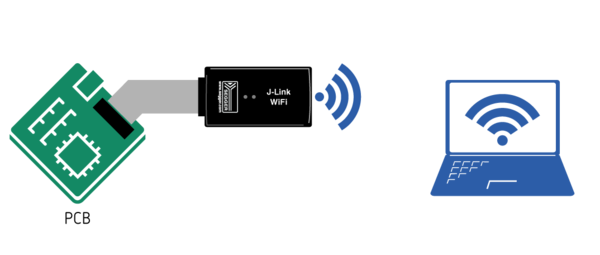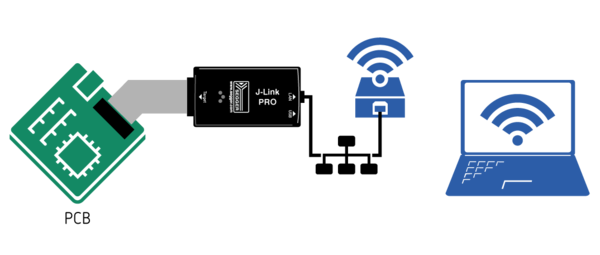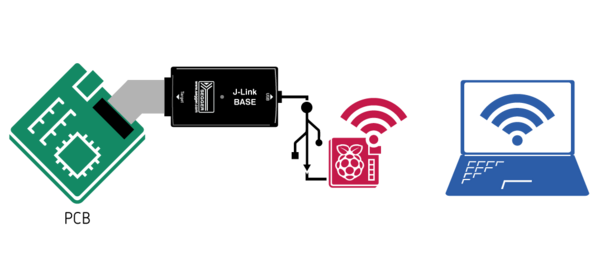Difference between revisions of "Using J-Link via WiFi"
(→J-Link WiFi) |
m |
||
| (2 intermediate revisions by 2 users not shown) | |||
| Line 5: | Line 5: | ||
== J-Link WiFi == |
== J-Link WiFi == |
||
<br>[[File:J-Link-WiFi-Over-WiFi.png | thumb | right | 600px | Explanatory picture will follow shortly]] |
<br>[[File:J-Link-WiFi-Over-WiFi.png | thumb | right | 600px | Explanatory picture will follow shortly]] |
||
| − | The J-Link WiFi comes with native WiFi support. |
+ | The [https://www.segger.com/products/debug-probes/j-link/models/j-link-wifi/?mtm_campaign=kb&mtm_kwd=jlink-wifi J-Link WiFi] comes with native WiFi support. |
| − | For detailed information on how to setup the J-Link WiFi, please refer to [[ |
+ | For detailed information on how to setup the J-Link WiFi, please refer to [[Setting_up_IP_network_interface | this article]]. |
<br clear=all> |
<br clear=all> |
||
| Line 12: | Line 12: | ||
[[File:J-Link-PRO-WiFi-Bridge.png | thumb | right | 600px | Schematic drawing showing how to connect to a J-Link PRO via WiFi]] |
[[File:J-Link-PRO-WiFi-Bridge.png | thumb | right | 600px | Schematic drawing showing how to connect to a J-Link PRO via WiFi]] |
||
This way of WiFi-enable is supported by the following models: |
This way of WiFi-enable is supported by the following models: |
||
| + | * [https://www.segger.com/products/debug-probes/j-link/models/j-link-pro/?mtm_campaign=kb&mtm_kwd=jlink-wifi J-Link PRO] |
||
| − | * J-Link PRO |
||
| + | * [https://www.segger.com/products/debug-probes/j-trace/models/j-trace-pro/?mtm_campaign=kb&mtm_kwd=jlink-wifi J-Trace PRO] |
||
| − | * J-Trace PRO |
||
The J-Link PRO and J-Trace PRO models have an Ethernet connector for wired Ethernet. |
The J-Link PRO and J-Trace PRO models have an Ethernet connector for wired Ethernet. |
||
Therefore, making these models accessible via WiFi can be achieved by simply using a WiFi bridge. |
Therefore, making these models accessible via WiFi can be achieved by simply using a WiFi bridge. |
||
| Line 24: | Line 24: | ||
[[File:J-Link-BASE-RasPi-Remoteserver.png | thumb | right | 600px | Explanatory picture will follow shortly]] |
[[File:J-Link-BASE-RasPi-Remoteserver.png | thumb | right | 600px | Explanatory picture will follow shortly]] |
||
This way of WiFi-enable is supported by the following models: |
This way of WiFi-enable is supported by the following models: |
||
| + | * [https://www.segger.com/products/debug-probes/j-link/models/j-link-base/?mtm_campaign=kb&mtm_kwd=jlink-wifi J-Link BASE] |
||
| − | * J-Link BASE |
||
| + | * [https://www.segger.com/products/debug-probes/j-link/models/j-link-plus/?mtm_campaign=kb&mtm_kwd=jlink-wifi J-Link PLUS] |
||
| − | * J-Link PLUS |
||
| + | * [https://www.segger.com/products/debug-probes/j-link/models/j-link-ultra-plus/?mtm_campaign=kb&mtm_kwd=jlink-wifi J-Link ULTRA+] |
||
| − | * J-Link ULTRA+ |
||
| + | * [https://www.segger.com/products/debug-probes/j-link/models/j-link-pro/?mtm_campaign=kb&mtm_kwd=jlink-wifi J-Link PRO] |
||
| − | * J-Link PRO |
||
| + | * [https://www.segger.com/products/debug-probes/j-trace/models/j-trace-pro/?mtm_campaign=kb&mtm_kwd=jlink-wifi J-Trace PRO] |
||
| − | * J-Trace PRO |
||
The easiest and most commonly used method to do so is by using a Raspberry Pi (RasPi), running the [[J-Link Remote Server]]. |
The easiest and most commonly used method to do so is by using a Raspberry Pi (RasPi), running the [[J-Link Remote Server]]. |
||
# Start the RasPi and connect it to the desired WiFi network. |
# Start the RasPi and connect it to the desired WiFi network. |
||
Latest revision as of 16:40, 29 May 2024
This article explains different methods that can be used to connect to a J-Link and debug via WiFi.
J-Link WiFi
The J-Link WiFi comes with native WiFi support.
For detailed information on how to setup the J-Link WiFi, please refer to this article.
Via WiFi bridge
This way of WiFi-enable is supported by the following models:
The J-Link PRO and J-Trace PRO models have an Ethernet connector for wired Ethernet. Therefore, making these models accessible via WiFi can be achieved by simply using a WiFi bridge.
- Setup a WiFi bridge for the desired WiFi network.
- Power the J-Link PRO / J-Trace via a 5V USB power supply (e.g. mobile powerbank).
- Connect the WiFi bridge to the Ethernet connector of the J-Link PRO.
Via J-Link Remote Server
This way of WiFi-enable is supported by the following models:
The easiest and most commonly used method to do so is by using a Raspberry Pi (RasPi), running the J-Link Remote Server.
- Start the RasPi and connect it to the desired WiFi network.
- Install the J-Link Software Pack on the RasPi and the remote PC (available on the homepage).
- Connect the J-Link to the RasPi via USB.
- Start the J-Link Remote Server on the RasPi and use it to connect to the J-Link.
- From the remote PC connect to the J-Link Remote Server on the RasPi as described in the J-Link Remote Server article.