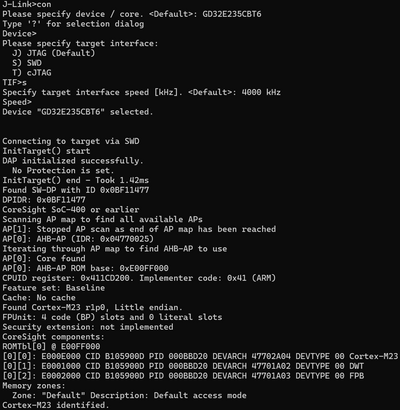Difference between revisions of "GigaDevice GD32E235C-EVAL"
(→Preparing for J-Link) |
|||
| (One intermediate revision by the same user not shown) | |||
| Line 22: | Line 22: | ||
*Power the board via CN100. |
*Power the board via CN100. |
||
* Verify the Connection with e.g. [https://wiki.segger.com/J-Link_cannot_connect_to_the_CPU#Verify_functionality_using_J-Link_Commander J-Link Commander]. The output should look as follows: |
* Verify the Connection with e.g. [https://wiki.segger.com/J-Link_cannot_connect_to_the_CPU#Verify_functionality_using_J-Link_Commander J-Link Commander]. The output should look as follows: |
||
| − | [[File: |
+ | [[File:GigaDevice_GD32E235C_EVAL_GD32E235CBT6_connect.png|400px]] |
== Example Project== |
== Example Project== |
||
Latest revision as of 14:04, 13 June 2024
This article describes specifics for the GigaDevice GD32E235C-EVAL evaluation board.
Preparing for J-Link
- Connect the J-Link to this pins:
| J-Link Pin | Connector | Pin | Name |
|---|---|---|---|
| VTref | JP1 | 1 | +3V3 |
| GND | JP1 | 4 | GND |
| TMS/SWDIO | JP1 | 2 | IO |
| TCK/SWCLK | JP1 | 3 | CLK |
- Power the board via CN100.
- Verify the Connection with e.g. J-Link Commander. The output should look as follows:
Example Project
The following example project was created with the SEGGER Embedded Studio project wizard and runs out-of-the-box on the GigaDevice GD32E235C-EVAL.
It is a simple Hello World sample linked into the internal flash.
SETUP
- Embedded Studio: V7.20
- Hardware: GigaDevice GD32E235C-EVAL
- Link: File:GigaDevice GD32E235CBT6. TestProject ES 7V20.zip