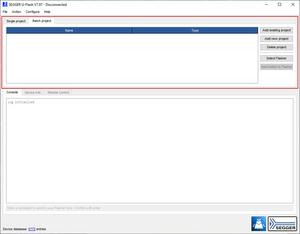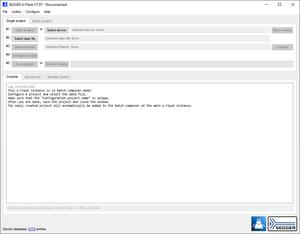Difference between revisions of "Flasher/Batch Composer"
Jan.Cleuvers (talk | contribs) (Created page with "This article explains how to use the U-Flash batch composer to create a batch project. __TOC__ ==What is a batch project?== A batch project is a wrapper project, which contai...") |
m (→Downloading a batch project to the Flasher) |
||
| Line 36: | Line 36: | ||
==Downloading a batch project to the Flasher== |
==Downloading a batch project to the Flasher== |
||
| − | The ''Send batch to Flasher'' button will be enabled after |
+ | The ''Send batch to Flasher'' button will be enabled after a Flasher is selected and at least one project is inside the batch composer.<br> |
If an error occurred and a project can not be downloaded, a new U-Flash instance with the affected project will be opened and the exact error message will be displayed in the log. |
If an error occurred and a project can not be downloaded, a new U-Flash instance with the affected project will be opened and the exact error message will be displayed in the log. |
||
Latest revision as of 15:27, 11 April 2024
This article explains how to use the U-Flash batch composer to create a batch project.
Contents
What is a batch project?
A batch project is a wrapper project, which contains one or more other projects. This can be used to program multiple projects in succession.
How to create a batch project
A batch project can be configured in U-Flash, which is part of the Flasher Software & Documentation Pack. The batch composer can be accessed by clicking on the Batch project tab in U-Flash.
Adding projects
There are multiple ways to add a project to the batch composer:
Adding an existing project
An existing U-Flash or J-Flash project can be added by clicking the Add existing project button or by dragging the project file onto the batch composer.
Adding a new U-Flash project
A new U-Flash project can be added to the batch composer by clicking the Add new project button. After clicking this button a new instance of U-Flash will be opened.
This U-Flash instance is limited to only creating a project that will be added to the batch composer. The device and the data file can be selected and the project settings can be changed.
It is important to set the Configuration project name in the project settings to a unique name.
After saving the project and closing the U-Flash instance it will automatically be added to the batch composer.
It is not possible to add a batch project to another batch project.
Deleting a project
A project can be deleted by selecting the project by clicking it and clicking the Delete project button.
Editing a project
A new U-Flash or J-Flash instance will open by double clicking a project inside the batch composer. This new instance will already have the clicked project open and it can freely be edited.
Changing the order of projects
The order of the projects can be changed by dragging and dropping the rows inside the batch composer table.
Downloading a batch project to the Flasher
The Send batch to Flasher button will be enabled after a Flasher is selected and at least one project is inside the batch composer.
If an error occurred and a project can not be downloaded, a new U-Flash instance with the affected project will be opened and the exact error message will be displayed in the log.