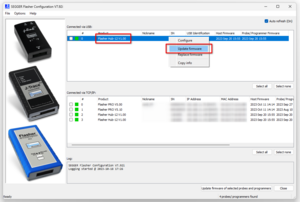Difference between revisions of "Flasher Hub-12"
(→Getting started) |
(→Getting started) |
||
| Line 16: | Line 16: | ||
= Getting started = |
= Getting started = |
||
| − | |||
| − | [[File: FlasherConfigFH12.png | thumb | Flasher Hub-12 listed in Flasher Configurator]] |
||
| − | [[File: FlasherConfigFH12FWUpdate.png | thumb | Flasher Hub-12 firmware update via Flasher Configurator]] |
||
Before putting the Flasher Hub-12 into operation, make sure to have the following devices at hand: |
Before putting the Flasher Hub-12 into operation, make sure to have the following devices at hand: |
||
| Line 35: | Line 32: | ||
# Download and install the most recent version of the Flasher software package |
# Download and install the most recent version of the Flasher software package |
||
#* https://www.segger.com/downloads/flasher/ |
#* https://www.segger.com/downloads/flasher/ |
||
| + | # Make sure Flasher Hub-12 is running the most recent firmware, [[#Updating_Flasher_Hub-12_firmware | as described below]] |
||
| − | # Start Flasher Configurator (''FlasherConfig.exe'') |
||
| − | # Right-click on the Flasher Hub-12 |
||
| − | # Click "''Update firmware''" |
||
# Open Flasher Hub-12's web interface by visiting http://flasherhub-<SerialNo>/ (Make sure to replace <SerialNo> with the serial number of your Flasher Hub-12) |
# Open Flasher Hub-12's web interface by visiting http://flasherhub-<SerialNo>/ (Make sure to replace <SerialNo> with the serial number of your Flasher Hub-12) |
||
# Flasher Hub-12 is now up and running |
# Flasher Hub-12 is now up and running |
||
| + | |||
| + | = Firmware update = |
||
| + | |||
| + | Firmware update files for both, Flasher Hub-12 as well as Flasher Compact modules are shipped with each new release of the Flasher software package. |
||
| + | |||
| + | == Updating Flasher Hub-12 firmware == |
||
| + | |||
| + | The Flasher Hub-12 firmware can up updated by using the Flasher software or by using Flasher Hub's web interface. |
||
| + | |||
| + | === Using Flasher software === |
||
| + | |||
| + | [[File: FlasherConfig_FH12FWUpdate.png | thumb | Flasher Hub-12 firmware update in Flasher Configurator]] |
||
| + | |||
| + | # Make sure to download and install the most recent version of the Flasher software package |
||
| + | #* https://www.segger.com/downloads/flasher/ |
||
| + | # Make sure Flasher Hub-12 is connected to a PC via USB or IP |
||
| + | # Start Flasher Configurator (''FlasherConfig.exe'') |
||
| + | # Right-click on Flasher Hub-12 |
||
| + | # Click "''Update firmware''" |
||
| + | # Flasher Configurator will now update the firmware of Flasher Hub-12 |
||
| + | |||
| + | <br clear="all"> |
||
Revision as of 17:35, 18 October 2023
This is the user documentation for owners of a SEGGER Flasher Hub-12.
This article is work in progress.
Contents
How Flasher Hub-12 works
Flasher Hub-12 makes ultra-fast high speed parallel programming ("gang programming") with up to 12 channels possible. Flasher Hub-12 is connected to one or more modules (Flasher Compact). Each module is connected to a target chip. Using one of the Flasher Hub-12's host interfaces, flash programming operations can be triggered and responses from the Flasher Hub-12 can be read and evaluated. This makes the Flasher Hub-12 a perfect fit for small-scale as well as large-scale production environments.
Getting started
Before putting the Flasher Hub-12 into operation, make sure to have the following devices at hand:
- Power supply (see below for more information)
- One or more Flasher Compacts
- Ethernet cable (not mandatory)
- PC (Windows/ Linux/ macOS)
- The Flasher Hub-12 is set up and good-to-go in less than 10 minutes
After making sure that the devices mentioned above are all available, the Flasher Hub-12 can be setup:
- Connect Flasher Hub-12 to power supply via the POWER connector
- Connect Flasher Hub-12 to LAN via the LAN connector
- Connect Flasher Compact(s) to Flasher Hub-12 via USB C
- Download and install the most recent version of the Flasher software package
- Make sure Flasher Hub-12 is running the most recent firmware, as described below
- Open Flasher Hub-12's web interface by visiting http://flasherhub-<SerialNo>/ (Make sure to replace <SerialNo> with the serial number of your Flasher Hub-12)
- Flasher Hub-12 is now up and running
Firmware update
Firmware update files for both, Flasher Hub-12 as well as Flasher Compact modules are shipped with each new release of the Flasher software package.
Updating Flasher Hub-12 firmware
The Flasher Hub-12 firmware can up updated by using the Flasher software or by using Flasher Hub's web interface.
Using Flasher software
- Make sure to download and install the most recent version of the Flasher software package
- Make sure Flasher Hub-12 is connected to a PC via USB or IP
- Start Flasher Configurator (FlasherConfig.exe)
- Right-click on Flasher Hub-12
- Click "Update firmware"
- Flasher Configurator will now update the firmware of Flasher Hub-12