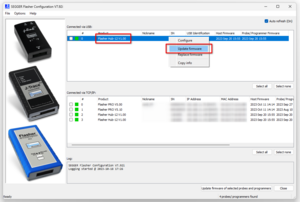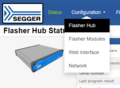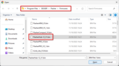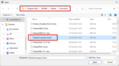Difference between revisions of "Flasher Hub-12"
(→Updating Flasher Hub-12 firmware) |
(→Updating Flasher Hub-12 firmware) |
||
| Line 62: | Line 62: | ||
# Make sure to download and install the most recent version of the Flasher software package |
# Make sure to download and install the most recent version of the Flasher software package |
||
#* https://www.segger.com/downloads/flasher/ |
#* https://www.segger.com/downloads/flasher/ |
||
| + | # Make sure Flasher Hub-12 is connected to LAN |
||
# Open Flasher Hub-12's web interface by visiting http://flasherhub-<SerialNo>/ (Make sure to replace <SerialNo> with the serial number of your Flasher Hub-12) |
# Open Flasher Hub-12's web interface by visiting http://flasherhub-<SerialNo>/ (Make sure to replace <SerialNo> with the serial number of your Flasher Hub-12) |
||
# Navigate to ''Configuration'' > ''Flasher Hub'' |
# Navigate to ''Configuration'' > ''Flasher Hub'' |
||
| Line 77: | Line 78: | ||
File: FH12_WebIF_ProcessingFW.png | Flasher Hub-12 processing a firmware update file |
File: FH12_WebIF_ProcessingFW.png | Flasher Hub-12 processing a firmware update file |
||
File: FH12_WebIF_FWUpdateReboot.png | Web interface following a successful firmware update file upload |
File: FH12_WebIF_FWUpdateReboot.png | Web interface following a successful firmware update file upload |
||
| + | </gallery> |
||
| + | |||
| + | == Updating module firmware == |
||
| + | |||
| + | The firmware of modules connected to the Flasher Hub-12 can be updated as follows. |
||
| + | |||
| + | # Make sure to download and install the most recent version of the Flasher software package |
||
| + | #* https://www.segger.com/downloads/flasher/ |
||
| + | # Make sure Flasher Hub-12 is connected to LAN |
||
| + | # Open Flasher Hub-12's web interface by visiting http://flasherhub-<SerialNo>/ (Make sure to replace <SerialNo> with the serial number of your Flasher Hub-12) |
||
| + | # Navigate to ''Configuration'' > ''Flasher Hub'' |
||
| + | # Next to ''Flasher firmware update'' click ''Choose file'' |
||
| + | # Navigate to the installation folder of the Flasher software (e.g. ''C:\Program Files\SEGGER\Flasher'') |
||
| + | # Inside the "''Firmwares''" folder, select the '''Flasher_Compact_V*.bin''' |
||
| + | # Click ''Open'' |
||
| + | # Click ''Upload'' |
||
| + | # Wait for the firmware update file to be processed by Flasher Hub-12 |
||
| + | # Navigate to ''Status'' |
||
| + | # In the table below ''Module Status'', select the modules to apply the firmware update to |
||
| + | # Click ''Update firmwares'' |
||
| + | # |
||
| + | |||
| + | <gallery mode="slideshow"> |
||
| + | File: FH12_WebIF_Config_FH.png | Web interface ''Configuration'' > ''Flasher Hub'' |
||
| + | File: FH12_WebIF_ModFWUpdate.png | Web interface module firmware update file upload |
||
| + | File: FH12_WebIF_SelectModFW.png | Selection of Flasher Hub-12 module firmware file |
||
| + | File: FH12_WebIF_ProcessingModFW.png | Flasher Hub-12 processing a module firmware update file |
||
| + | File: FH12_WebIF_UpdateMod.png | Web interface ''Status'' |
||
| + | File: FH12_WebIF_ApplyingModFWUpdate.png | Web interface while module firmware update is applied |
||
</gallery> |
</gallery> |
||
Revision as of 10:10, 19 October 2023
This is the user documentation for owners of a SEGGER Flasher Hub-12.
This article is work in progress.
Contents
How Flasher Hub-12 works
Flasher Hub-12 makes ultra-fast high speed parallel programming ("gang programming") with up to 12 channels possible. Flasher Hub-12 is connected to one or more modules (Flasher Compact). Each module is connected to a target chip. Using one of the Flasher Hub-12's host interfaces, flash programming operations can be triggered and responses from the Flasher Hub-12 can be read and evaluated. This makes the Flasher Hub-12 a perfect fit for small-scale as well as large-scale production environments.
Getting started
Before putting the Flasher Hub-12 into operation, make sure to have the following devices at hand:
- Power supply (see below for more information)
- One or more Flasher Compacts
- Ethernet cable (not mandatory)
- PC (Windows/ Linux/ macOS)
- The Flasher Hub-12 is set up and good-to-go in less than 10 minutes
After making sure that the devices mentioned above are all available, the Flasher Hub-12 can be setup:
- Connect Flasher Hub-12 to power supply via the POWER connector
- Connect Flasher Hub-12 to LAN via the LAN connector
- Connect Flasher Compact(s) to Flasher Hub-12 via USB C
- Download and install the most recent version of the Flasher software package
- Make sure Flasher Hub-12 is running the most recent firmware, as described below
- Open Flasher Hub-12's web interface by visiting http://flasherhub-<SerialNo>/ (Make sure to replace <SerialNo> with the serial number of your Flasher Hub-12)
- Flasher Hub-12 is now up and running
Firmware update
Firmware update files for both, Flasher Hub-12 as well as Flasher Compact modules are shipped with each new release of the Flasher software package.
Updating Flasher Hub-12 firmware
The Flasher Hub-12 firmware can up updated by using the Flasher software or by using Flasher Hub's web interface.
Using Flasher software
- Make sure to download and install the most recent version of the Flasher software package
- Make sure Flasher Hub-12 is connected to a PC via USB or IP
- Start Flasher Configurator (FlasherConfig.exe)
- Right-click on Flasher Hub-12
- Click "Update firmware"
- Flasher Configurator will now update the firmware of Flasher Hub-12
Using Flasher Hub-12 web interface
- Make sure to download and install the most recent version of the Flasher software package
- Make sure Flasher Hub-12 is connected to LAN
- Open Flasher Hub-12's web interface by visiting http://flasherhub-<SerialNo>/ (Make sure to replace <SerialNo> with the serial number of your Flasher Hub-12)
- Navigate to Configuration > Flasher Hub
- Next to Flasher Hub-12 firmware update click Choose file
- Navigate to the installation folder of the Flasher software (e.g. C:\Program Files\SEGGER\Flasher)
- Inside the "Firmwares" folder, select the FlasherHub-12_V1.bin
- Click Open
- Click Upload
- Wait for the firmware update file to be processed by Flasher Hub-12
- Reboot Flasher Hub to apply the firmware update
Updating module firmware
The firmware of modules connected to the Flasher Hub-12 can be updated as follows.
- Make sure to download and install the most recent version of the Flasher software package
- Make sure Flasher Hub-12 is connected to LAN
- Open Flasher Hub-12's web interface by visiting http://flasherhub-<SerialNo>/ (Make sure to replace <SerialNo> with the serial number of your Flasher Hub-12)
- Navigate to Configuration > Flasher Hub
- Next to Flasher firmware update click Choose file
- Navigate to the installation folder of the Flasher software (e.g. C:\Program Files\SEGGER\Flasher)
- Inside the "Firmwares" folder, select the Flasher_Compact_V*.bin
- Click Open
- Click Upload
- Wait for the firmware update file to be processed by Flasher Hub-12
- Navigate to Status
- In the table below Module Status, select the modules to apply the firmware update to
- Click Update firmwares