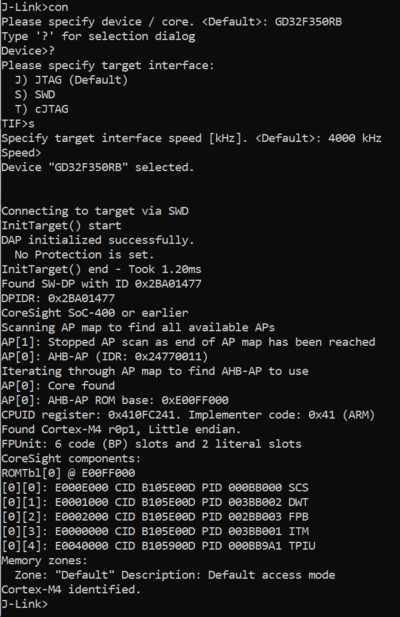Difference between revisions of "GigaDevice GD32350R-EVAL"
(→Example Project) |
|||
| Line 20: | Line 20: | ||
*Power the board via CN100. |
*Power the board via CN100. |
||
* Verify the Connection with e.g. [https://wiki.segger.com/J-Link_cannot_connect_to_the_CPU#Verify_functionality_using_J-Link_Commander J-Link Commander]. The output should look as follows: |
* Verify the Connection with e.g. [https://wiki.segger.com/J-Link_cannot_connect_to_the_CPU#Verify_functionality_using_J-Link_Commander J-Link Commander]. The output should look as follows: |
||
| − | [[File: |
+ | [[File:GigaDevice_GD32350R-EVAL_GD32F350RB_connect.png|400px]] |
== Example Project== |
== Example Project== |
||
Revision as of 15:20, 2 April 2024
This article describes specifics for the GigaDevice GD32F310C-EVAL evaluation board.

Preparing for J-Link
- Connect the J-Link to this pins:
| J-Link Pin | Connector | Pin | Name |
|---|---|---|---|
| VTref | JP1 | 4 | +3V3 |
| GND | JP1 | 3 | GND |
| TMS/SWDIO | JP1 | 2 | IO |
| TCK/SWCLK | JP1 | 1 | CK |
- Power the board via CN100.
- Verify the Connection with e.g. J-Link Commander. The output should look as follows:
Example Project
The following example project was created with the SEGGER Embedded Studio project wizard and runs out-of-the-box on the GigaDevice GD32350R-EVAL.
It is a simple Hello World sample linked into the internal flash.
SETUP
- Embedded Studio: V7.12a
- Hardware: GigaDevice GD32350R-EVAL
- Link: File:TODO.zip