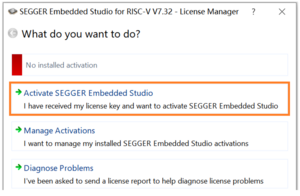How to get a free commercial license for Embedded Studio
We at SEGGER have partnered up with several board and chip partners to provide their customers with Embedded Studio licenses for free that can also be used for commercial products if their particular board or target device is used. An overview of currently available partner licenses are listed here.
Note: The license is only valid for the particular target devices or eval boards from the chip/board partners. If your project is not set up to use that target device Embedded Studio will show that no valid license is available (for the currently open project). So simply switch the target device to the one covered by your license and you are good to go. License installation instructions will come with the activation e-mail after registering. Should you still be running into issues feel free to contact us at our forum at https://forum.segger.com
How to
- Open the corresponding website for license generation from the available partners.
- Fill out the registration form and click “Request License”. Do not forget to select the checkbox to accept SEGGER’s Privacy Policy.
- You should now receive the License Activation Key via email. Copy it to the clipboard.
- Run SEGGER Embedded Studio and create or open a project based on the license you have requested and its included target devices. The title bar should show “Non-Commercial License” at this moment as follows:
- Open the “License Manager” dialog from “Tools” menu, and select “Activate SEGGER Embedded Studio”:
- Paste the License Activation Key into this dialog, and click “Install License”:
- Check the displayed license information, and click “Close”:
- The title bar of SEGGER Embedded Studio for RISC-V should now show the registered user information.
- Please note that if a project based on the device from any other silicon vendor (instead of the one available with the requested license) is opened, the activated license will be switched back to SEGGER’s Friendly License, thus “Non-Commercial License” will appear in the title bar.
Should you run into any issues see the #FAQs section below.
License renewal
Once a license is requested it is valid for 1 year. It stays valid for all Embedded Studio release versions that are released in that time period. If you install a newer Embedded Studio version that is outside this time period you will be prompted with the message that you need a new license. To get a new once simply request a new license as you did the first time. It will also work for the same MAC address.
Install renewed license
To install your renewed license you first need to remove the old license. For this go to Tools->License Manager->Manage Activations.
Now select the license and press "Remove License". Now the new license can be installed like you did the first time in the license manager under "Activate Embedded Studio".
Determine your MAC address
When signing up for a Nordic Semi Embedded Studio license you will be asked to provide your PCs MAC address. Make sure the MAC address you choose fulfills the following prerequisites:
- The MAC address is available on the PC you are going to use Embedded Studio on.
- The MAC address belongs to a physical network adapter and not a virtual one.
The easiest way to find out what your available MAC addresses are is via Embedded Studio->Tools->License Manager->Diagnose Problems
There you should find a list of all available network adapters on your PC with different MAC addresses. Now simply pick one that fulfills the above requirements and you should be able to generate a license.
FAQs
Q: I installed the license. Why does Embedded Studio still show a popup "No commercial-use license detected"?
A: The license is only valid for projects for particular target devices e.g. Nordic License for Nordic target devices, Giga Device License for Giga Device target devices. The popup is shown when another project is opened for a different target device that is not covered by your license.
Note that the default "Hello" project that opens on the first start of Embedded Studio is configured for a generic Cortex-M device which will not be covered by your license. Make sure to select a target device that is covered by your license.
Q: When I start a debug session, only the simulator is started. Why can't I use J-Link?
A: Generic projects, such as the default "Hello" project are not configured for actual hardware and have the simulator selected as debug target.
To run your project on hardware, open the Project Options and change Debug -> Debugger -> Target Connection to "J-Link". Do not forget to set your Target Device.
Q: When I click "Activate Your Free License" in the popup, nothing is shown. How can I get a license?
A: Make sure Embedded Studio has internet access. If this is not possible, browse to this page, pick your license type and request your license activation there.