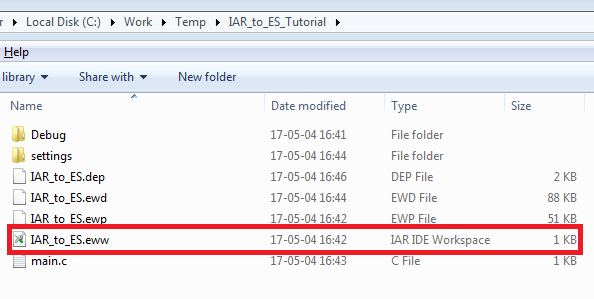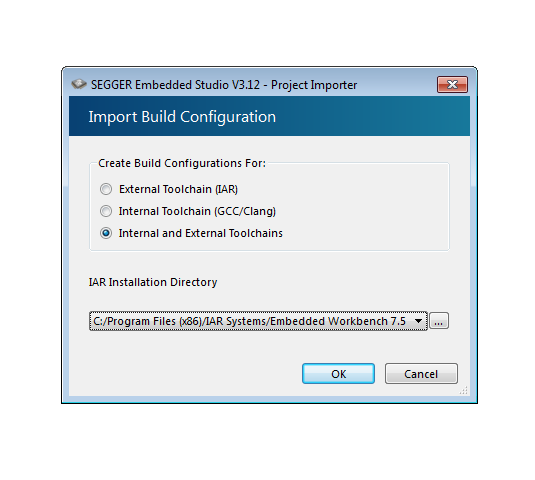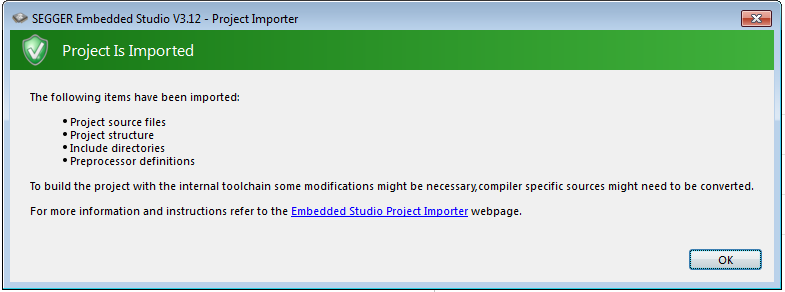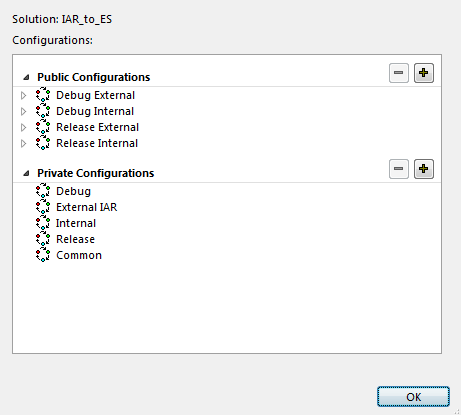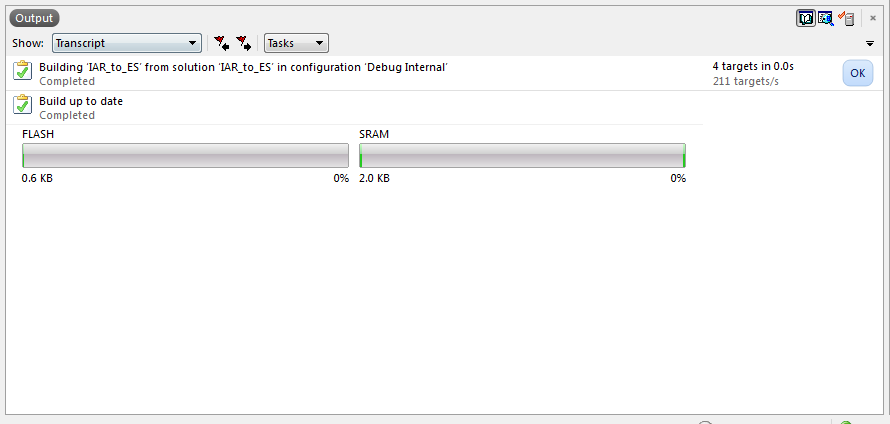Difference between revisions of "How to port projects from IAR EWARM to SEGGER Embedded Studio"
| Line 34: | Line 34: | ||
[[File:4_Configurations_Internal_and_External.PNG]] |
[[File:4_Configurations_Internal_and_External.PNG]] |
||
| − | * To debug the example project with the IAR compiler choose "Debug_External" in the drop down menu and build the project by pressing F7 |
+ | * To debug the example project with the IAR compiler choose "Debug_External" in the drop down menu and build the project by pressing F7. |
| − | * For most projects this will work out of the box, if it does not build out of the box please refer to section "Troubleshooting" |
+ | * For most projects this will work out of the box, if it does not build out of the box please refer to section "Troubleshooting". |
==How to switch to internal Embedded Studio compiler== |
==How to switch to internal Embedded Studio compiler== |
||
* To use the full potential of ES it is required to use the internal compiler which is based on gcc/clang. |
* To use the full potential of ES it is required to use the internal compiler which is based on gcc/clang. |
||
| − | * This can be done in the provided example project by simply going to the drop down menu |
+ | * This can be done in the provided example project by simply going to the drop down menu and select "Debug_Internal". |
| + | * The project will now be built when pressing F7 with the internal gcc compiler by default. Clang can be enabled in the project options insted. |
||
| + | * After a successful build with the internal compiler ES will automatically calculate how much flash and ram will be occupied on your target device and represent it visually in the output window. |
||
| + | [[File:Flash_Usage.PNG]] |
||
| + | |||
| + | * Note: this feature is only available when using the internal compilers. |
||
| + | * For most projects switching to the internal compiler work out of the box, if it does not build out of the box please refer to section "Troubleshooting". |
||
==Troubleshooting== |
==Troubleshooting== |
||
Revision as of 10:29, 5 May 2017
Contents
Introduction
This wiki article describes how to import IAR EWARM projects into SEGGER Embedded Studio (ES) using the build in project importer. Using this method you can either keep using the IAR compiler inside ES or
use the gcc/clang compiler that is used inside ES. By switching your project to ES you can directly benefit from features like multi-threaded compiling, fast and simple project search and indexing and many more features.
Many features are even available should you still be using the IAR compiler inside ES.
Setup
The following import tutorial will be based on the following Hardware and Software combinations:
- SEGGER Embedded Studio 3.12 64-bit (Project importer works on 3.10 or later)
- IAR EWARM 7.80
- Target Evalboard: SEGGER emPower
The following file contains the example project for you to try out:
Import tutorial
- Open your copy of ES and go to File -> Import IAR EWARM / Keil MDK Project... then navigate to the project file you want to import and select it.
- Now you will have the opportunity to choose between:
- External Toolchain: imports the project and configures it to be built with the original toolchain.
- Internal Toolchain: imports the project and sets the configuration for the Embedded Studio tool chain.
- Internal and External Toolchains: creates a set of build configurations to build with the original tool chain and one set to build with the Embedded Studio tool chain.
- "IAR Installation Directory" where you get the option to use a different external IAR compiler if you have multiple IAR EWARM versions installed.
- To migrate to Embedded Studio it is recommended to create build configurations for internal and external tool chains so you can easily switch between the tool chains later on.
- If everything worked out well the following status window should pop up:
- ES will automatically create build configurations for debug and release versions with the internal and external compiler that have been present in the existing IAR project.
- To switch between them the drop down menu in the "Project Explorer" can be used.
- To debug the example project with the IAR compiler choose "Debug_External" in the drop down menu and build the project by pressing F7.
- For most projects this will work out of the box, if it does not build out of the box please refer to section "Troubleshooting".
How to switch to internal Embedded Studio compiler
- To use the full potential of ES it is required to use the internal compiler which is based on gcc/clang.
- This can be done in the provided example project by simply going to the drop down menu and select "Debug_Internal".
- The project will now be built when pressing F7 with the internal gcc compiler by default. Clang can be enabled in the project options insted.
- After a successful build with the internal compiler ES will automatically calculate how much flash and ram will be occupied on your target device and represent it visually in the output window.
- Note: this feature is only available when using the internal compilers.
- For most projects switching to the internal compiler work out of the box, if it does not build out of the box please refer to section "Troubleshooting".