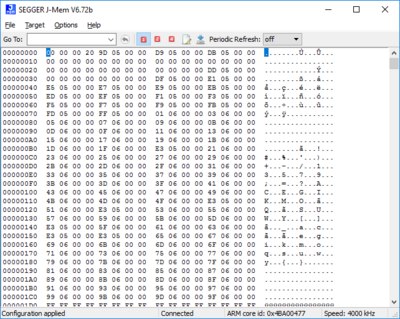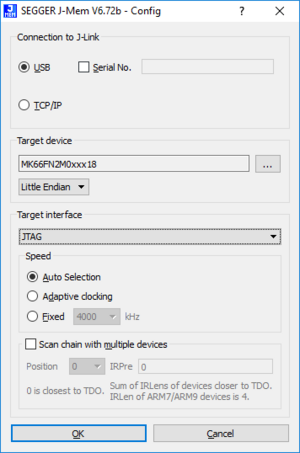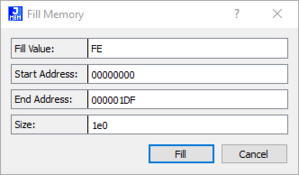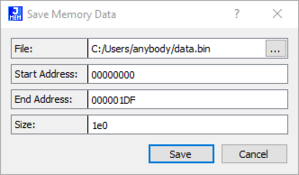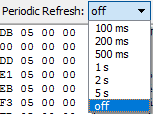Difference between revisions of "J-Mem"
(Created page with " thumb | right | 400px | J-Mem main window J-Mem memory viewer is a GUI application to display and modify the RAM and SFRs (Special Function Reg...") |
|||
| Line 8: | Line 8: | ||
When starting J-Mem a configuration dialog pops up, |
When starting J-Mem a configuration dialog pops up, |
||
letting you select the needed configurations to connect to J-Link and the target. |
letting you select the needed configurations to connect to J-Link and the target. |
||
| + | [[File:JMem_Conf.PNG | J-Mem: Configuration | thumb | left]] |
||
| − | |||
| + | <br clear=all> |
||
| − | [[File:JMem_Conf.PNG | J-Mem: Configuration]] |
||
| − | |||
'''Note:''' To make sure the connection to the target device can be established correctly, the device, as well as the interface and |
'''Note:''' To make sure the connection to the target device can be established correctly, the device, as well as the interface and |
||
interface speed have to be given on start of J-Mem. |
interface speed have to be given on start of J-Mem. |
||
| Line 19: | Line 18: | ||
The memory window provides a range of different options regarding the displayed memory. |
The memory window provides a range of different options regarding the displayed memory. |
||
| + | [[File:JMem_HexEditor_Opt.PNG | thumb | left | J-Mem: Memory window options]] |
||
| − | |||
| + | <br clear=all> |
||
| − | [[File:JMem_HexEditor_Opt.PNG | J-Mem: Memory window options]] |
||
| − | |||
In the following, these options are explained in detail from left to right (as seen in the screenshot above). |
In the following, these options are explained in detail from left to right (as seen in the screenshot above). |
||
| Line 38: | Line 36: | ||
=== Fill memory === |
=== Fill memory === |
||
By clicking the icon ([[File:JMem_IconFillMem.PNG]]) next to the access width buttons, a range of memory can be filled with a custom value. |
By clicking the icon ([[File:JMem_IconFillMem.PNG]]) next to the access width buttons, a range of memory can be filled with a custom value. |
||
| + | [[File:JMem_FillMem.PNG | thumb | left | J-Mem: Fill memory]] |
||
| − | |||
| + | <br clear=all> |
||
| − | [[File:JMem_FillMem.PNG | J-Mem: Fill memory]] |
||
| − | |||
A custom ''<Fill Value>'' can be chosen that the selected memory region is filled with. |
A custom ''<Fill Value>'' can be chosen that the selected memory region is filled with. |
||
The region to fill can be determined by setting the ''<Start Address>'' and either the ''<End Address>'' or ''<Size>''. |
The region to fill can be determined by setting the ''<Start Address>'' and either the ''<End Address>'' or ''<Size>''. |
||
| Line 46: | Line 43: | ||
=== Save memory data === |
=== Save memory data === |
||
The button ([[File:JMem_IconSaveMem.PNG]]) to the right of the ''"Fill memory"'' icon makes it possible to save a memory range in a binary file. |
The button ([[File:JMem_IconSaveMem.PNG]]) to the right of the ''"Fill memory"'' icon makes it possible to save a memory range in a binary file. |
||
| + | [[File:JMem_SaveMemData.PNG | thumb | left | J-Mem: Save memory data]] |
||
| − | |||
| + | <br clear=all> |
||
| − | [[File:JMem_SaveMemData.PNG | J-Mem: Save memory data]] |
||
| − | |||
Similar to the "Fill memory" option, the memory region to be saved can be determined by setting the ''<Start Address>'' and either the ''<End Address>'' or ''<Size>''. |
Similar to the "Fill memory" option, the memory region to be saved can be determined by setting the ''<Start Address>'' and either the ''<End Address>'' or ''<Size>''. |
||
| Line 54: | Line 50: | ||
By default, J-Mem only reads the memory to be displayed once when it is shown for the first time. |
By default, J-Mem only reads the memory to be displayed once when it is shown for the first time. |
||
Using the "Periodic Refresh" option, a time interval for the refresh rate of the displayed data can be set. |
Using the "Periodic Refresh" option, a time interval for the refresh rate of the displayed data can be set. |
||
| + | [[File:JMem_RefreshRate.PNG | J-Mem: Periodic Refresh | thumb | left]] |
||
| − | |||
| + | <br clear=all> |
||
| − | [[File:JMem_RefreshRate.PNG | J-Mem: Periodic Refresh]] |
||
| − | |||
One of the following intervals can be selected: |
One of the following intervals can be selected: |
||
* 100 ms |
* 100 ms |
||
| Line 66: | Line 61: | ||
* off |
* off |
||
| − | The time interval "off" is the default and does not refresh the displayed memory periodically. |
+ | The time interval ''"off"'' is the default and does not refresh the displayed memory periodically. |
=== Command line options === |
=== Command line options === |
||
Revision as of 16:08, 6 May 2020
J-Mem memory viewer is a GUI application to display and modify the RAM and SFRs (Special Function Registers) of target systems while the target is running. J-Mem is part of the J-Link Software and Documentation Pack, which is available for download on the SEGGER webpage.
Contents
Setting up J-Mem
When starting J-Mem a configuration dialog pops up, letting you select the needed configurations to connect to J-Link and the target.
Note: To make sure the connection to the target device can be established correctly, the device, as well as the interface and
interface speed have to be given on start of J-Mem.
J-Mem user interface
The user interface of J-Mem shows the content of a memory region from the target that J-Link is connected to. Furthermore, details about the connection to the target are displayed in the status bar.
The memory window provides a range of different options regarding the displayed memory.
In the following, these options are explained in detail from left to right (as seen in the screenshot above).
Go To
Using the Go To field (), the first address shown in the memory window can be set.
The button to the right of the edit-field returns to the previously selected address.
Access width
Using the red buttons () to the right of the "Go To" field, the access width can be set.
The number inside each button refers to the number of bytes that are accessed at once.
This means that:
- 1 refers to 8-bit access,
- 2 refers to 16-bit access and
- 4 refers to 32-bit access.
Fill memory
By clicking the icon () next to the access width buttons, a range of memory can be filled with a custom value.
A custom <Fill Value> can be chosen that the selected memory region is filled with.
The region to fill can be determined by setting the <Start Address> and either the <End Address> or <Size>.
Save memory data
The button () to the right of the "Fill memory" icon makes it possible to save a memory range in a binary file.
Similar to the "Fill memory" option, the memory region to be saved can be determined by setting the <Start Address> and either the <End Address> or <Size>.
Periodic Refresh
By default, J-Mem only reads the memory to be displayed once when it is shown for the first time. Using the "Periodic Refresh" option, a time interval for the refresh rate of the displayed data can be set.
One of the following intervals can be selected:
- 100 ms
- 200 ms
- 500 ms
- 1 s
- 2 s
- 5 s
- off
The time interval "off" is the default and does not refresh the displayed memory periodically.
Command line options
There are no command line options available for J-Mem.