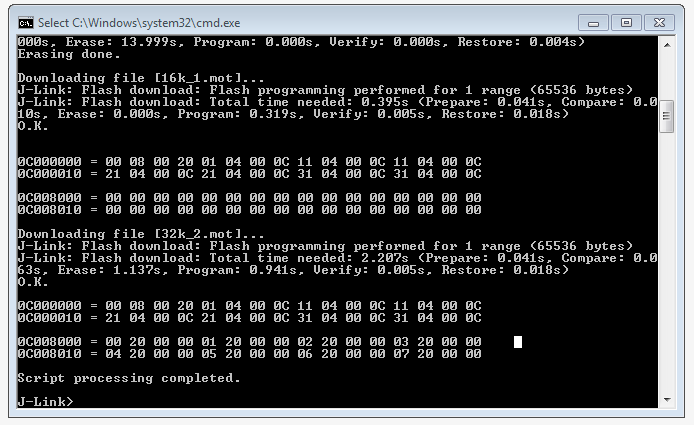Difference between revisions of "Read-Modify-Write Flash"
(→How to) |
|||
| Line 25: | Line 25: | ||
* execute StartTest.bat |
* execute StartTest.bat |
||
* The J-Link commander will open and you should see the following output |
* The J-Link commander will open and you should see the following output |
||
| − | [[File:Flash_Success.PNG|left]] |
+ | [[File:Flash_Success.PNG|none|left]] |
* If your output matches the screenshot, the RMW was successful |
* If your output matches the screenshot, the RMW was successful |
||
Revision as of 10:56, 14 March 2017
This article describes how to use the Read-Modify-Write(RMW) function of J-Link. This article assumes that there is already a basic knowledge about flash programming in general. The following example project will be shown for a Infineon XMC4500 MCU but can be applied to any other MCU which gives the option to split up physical memory sectors into smaller logical ones.
By default the Read-Modify-Write threshold is set to 1 kB.
To increase the threshold J-Link offers the following command string: SetFlashDLNoRMWThreshold = <value>
A more detailed description is available in the J-Link users manual (UM 8001).
Minimum requirements
In order to use the example project the following minimum requirements have to be met:
- J-Link software version V6.14a or later
- J-Link Plus HW version V10.1 or later
- Windows PC to execute the .bat file in the example project
Sample project
The sample project is designed to be used with J-Link Plus and a Infineon XMC4500 MCU.
How to
To use the example project follow these steps:
- Unzip the contents of the Wiki_RMW.zip to a example folder
- execute StartTest.bat
- The J-Link commander will open and you should see the following output
- If your output matches the screenshot, the RMW was successful