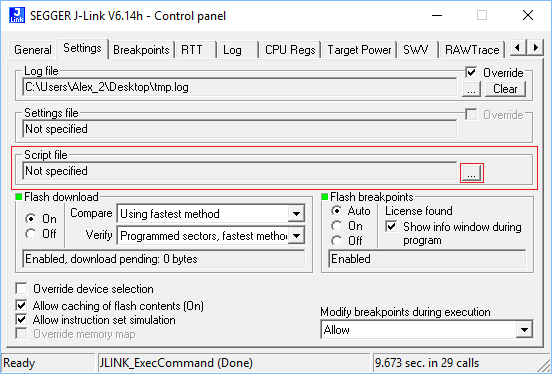Using J-Link Command Strings
Contents
The behavior of the J-Link can be customized via command strings passed to the JLinkARM.dll which controls J-Link. In some IDEs and applications such as the J-Link Commander, command strings can be directly passed via a native command. If this is not supported, there are some alternative options which can be used to use J-Link Command Strings anyhow. For further information regarding this, please refer to Using J-Link Script Files#Generic.
IAR EWARM
https://wiki.segger.com/IAR_EWARM#Using_J-Link_script_files
Keil MDK
https://wiki.segger.com/Keil_MDK#Using_J-Link_Script_Files
Eclipse
https://wiki.segger.com/Eclipse#Using_J-Link_script_files
Generic
If no J-Link settings file is present, "Default.JLinkScript" is loaded if present in the same directory as the J-Link DLL.
If a J-Link J-Link settings file is present, but no script file is specified inside of the script file, "<Name of the J-Link settings file>.JLinkScript" is loaded if present in the same directory as the J-Link settings file.
Alternatively, a J-Link script file can be specified by using one of the following ways:
- Via J-Link settings file:
- Add or edit the line
"ScriptFile="<path to script file""
- (e.g. ScriptFile="C:\Work\Test.jlinkscript") to the [CPU] section of the J-Link settings file
- Via J-Link command strings
- Execute the command string
"ScriptFile = <path>"
- e.g. ScriptFile = C:\Work\Test.jlinkscript
- Via the J-Link control panel