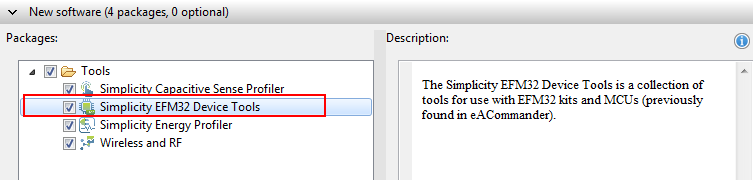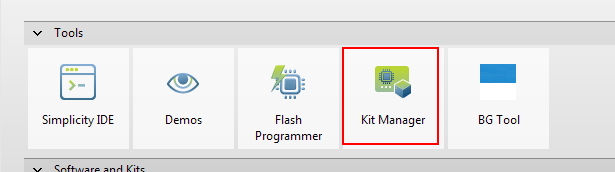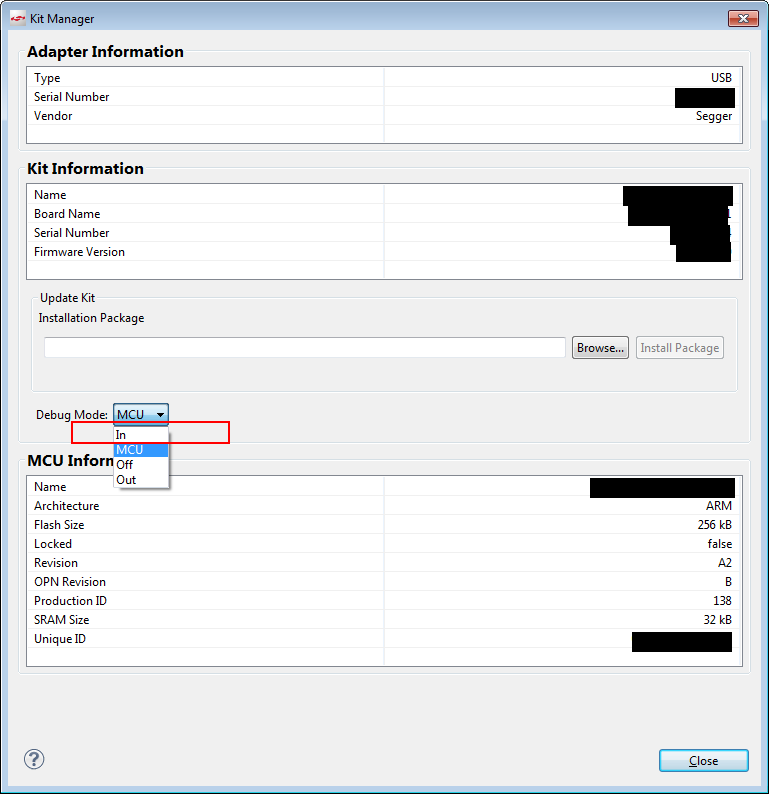Difference between revisions of "EFM Starter Kits"
| Line 14: | Line 14: | ||
<li>Make sure that the Kit Manager is installed<br /> |
<li>Make sure that the Kit Manager is installed<br /> |
||
[[File:SimplicityStudio_InstallKitManager_1.png]]<br /> |
[[File:SimplicityStudio_InstallKitManager_1.png]]<br /> |
||
| − | [[File:SimplicityStudio_InstallKitManager_2.png]]</li> |
+ | [[File:SimplicityStudio_InstallKitManager_2.png]]<br /><br /><br /></li> |
<li>Start the Kit Manager<br /> |
<li>Start the Kit Manager<br /> |
||
| − | [[File:SimplicityStudio_ReconfigOB_1.png]]</li> |
+ | [[File:SimplicityStudio_ReconfigOB_1.png]]<br /><br /><br /></li> |
<li>Select Debug Mode == In<br /> |
<li>Select Debug Mode == In<br /> |
||
[[File:SimplicityStudio_ReconfigOB_2.png]]</li> |
[[File:SimplicityStudio_ReconfigOB_2.png]]</li> |
||
Revision as of 18:34, 19 May 2016
How to connect an external J-Link
Problem description
By default, the Silicon Labs EFM starter kits are configured to only be debugged via the J-Link-OB on the kits. In case an external J-Link shall be used for debugging the target device on the kit, the OB on the kit needs to be reconfigured via utilities from Silicon Labs, to allow an external probe to connect.
Solution
In the following it is described how to configure a J-Link-OB on these kits to allow an external probe to connect to the target device: