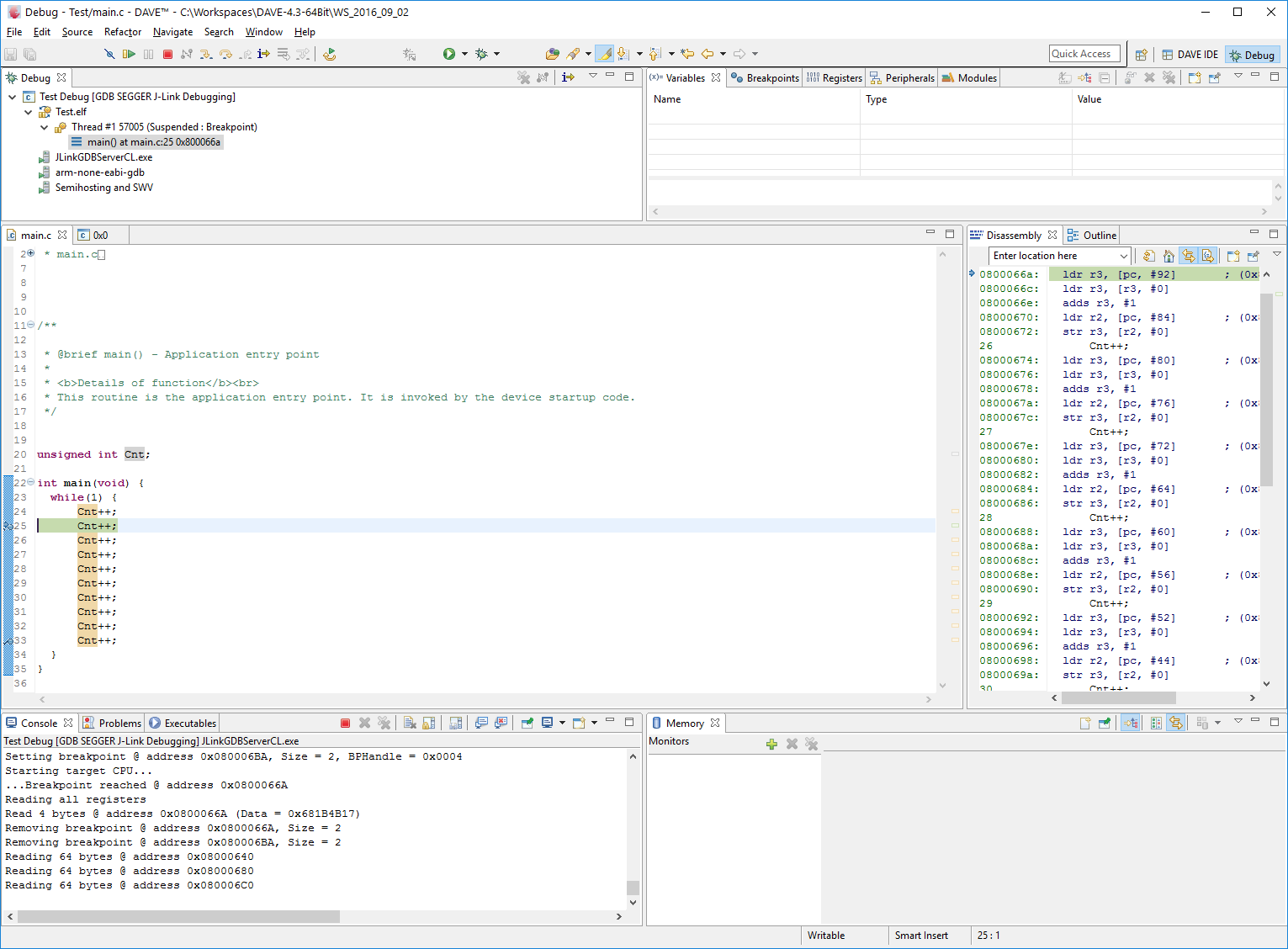Difference between revisions of "Infineon DAVE 4"
(Created page with "Infineon DAVE 4 is a free IDE, based on Eclipse, for Infineon XMC devices. Infineon DAVE comes with built-in J-Link GDB Server support. '''Note:''' J-Link GDB Server is part...") |
(→Getting started) |
||
| Line 19: | Line 19: | ||
* Build the DAVE project that should be used with J-Link |
* Build the DAVE project that should be used with J-Link |
||
| − | * Navigate to '''Debug Configurations''' by clicking the arrow next to the bug symbol: [[File:DAVE4_FindDebugConfigs.png]] |
+ | * Navigate to '''Debug Configurations''' by clicking the arrow next to the bug symbol: <br> [[File:DAVE4_FindDebugConfigs.png]] |
* Double-click '''GDB SEGGER J-Link Debugging'''. This will create a new debug configuration. |
* Double-click '''GDB SEGGER J-Link Debugging'''. This will create a new debug configuration. |
||
| − | * Select the newly created debug configuration and select the '''Debugger''' tab: [[File:DAVE4_DebuggerOpt.png]] |
+ | * Select the newly created debug configuration and select the '''Debugger''' tab: <br> [[File:DAVE4_DebuggerOpt.png]] |
* Make sure that the correct '''Device name''' is set. |
* Make sure that the correct '''Device name''' is set. |
||
* Make sure that the correct '''Endianness''' is set. Most Infineon devices use '''Little Endian'''. |
* Make sure that the correct '''Endianness''' is set. Most Infineon devices use '''Little Endian'''. |
||
* Make sure that the correct '''Interface''' is set. Most Infineon devices use '''SWD''' for the target interface. |
* Make sure that the correct '''Interface''' is set. Most Infineon devices use '''SWD''' for the target interface. |
||
* If necessary, click '''Apply'''. |
* If necessary, click '''Apply'''. |
||
| − | * Click '''Debug''' to start debugging the target application: [[File:DAVE4_DebugMode.png]] |
+ | * Click '''Debug''' to start debugging the target application: <br> [[File:DAVE4_DebugMode.png]] |
Revision as of 18:25, 22 February 2019
Infineon DAVE 4 is a free IDE, based on Eclipse, for Infineon XMC devices. Infineon DAVE comes with built-in J-Link GDB Server support.
Note: J-Link GDB Server is part of the J-Link Software and Documentation Pack and can be used free of charge.
Getting started
Installing
When installing Infineon DAVE 4 IDE, make sure to check SEGGER J-Link ... under Custom Setup.
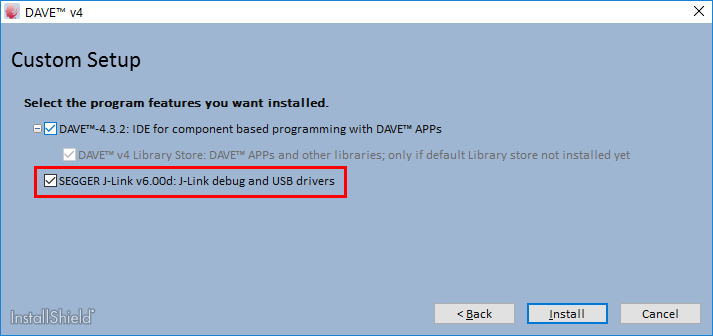
Other than that, please refer to the DAVE-4[...].pdf provided by Infineon within the DAVE installation package to installing the IDE.
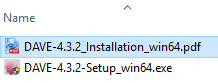
Using an Existing Project With J-Link
- Build the DAVE project that should be used with J-Link
- Navigate to Debug Configurations by clicking the arrow next to the bug symbol:
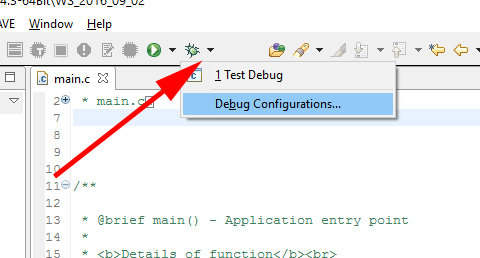
- Double-click GDB SEGGER J-Link Debugging. This will create a new debug configuration.
- Select the newly created debug configuration and select the Debugger tab:
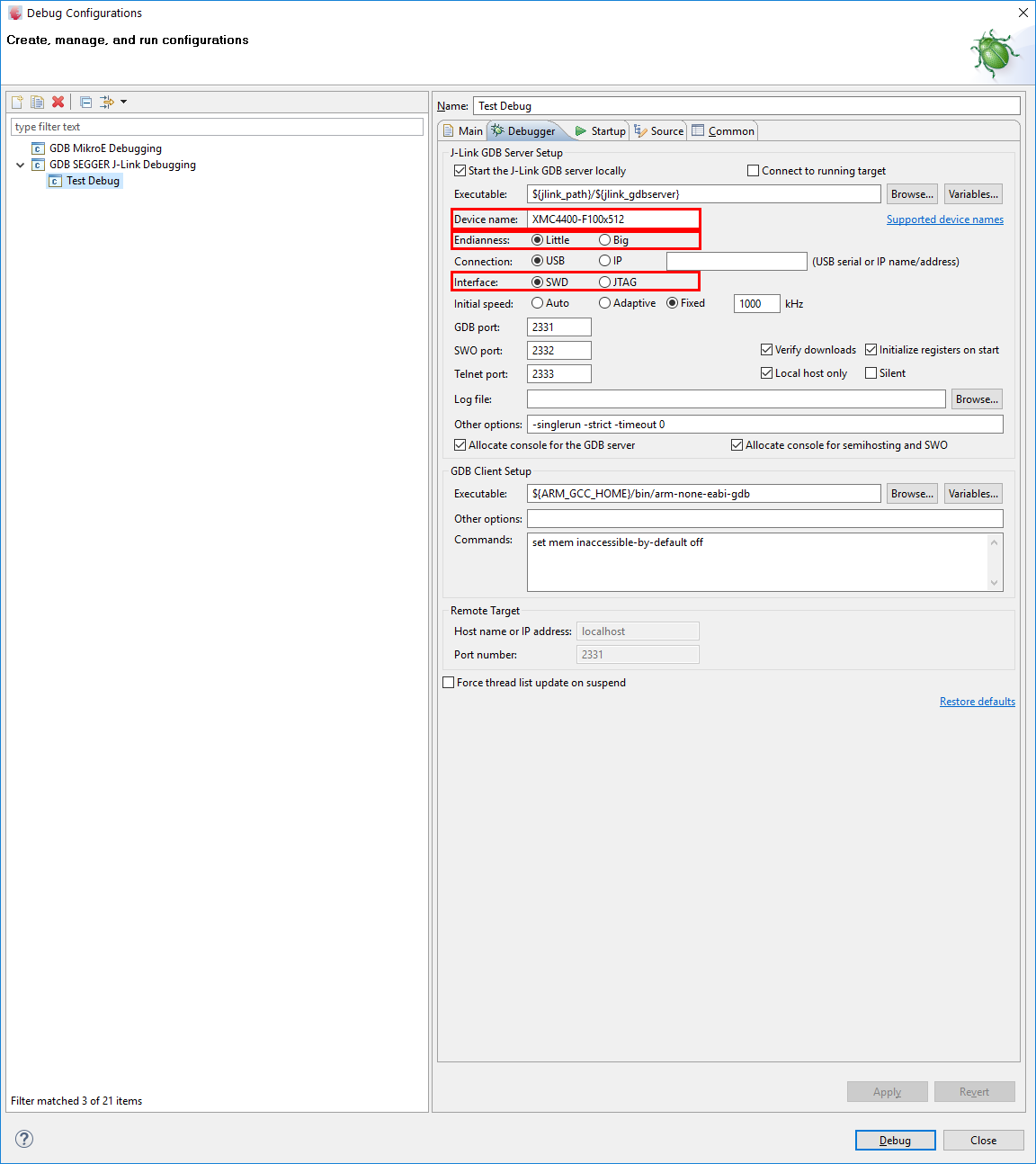
- Make sure that the correct Device name is set.
- Make sure that the correct Endianness is set. Most Infineon devices use Little Endian.
- Make sure that the correct Interface is set. Most Infineon devices use SWD for the target interface.
- If necessary, click Apply.
- Click Debug to start debugging the target application: