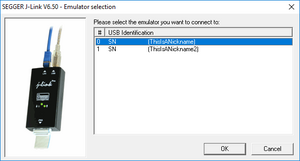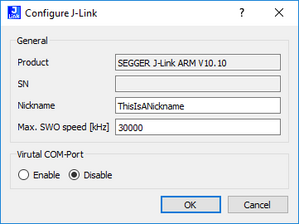Difference between revisions of "J-Link Nickname"
(Created page with "TBD") |
Arne.kulinna (talk | contribs) |
||
| (14 intermediate revisions by 5 users not shown) | |||
| Line 1: | Line 1: | ||
| + | J-Link supports assigning a nickname to it to make it easily distinguishable from other J-Links by more then only the serial number. This especially makes sense in large scale setups where there are multiple J-Links connected to a PC for testing (test farms) etc. |
||
| − | TBD |
||
| + | __TOC__ |
||
| + | = Requirements = |
||
| + | In the following, the requirements to use the nickname feature are listed. |
||
| + | * The nickname feature is supported by V6.49a and later of the J-Link software: [https://www.segger.com/downloads/jlink/ Download] |
||
| + | * For an overview which models support the J-Link nickname feature, please refer to the [[Software and Hardware Features Overview | model feature overview]] |
||
| + | |||
| + | = Where the nickname is shown = |
||
| + | [[File: J-Link_Selection_Dialog.PNG | right | thumb | J-Link selection dialog with nickname]] |
||
| + | The nickname is shown in two places: |
||
| + | * J-Link Configurator <!---Link the J-Link Configurator page as soon as it exists---> |
||
| + | * J-Link Selection dialog |
||
| + | = How to asign a nickname = |
||
| + | [[File: J-Link_Configurator_Dialog_Nickname.PNG | right | thumb | Set the nickname in the J-Link Configurator]] |
||
| + | A nickname can only be assigned to the J-Link via the J-Link Configurator. <!---Link the J-Link Configurator page as soon as it exists---> |
||
| + | To assign a nickname in the Configurator, double-click (or right-click->Configure) the J-Link you want to assign a nickname to and write it into the "Nickname" section. |
||
| + | = Restrictions = |
||
| + | * The nickname cannot exceed a length of 32 characters |
||
| + | * Only ASCII characters are valid |
||
| + | * The Nickname may only contain the following characters: |
||
| + | ** A-Z |
||
| + | ** a-z |
||
| + | ** 0-9 |
||
| + | ** - |
||
| + | ** _ |
||
| + | ** <Space> (ASCII 0x20) |
||
| + | * After assigning a nickname, the J-Link must be power-cycled for the changes to take effect |
||
| + | * The J-Link's firmware is supposed to be up to date |
||
Latest revision as of 17:11, 7 September 2023
J-Link supports assigning a nickname to it to make it easily distinguishable from other J-Links by more then only the serial number. This especially makes sense in large scale setups where there are multiple J-Links connected to a PC for testing (test farms) etc.
Requirements
In the following, the requirements to use the nickname feature are listed.
- The nickname feature is supported by V6.49a and later of the J-Link software: Download
- For an overview which models support the J-Link nickname feature, please refer to the model feature overview
Where the nickname is shown
The nickname is shown in two places:
- J-Link Configurator
- J-Link Selection dialog
How to asign a nickname
A nickname can only be assigned to the J-Link via the J-Link Configurator. To assign a nickname in the Configurator, double-click (or right-click->Configure) the J-Link you want to assign a nickname to and write it into the "Nickname" section.
Restrictions
- The nickname cannot exceed a length of 32 characters
- Only ASCII characters are valid
- The Nickname may only contain the following characters:
- A-Z
- a-z
- 0-9
- -
- _
- <Space> (ASCII 0x20)
- After assigning a nickname, the J-Link must be power-cycled for the changes to take effect
- The J-Link's firmware is supposed to be up to date