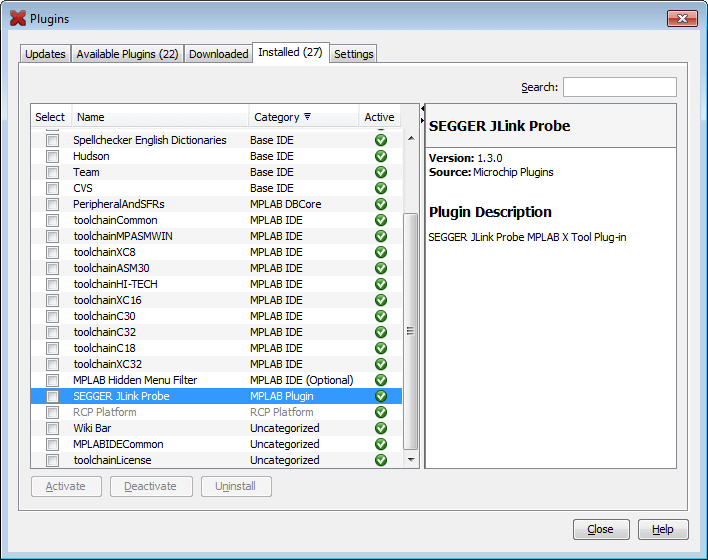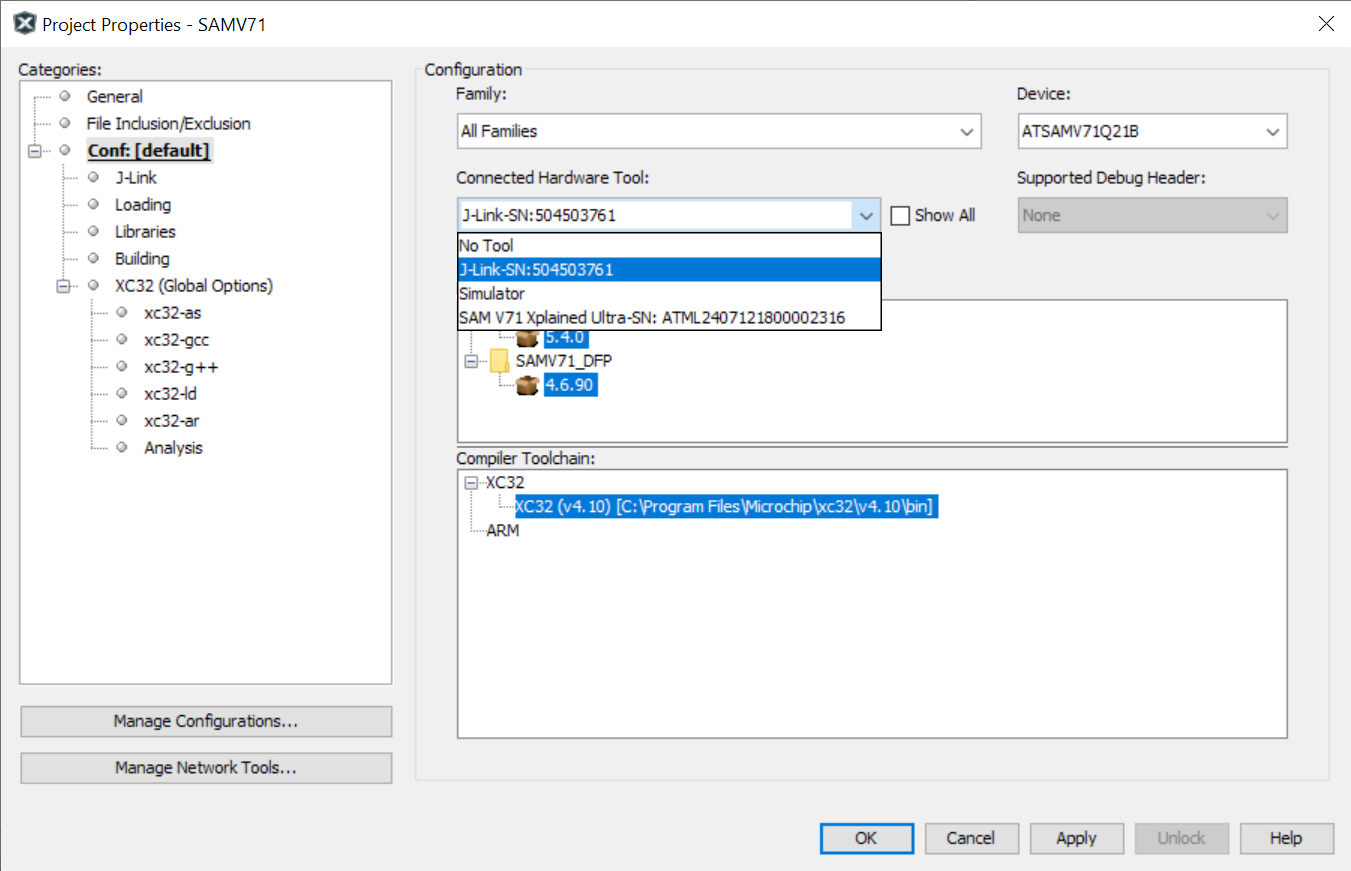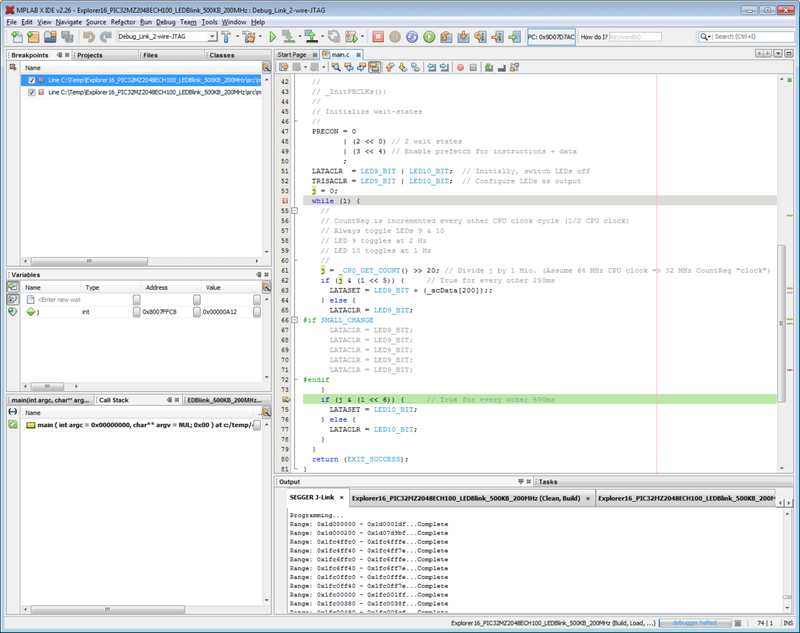Difference between revisions of "Microchip MPLAB X"
(Created page with "= Using a Microchip MPLAB X Project With J-Link = In order to get started with J-Link and [http://www.microchip.com/mplab/mplab-x-ide MPLAB X] by Microchip install the latest...") |
|||
| Line 1: | Line 1: | ||
= Using a Microchip MPLAB X Project With J-Link = |
= Using a Microchip MPLAB X Project With J-Link = |
||
| − | In order to get started with J-Link and [http://www.microchip.com/mplab/mplab-x-ide MPLAB X] by Microchip install the latest SEGGER [https://www.segger.com/downloads/jlink/ software and documentation pack]. Please verify that your J-Link software is up to date. For detailed instructions on how to install and use MPLAB X, please refer to the MPLAB X [http://microchipdeveloper.com/mplabx:start wiki] and the getting started with J-Link [http:// |
+ | In order to get started with J-Link and [http://www.microchip.com/mplab/mplab-x-ide MPLAB X] by Microchip install the latest SEGGER [https://www.segger.com/downloads/jlink/ software and documentation pack]. Please verify that your J-Link software is up to date. For detailed instructions on how to install and use MPLAB X, please refer to the MPLAB X [http://microchipdeveloper.com/mplabx:start wiki] and the getting started with J-Link [http://ww1.microchip.com/downloads/en/DeviceDoc/50002381A.pdf guide] by Microchip. |
*Open '''Tools | Plugins''' |
*Open '''Tools | Plugins''' |
||
Revision as of 14:34, 21 December 2021
Using a Microchip MPLAB X Project With J-Link
In order to get started with J-Link and MPLAB X by Microchip install the latest SEGGER software and documentation pack. Please verify that your J-Link software is up to date. For detailed instructions on how to install and use MPLAB X, please refer to the MPLAB X wiki and the getting started with J-Link guide by Microchip.
- Open Tools | Plugins
- Select the Available Plugins tab
- Press Reload Catalog
- Install the SEGGER JLink Probe plugin
- After restarting the IDE, the SEGGER JLink Probe plugin will shop up in the Installed tab, as shown below
- Make sure the SEGGER JLink Probe plugin is marked as active
- Open the Project Properties by selecting Properties in the contexmenu of your project, or by opening File | Project Properties.
- In the Project Properties, select SEGGER J-Link as used Hardware Tool, and press Apply.
- Now the project is ready to be debugged with J-Link.