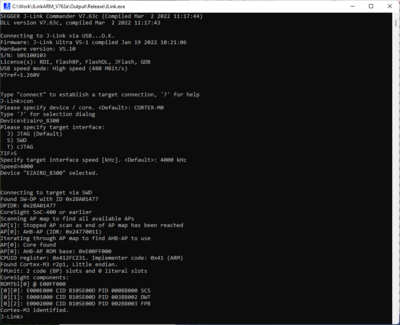Difference between revisions of "ON Semi E8300-001-GEVB"
(→Example Project) |
(→Preparing for J-Link) |
||
| Line 9: | Line 9: | ||
== Preparing for J-Link == |
== Preparing for J-Link == |
||
| − | *Connect the J-Link to the |
+ | *Connect the J-Link to the "JLINK" 20 pin header |
| − | *Power the board via |
+ | *Power the board via micro USB cable (J5)<br>Make sure htat PSU_SEL jumper is set to position 1-2 |
* Verify the Connection with e.g. [https://wiki.segger.com/J-Link_cannot_connect_to_the_CPU#Verify_functionality_using_J-Link_Commander J-Link Commander]. The output should look as follows: |
* Verify the Connection with e.g. [https://wiki.segger.com/J-Link_cannot_connect_to_the_CPU#Verify_functionality_using_J-Link_Commander J-Link Commander]. The output should look as follows: |
||
Latest revision as of 12:41, 2 March 2022
This article describes specifics for the ON Semiconductor Ezairo 8300 evaluation board (E8300-001-GEVB).
Minimum requirements
- J-Link software V7.64 or later
Preparing for J-Link
- Connect the J-Link to the "JLINK" 20 pin header
- Power the board via micro USB cable (J5)
Make sure htat PSU_SEL jumper is set to position 1-2 - Verify the Connection with e.g. J-Link Commander. The output should look as follows:
Example Project
The following example project was created with the SEGGER Embedded Studio project wizard and runs out-of-the-box on the ON Semicondcutor E8300-000-1GEVB. It is a simple Hello World sample linked into the RAM.
SETUP
- J-Link software: V7.64
- Embedded Studio: V6.20a
- Hardware: ON Semiconductor Ezairo 8300 evaluation board (E8300-001-GEVB)
- Link: File:ONSemi E8300-001-GEVB TestProject ES V620a.zip