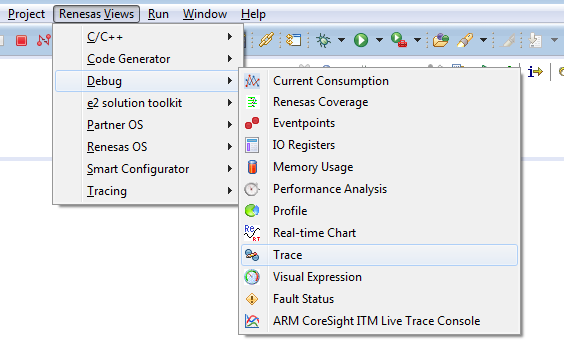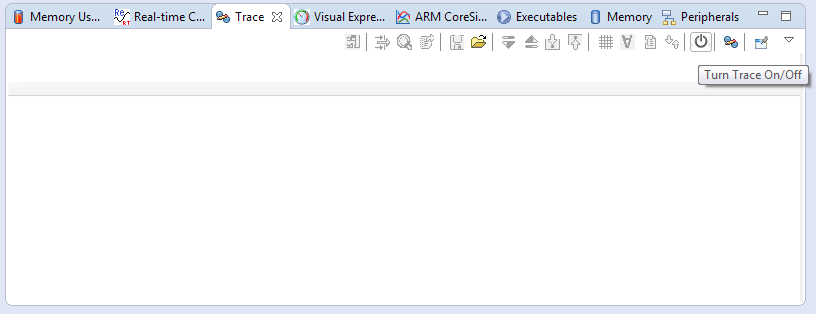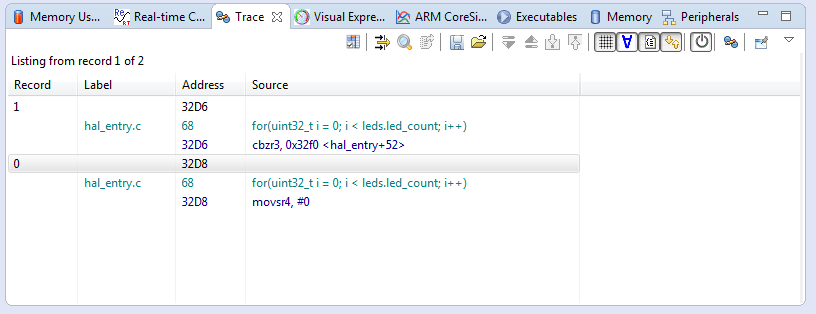Difference between revisions of "Renesas e²studio"
| Line 7: | Line 7: | ||
== Enabling Trace == |
== Enabling Trace == |
||
* The Trace view can be activated in the menu Renesas Views -> Debug -> Trace |
* The Trace view can be activated in the menu Renesas Views -> Debug -> Trace |
||
| + | [[File:e2Studio_EnableTraceView.png]] |
||
| − | [img] |
||
* The Trace view will now be the active tab in the list of debug views. |
* The Trace view will now be the active tab in the list of debug views. |
||
* Trace can be activated by clicking the On/Off button in the top right corner of the view |
* Trace can be activated by clicking the On/Off button in the top right corner of the view |
||
| + | [[File:e2Studio_TraceView_Disabled.png]] |
||
| − | [img] |
||
* Trace is now activated and will show trace data every time the device is halted |
* Trace is now activated and will show trace data every time the device is halted |
||
| + | [[File:e2Studio_TraceView_Active.png]] |
||
| − | [img] |
||
Revision as of 13:33, 10 February 2017
Creating a project from scratch
Using an existing project with J-Link
Enabling Trace
- The Trace view can be activated in the menu Renesas Views -> Debug -> Trace
- The Trace view will now be the active tab in the list of debug views.
- Trace can be activated by clicking the On/Off button in the top right corner of the view
- Trace is now activated and will show trace data every time the device is halted