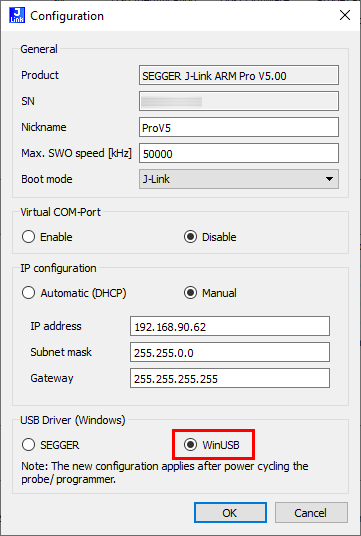J-Link on Windows ARM
This article describes how J-Link can be used with host systems running Windows ARM64.
Contents
Requirements
The following is required to use J-Link / J-Trace under Windows ARM64:
- J-Link software V7.60 or later (Download and install 64-bit Windows ARM installer)
- When using USB: A J-Link model and hardware version that supports WinUSB driver selection. Model overview
- Connecting via IP is possible with any J-Link model
Configuration
For historical reasons, most J-Link units use the SEGGER USB driver by default. These models need to be configured to use WinUSB to make them working under Windows ARM64.
Configuring of these probes is done via J-Link Configurator:
- Connect the J-Link to a non-Windows ARM64 machine
- Start the J-Link Configurator
- Make sure that the firmware is up-to-date by right-clicking it in the overview and selecting "Update firwmare"
- Open the configuration dialog (right click on the unit -> Configure)
- Under USB Driver (Windows) select WinUSB
- Click OK
- Exit J-Link Configurator
- Disconnect the unit from the machine
- Connect the unit via USB to the Windows ARM64 machine
- Make sure the most recent version of the J-Link software package is installed
- The J-Link software running on Windows ARM64 will now be able to recognize and communicate with the unit via USB